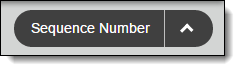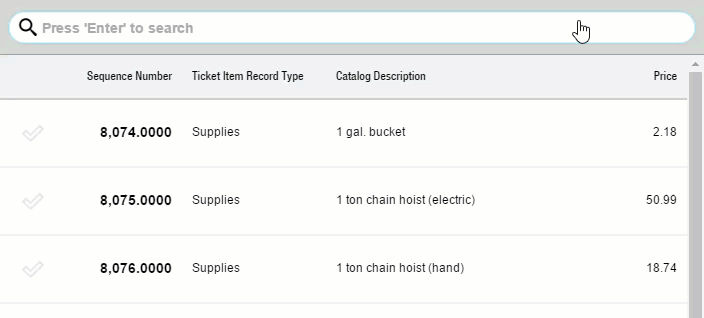Quote Item Wizard Use in FX Mobile
| This information and these steps are for the older FieldFX Mobile and not the newer FieldFX Mobile App. |
Use the Quote Item Wizard to add quote items in FieldFX Mobile.
Prerequisites
To use Quote Item Wizard, you need to:
| Have these user licenses | Have these permissions | Complete these tasks and review these topics before continuing |
|---|---|---|
Record Type Filters
-
Use the Record Type filters to filter items by record type.
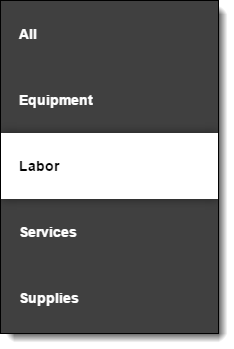
-
The Record Type filters change based on the Item Type filter you select.
Items List
-
The Items list displays the items you can add to the quote.
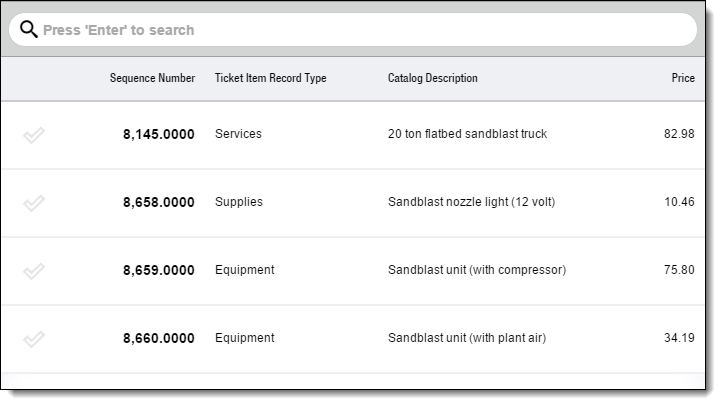
-
The Items list changes based on the Record Type filters you select.
Step-by-Step Guides
To start:
-
Open a quote in FieldFX Mobile
-
Select Items on the sidebar
-
Select Add
Add Quote Items from within FX Mobile
Click to expand, click again to collapse
-
Select Quotes on the sidebar.
-
Select the quote.
-
Select Items on the sidebar.
-
The Quote Item Wizard adds price books to the quote automatically if they have Required Item selected.
-
The Rule Engine adds price books to the quote automatically if required by a rule.
-
-
Select
 .
. -
Select a record type.
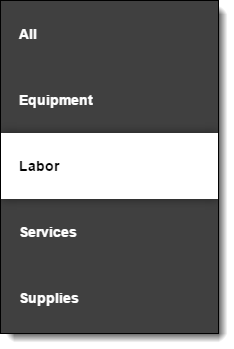
-
Select items.
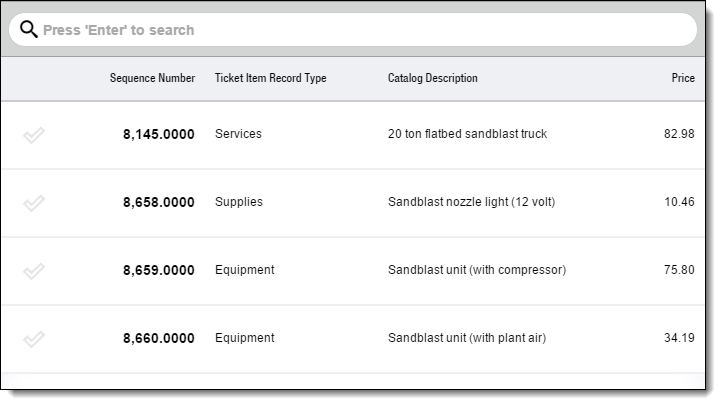
-
Select
 .
.
Add Quote Items from a Hierarchical Price Book within FX Mobile
Prerequisite: |
Click to expand, click again to collapse
-
Select Quotes on the sidebar.
-
Select the quote.
-
Select Items on the sidebar.
-
The Quote Item Wizard adds price book items to the quote automatically if they have Required Item selected.
-
The Rule Engine adds price book items to the quote automatically if required by a rule.
-
-
Select
 .
. -
Perform a keyword search to locate the items and select Show More from Extended Price Book.
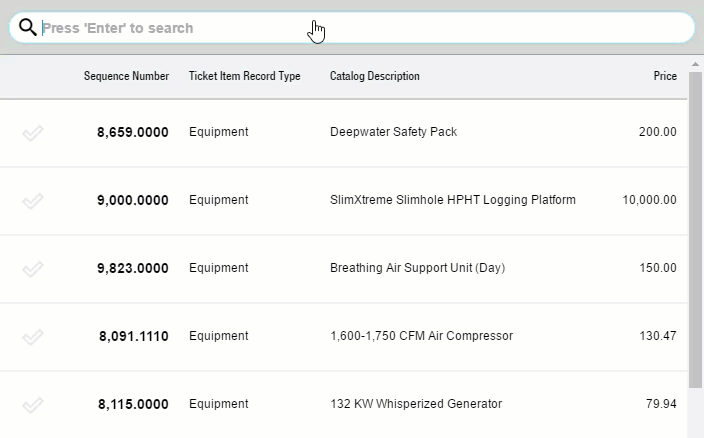
-
Select items.
-
Select
 .
.
| Child items get added automatically when you add their parent item. |
Add Child Quote Items within FX Mobile
Prerequisite: |
Click to expand, click again to collapse
-
Select Quotes on the sidebar.
-
Select the quote.
-
Select Items on the sidebar.
-
Select a dynamic parent item.
-
Select
 .
. -
Select Add Child Items.
-
Select child items.
-
Select
 .
.The child items display below the parent item.
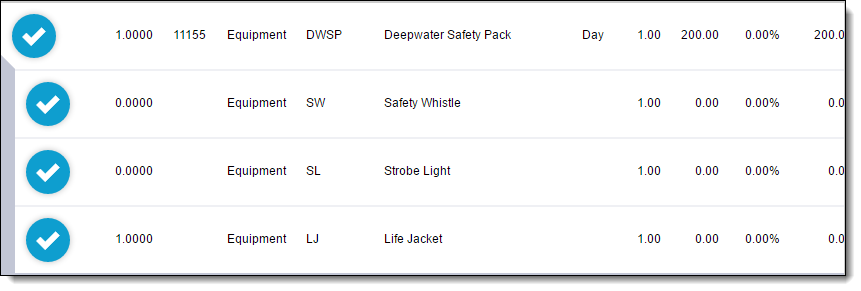
Recommended Reading
-
Quote Item Wizard Setup - Learn how to set up the Quote Item Wizard.
-
FX E-Ticketing Minimum Permissions - Learn the minimum permissions required to use the Quote Item Wizard.