Transfers
Introduction
A Transfer moves Stock Items from one Warehouse to another Warehouse.
To stock a work van or utilize a central distribution warehouse for purchasing.
You can set stock items to replenish either by Transfer or by vendor Purchase Order, but not both.
|
To move inventory within a warehouse from one bin location to another should, use the Bin Transfer action from the Stock Item record. |
Key Features
With Transfer Orders:
-
Transfer In requests can be linked to Transfer Out requests to record the movement of inventory.
-
Accounting detail tracks the movement of value.
-
FX EAM can create batch Transfer In orders for approval.
How Transfers Work
Transfer Request Process
|
Stock Items must have these requirements and fields:
|
-
The low stock Warehouse creates a Transfer In request for the stock from the supplying Warehouse.
-
The Transfer In request must be Approved.
-
An Approved Transfer In request must be Released.
-
-
FX EAM creates a Transfer Out request for the supplying warehouse that duplicates the Released Transfer In request.
-
The two Transfer requests are linked in the system.
-
Each line on both Transfer requests are linked in the system.
-
-
The supplying Warehouse issues stock to a Transfer Out request.
-
Relieves the inventory at the supplying Warehouse
-
FX EAM generates accounting detail for the Supplying Warehouse.
-
-
The low stock Warehouse completes a Transfer Receipt for the original Transfer In request
-
Quantity on Hand increases at the low stock Warehouse
-
FX EAM generates accounting detail for the Low stock Warehouse.
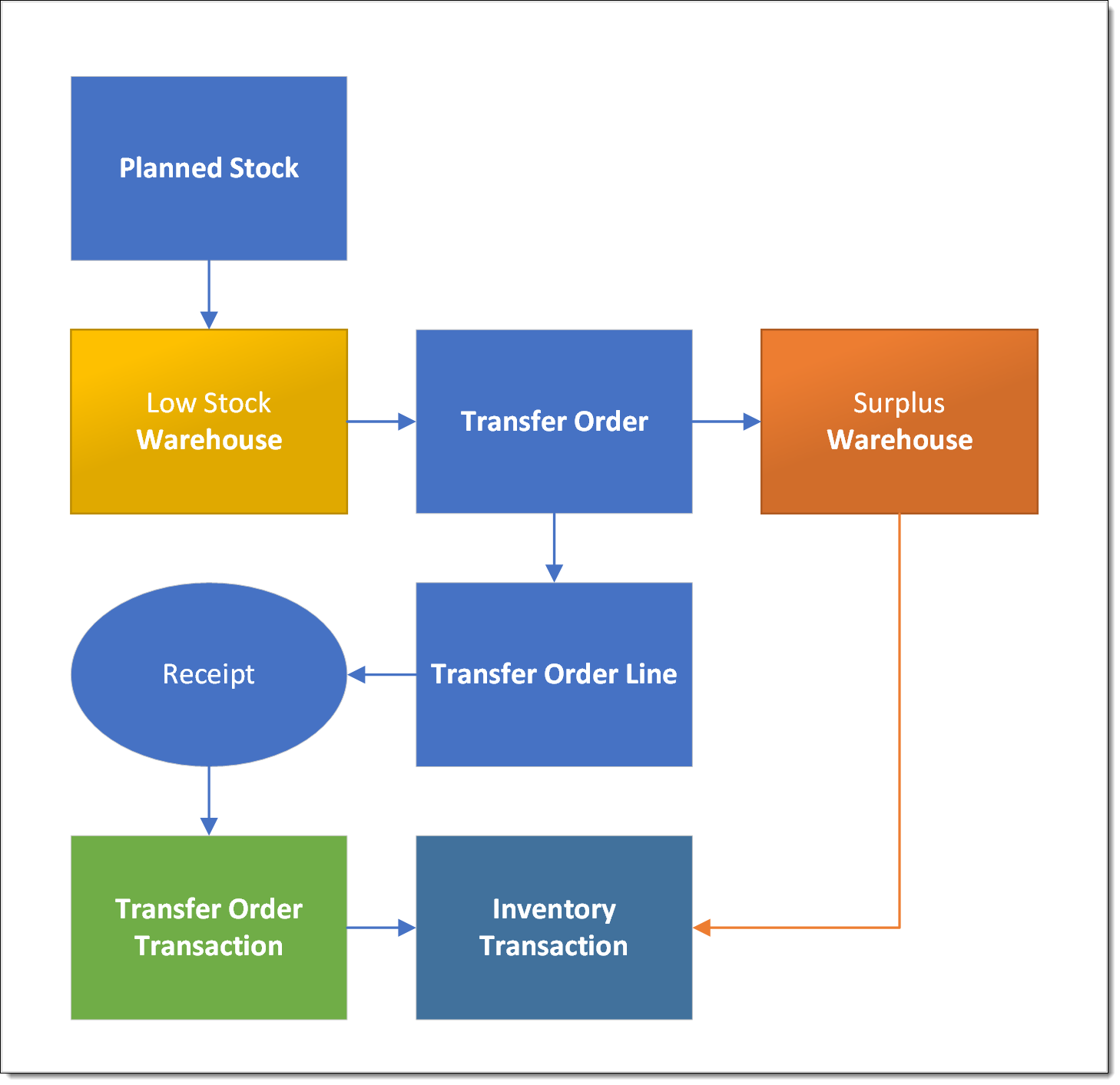
-
Transfer Life Cycle
| Status | Description |
|---|---|
Request |
Initial request to obtain supplies from another Warehouse |
Waiting Approval |
Transfer request ready for management action |
Rejected |
Transfer request denied |
Approved |
Transfer request ready for processing |
In Progress |
Adding stock items to request in progress |
Canceled |
Approved transfer request will not be processed |
Ready to Release |
Transfer request ready to be sent to supplying Warehouse |
Released |
Transfer request sent to supplying Warehouse. FX EAM automatically creates the Transfer Out order. |
Completed |
Transfer request received, but still open for changes |
Closed |
No further changes allowed |
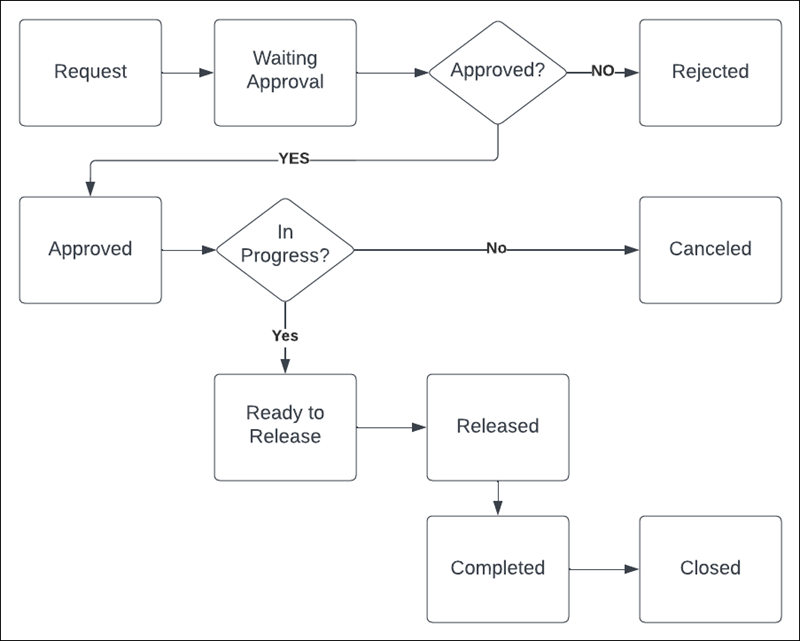
Step-by-Step Flow
The flow for Transfer orders follows these general steps:
Your specific process may differ.
Create the Transfer In Request
The requesting Warehouse creates and releases a Transfer In order:
-
User at receiving Warehouse creates a Transfer In order and adds stock items.
-
Management approves the order.
-
User finalizes request details and releases the order to the supplying warehouse.
-
Continue with Approve and Complete the Transfer Out Request.
Approve and Complete the Transfer Out Request
The supplying Warehouse completes work on the Transfer Out order:
-
Review and set the order to _Approved Status.
-
Issue stock to the order.
Stock items must match the requested items (the same Catalog Item), and the issued quantity cannot exceeded the quantity requested on the Transfer In order.
-
Set the order Status to Released.
Releasing the order affects the On Hand Qty of the items, generates accounting detail, and makes the items available for the receiving Warehouse to receipt.
Receive Transferred Items
The requesting Warehouse receives the inventory into stock or directly to a Work Order:
-
Review the Transfer In order.
-
Add a Transfer Order Transaction for each Transfer Order Line to receipt goods.
This generates the item movement and accounting details.