FX Settings
The FX Settings are global settings that control how select FieldFX features work.
Prerequisites
To configure FX Settings, you need the following permissions:
-
System permissions:
-
Customize Application
-
View Setup and Configuration
-
Hierarchical Settings
You can configure FX Settings at three levels:
| Level | Description | Rank |
|---|---|---|
Org |
Settings that apply org-wide |
1 |
User Profile |
Settings that apply to a user profile |
2 |
User |
Settings that apply to a user |
3 |
FX Settings uses this ranking in a hierarchy to check the applicable settings.
The hierarchy logic checks the settings applicable to a user and applies the lowest level of settings.
|
If a user has applicable org-level and user-level settings, the user-level settings apply. |
How FX Settings Work
Package Settings
See FX Settings for more information on the custom settings that are provided as part of the managed package.
Additional Optional Settings
The following fields can be added to Custom Settings if needed.
| FX Setting | Description | Recommended Setting | ||
|---|---|---|---|---|
- P - |
||||
|
||||
See Note |
Gives you the ability to hide components on the Invoice Item Builder. Use in combination with the optional settings listed below. |
- |
||
|
||||
See Note |
Gives you the ability to hide components on the Price Book Builder. Use in combination with the optional settings listed below. |
– |
||
|
||||
See Note |
Gives you the ability to hide components on the Quote Item Builder. Use in combination with the optional settings listed below. |
– |
||
|
||||
See Note |
Gives you the ability to hide components on the Ticket Item Builder. Use in combination with the optional settings listed below. |
– |
||
- S - |
||||
|
||||
|
||||
Overrides the defaulted 24-hour interval for background sync of configuration data. |
24 hrs |
|||
|
||||
Overrides the defaulted 120-minute interval for background sync of File API data. |
120 minutes |
|||
|
||||
Overrides the defaulted 60-minute interval for background sync of FX Form downloads. |
60 minutes |
|||
|
||||
Overrides the defaulted 60-minute interval for background sync of jobs. |
60 minutes |
|||
|
||||
Overrides the defaulted 120-minute interval for background sync of lookup downloads. |
120 minutes |
|||
|
||||
Overrides the defaulted 120-minute interval for background sync of Price Book downloads. |
120 minutes |
|||
|
||||
Overrides the defaulted 60-minute interval for background sync of changes to Quotes. |
60 minutes |
|||
|
||||
Overrides the defaulted 60-minute interval for background sync of ticket downloads. |
60 minutes |
|||
Optional Settings for pageSettings_xxx
|
FieldFX has deprecated these items, for the same functionality, use the listed alternative.
|
Add the pageSettings_xxx FX Setting from the table above to FXSettings Custom Settings, then enter any combination of the options in the following table to hide various elements of the page.
Enter each option that should not display. Separate multiple options with commas.
HideItemSearch, HidePicker, HideDelete, HideCopy
| Setting | Description |
|---|---|
|
Hide the search bar on top of the main grid. |
|
Hide the barcode search/add control |
|
Hide the Item Picker |
|
Hide the Select Children column on the grid |
|
Hide the main header |
|
Hide the Delete button |
|
Hide the Copy button |
|
Hide the Bulk Edit button |
|
Hide the Stage Pricing button |
|
Hide the link to sort by most recent |
Step-By Step Guides
For FX Settings, you can access, configure settings for the org, create for a user profile, update the user profile settings, create settings for a user, or update settings for a user.
Access FX Settings
-
From Setup, enter
custom settingin the Quick Find box, then select Custom Settings. -
In the table of Custom Settings, click Manage next to FX Settings.
These are FX Settings that can be changed:
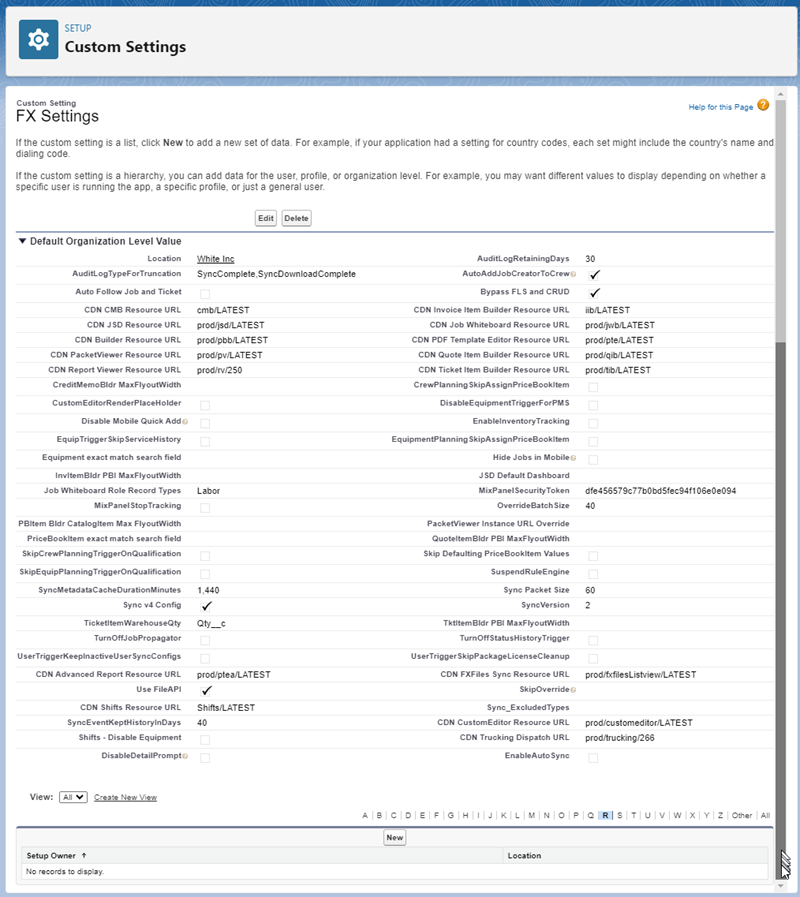
-
You can complete these tasks:
For the Org For a User Profile For a User
Configure FX Settings for the Org
-
Click Edit above the Default Organization Level Value section.
-
Configure settings.
-
Click Save.
Create FX Settings for a User Profile
-
Click New.
-
In Location, select Profile and then select the user profile.
-
Configure settings.
-
Click Save.
Update FX Settings for a User Profile
-
Click Edit next to the user profile.
-
Make changes.
-
Click Save.
Create FX Settings for a User
-
Click New.
-
In Location, select "User" and then select the user.
-
Configure settings.
-
Click Save.
Update FX Settings for a User
-
Click Edit next to the user.
-
Make changes.
-
Click Save.