Single Sign-On (SSO) Setup for FieldFX Mobile
| This information and these steps are for the older FieldFX Mobile and not the newer FieldFX Mobile App. |
Prerequisites
To set up single sign-on, you need:
| Permissions Needed | User Licenses Needed | Complete These Tasks Before Continuing |
|---|---|---|
|
None, user licenses have already been assigned. |
See below. |
Configuring a SSO Domain for FieldFX Mobile
-
Set up single sign-on for Salesforce by following the steps in Salesforce Help: Single Sign-On.
FieldFX by ServiceMax, Inc. can’t assist with setting up Single Sign-On for Salesforce. -
Gather the following information:
-
Record your company’s My Domain URL in your company’s production and sandbox Salesforce orgs.
The org’s domain can be found by going to Setup, type
Domainin the Quick Find, then click My Domain under Company Settings.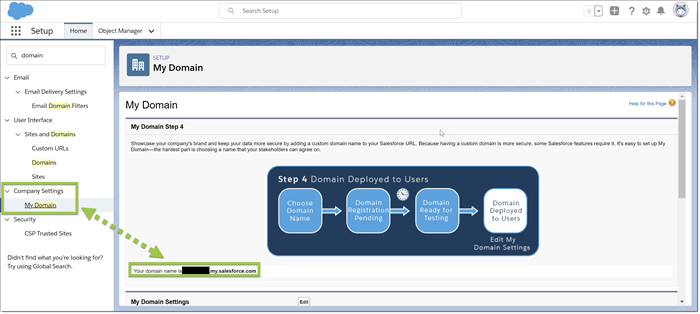
-
What subdomain of
\*.fieldx.comwould you like to use to access FieldFX Mobile?
-
-
Your production org?
For example:
mycompany.fieldfx.com -
Your sandbox org?
For example:
mycompanytest.fieldfx.com
-
-
Send the correct MyDomain URL and sub-domain information to your FieldFX implementation manager or support.
-
After information is entered in our system, we will notify you immediately.