Catalog Item Setup
Introduction
Catalog items represent items billed to customers.
Prerequisites
To setup and add catalog items, you need to:
| Have these permissions | Complete these tasks and review these topics before continuing |
|---|---|
|
How Catalog Items Works
When you add a catalog item, you can add the following records:
-
Stock Items
-
Price Book Items, which can then become:
-
Quote Items
-
Ticket Items
-
Invoice Items
-
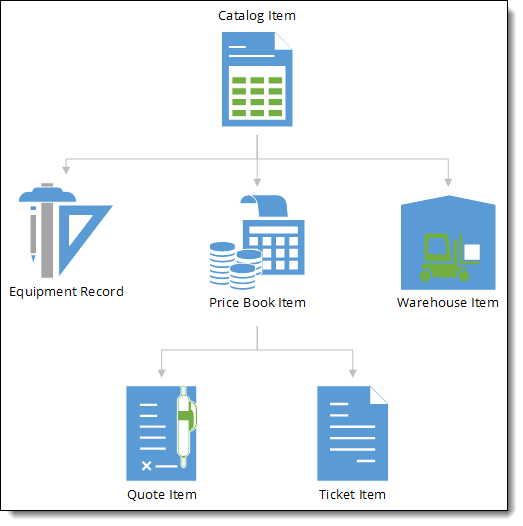
Equipment Records
Equipment records store information about the equipment used on jobs.
You must link equipment to a catalog item. The equipment then inherits the catalog item’s description and record type. You can only link an equipment record to one catalog item. However, you can link a catalog item to multiple equipment records.
You can add multiple equipment records for a catalog item if you have multiple pieces of the same equipment.
Stock Items
Stock items track the on hand quantity of a catalog item at a warehouse. You can only add one stock item per catalog item, per warehouse.
To track its on hand quantity using the Inventory Tracking feature, select Track Inventory for a catalog item.
Price Book Items
Price book items define the price to charge for a catalog item in a price book. You normally add one price book item for a catalog item per price book.
If the catalog items are child items in the same package, you can add multiple price book items for a catalog item.
Quote Items
Quote items are price book items on quotes. You can add multiple price book items to a quote. You can only add price book items from the quote’s price book or one of its hierarchical price books.
Ticket Items
Ticket items are price book items on tickets. You can add multiple price book items to a ticket. You can only add price book items from the job’s price book or one of its hierarchical price books.
Invoice Items
Invoice items are price book items on invoices. You can add multiple price book items to an invoice.
Record Types
When you add a catalog item record type, you must also add the record type to:
-
The Ticket Item Record Type picklist on the Catalog Item object.
-
The Price Book Item object.
-
The Quote Item object.
-
The Ticket Item object.
Add a Catalog Item
-
Open the Catalog Items tab.
-
Click New.
-
Complete the following:
Field Action Item Code
Enter an identifying code to use for the item.
Description
Enter a catalog description for the item.
Sequence Number
Enter a sequence number to use for the item.
Ticket Item
Record TypeSelect the type of item you are adding.
Classification
Select a classification for the item.
UOM
Select the unit of measurement used for the item.
Breadcrumb
Enter a unique identifier to categorize the item in catalog item lists.
Cost
Enter the cost of the item to your company.
Select Track Inventory if you are going to use the Inventory Tracking feature. -
Click Save.
-
Configure sharing settings to grant access to the catalog item.