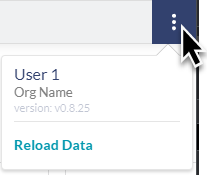Preview a Report
After you completed the design of a Report Template, you can generate a preview of how it will look.
-
At the Report Template Editor Interface, click
 .
. -
At the Preview Report for template window, select a Salesforce record from the dropdown to use as a sample.
-
To generate the preview, click Select. The preview window appears showing what the report will look like.
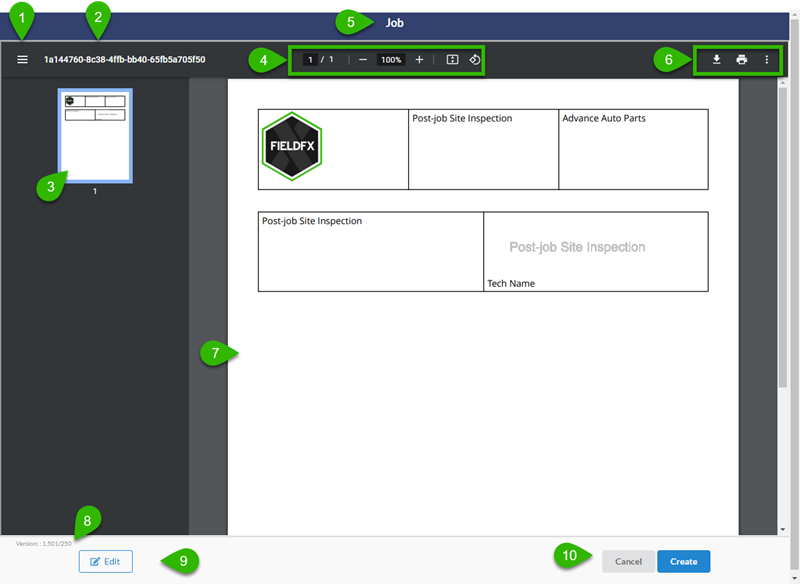
| Callout | Name | Description | ||||||||
|---|---|---|---|---|---|---|---|---|---|---|
1 |
Hide thumbnails |
Shows or Hides the thumbnail view. |
||||||||
2 |
Preview name |
Internally generated name for the preview. |
||||||||
3 |
Thumbnail |
Page thumbnail |
||||||||
4 |
Navigation controls |
|
||||||||
5 |
Type |
Shows the object type that is used for the report. |
||||||||
6 |
Download / Print / More |
|
||||||||
7 |
Preview |
Shows the preview of the report. |
||||||||
8 |
Version Number |
Shows the version number for the report viewer. |
||||||||
9 |
Edit |
Displays a mini preview of the signature block (if there is one.) |
||||||||
10 |
Cancel / Create |
Cancel – cancels the preview and returns to the Report Template Editor. |