CPQ Rules
These rules are logic-based conditions helping to control how products, services, and pricing behave when users build quotes, jobs or tickets. They guide users so quotes stay consistent, accurate and compliant with your org’s business processes.
They apply in the these areas:
-
Quote Building - making sure the right products or services are selected
-
Job Creation - controlling resource or item selections
-
Pricing - adjusts or restricts how prices appear
-
Approvals - ensures certain conditions trigger approvals before a quote can be finalized
CPQ Rule Categories
FieldFX CPQ rules work identically to other rules with these exceptions:
-
The CriteriaQueryFields and Criteria Stack fields do not generate when cloning or updating an existing rule.
-
The
FX5__CriteriaStack__cfield must be added to the Rules page layout (See Page Layouts) -
CPQ handles these fields automatically in the background.
| Do not add or change the CriteriaQueryFields and Criteria Stack fields when working with CPQ rules. |
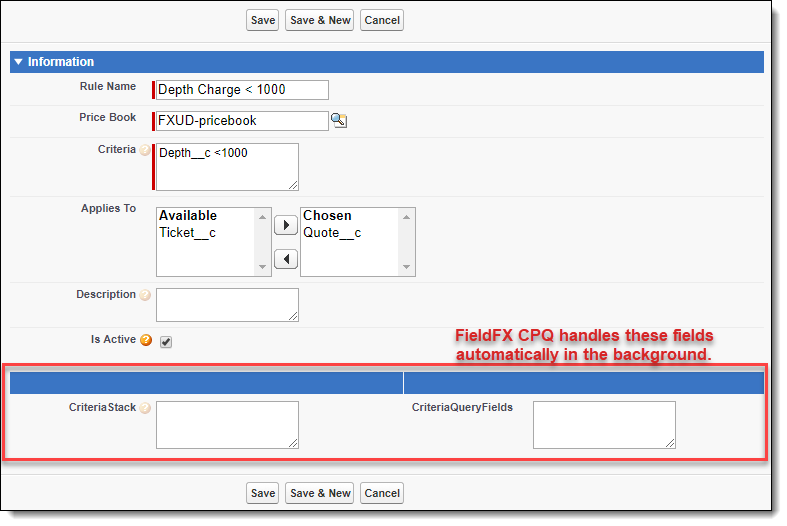
Add CPQ Rules
-
Add a Quote Rule or Add a Ticket Rule.
Do not complete the CriteriaQueryFields and Criteria Stack fields.
FX CPQ handles these fields automatically in the background.
-
Click Save.
Edit CPQ Rules
-
Select the Rules tab.
-
Select the rule and select Edit.
-
Update the Criteria field.
Do not update the CriteriaQueryFields and CriteriaStack fields.
CPQ handles these fields automatically in the background.
-
Select Save.
Clone CPQ Rules
-
Select the Rules tab.
-
Select the rule and select Clone.
-
Update the Rule Name and Price Book fields.
-
Update the criteria.
Do not complete the CriteriaQueryFields and Criteria Stack fields.
FX CPQ handles these fields automatically in the background.
-
Select Save.