FieldFX Mobile (FX Mobile)
Introduction
| This information and these steps are for the older FieldFX Mobile and not the newer FieldFX Mobile App. |
FieldFX Mobile is a HTML5 app accessible through a web browser or the FieldFX Windows Client. FieldFX Mobile Pro is a mobile device app for accessing FieldFX Mobile mobile devices.
| Look for the app in the Apple App Store, Android Play Store, or Microsoft Store. |
FieldFX Mobile works with or without an internet connection. You only need an internet connection to sync data.
You can use FieldFX Mobile to:
The license check for FieldFX Mobile has been changed so if you have FX E-Ticketing or FX EAM, you can use FieldFX Mobile. Previously, if you use FX EAM and don’t have a FX E-Ticketing license, you wouldn’t be able to use FieldFX Mobile.
Configuration
To configure the various FieldFX Mobile screens that a user will see, follow the steps in the appropriate sections of FieldFX Mobile Configuration Help.
FieldFX Mobile Pro
The FieldFX Mobile Pro is available on the device’s App Store to use for accessing FieldFX Mobile. It is available for Apple Devices running iOS or iPadOS version 13.5 or later or Android devices running Android 8 or later.
Read more about the FieldFX Mobile Pro app.
Working Offline
Using FieldFX Mobile gives you the ability to work offline in any location which is especially useful when working in areas with poor or no network connectivity. When you work offline, FieldFX Mobile stores new records and record updates in your device’s memory. When you regain network connectivity, sync your changes up to FieldFX Back Office.
User Interface
FieldFX Mobile has a distinctive and intuitive user interface. Fields can be displayed to prevent changes in FieldFX Mobile. A message displays if a mobile user attempts to edit a field that has been locked.
FieldFX Mobile UI Walkthrough
Use the walkthrough to view explanations of buttons and controls available on the current screen.
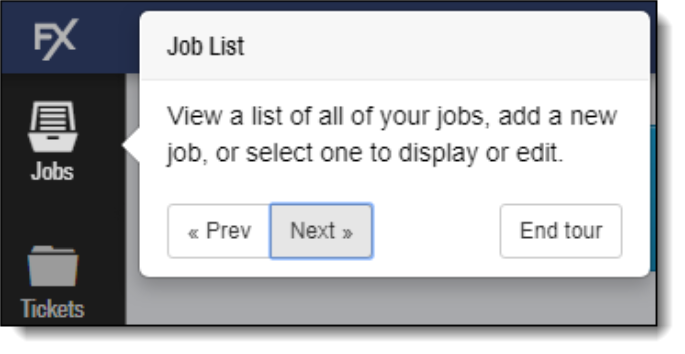
Using the Walkthrough
To display the walkthrough, select the help question mark button on the sidebar.
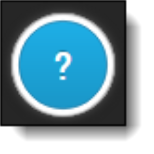
To move through the explanations of each feature, select Prev or Next.
To close the walkthrough, select End tour.
Customizing Walkthrough Text
Administrators can customize the text that displays in the walkthrough messages to conform to your processes and language. In addition to text, the walkthrough can display images, PDFs, and videos available from a static URL. Each stop in the walkthrough can display multiple slides.
For details on customizing the help text, see FX Mobile Tour Builder.
Updates
FieldFX uses release channels to roll out FieldFX Mobile updates. When FieldFX releases an update, FieldFX Mobile updates automatically the next time you sync. Read the Release Notes to learn what’s included in the next release.