FieldFX Mobile App Required Objects and Permissions
To configure the required objects and permissions to use the FieldFX Mobile App, first set access to the FieldFX objects and permissions/permission groups.
Enable User Profile’s DG Form Data Object Permissions
|
For a user to use DataGuide Forms in an org where ServiceMax DataGuide is installed, their Salesforce sync profile (use in the FieldFX Mobile App must have View All Records and View All Fields access. |
-
Click Setup.
-
Search for a select Profiles.
-
Find the profile to give access to the Form Data object.
-
Click Apps > Object Settings.
-
In the Search, enter
formand select Form Data. -
Under Object Permissions, select View All Records and View All Fields.

-
Click Save.
-
Continue with Enable Read Access to Staged Data Object.
Enable Read Access to Staged Data Object
|
Give read access to Mobile field profiles for the Staged Data object.
-
Click Setup.
-
Search for a select Profiles.
-
Find the profile to give access to the Staged Data object.
-
In the Profile, click Object Settings under the Apps section.
-
Since the list of objects is long, enter 'staged' into the search field and select Staged Data.
-
Click Edit.
-
Scroll down to Object Permissions.
-
Enable the checkboxes next to Read and View All
-
-
Scroll down to Field Permissions.
The field permissions shown may differ from the profile’s permissions. 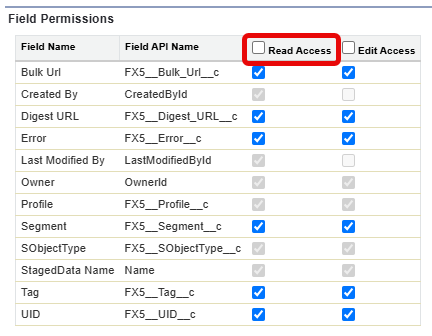
Both of the Read Access and Edit Access checkboxes are checked.
Uncheck the Edit Access checkbox (for mobile field users only).
-
Click Save.
-
Continue with Enable Apex Classes.
Enable Apex Classes in a Mobile User’s Sync Profile
Access each mobile profile and grant access to these Apex classes:
| For information on accessing a mobile user profile, see Grant Apex Class Access and Set Apex Class Access. |
| Apex Class Name | Reason for Access |
|---|---|
|
is required Apex class for a Mobile User’s Sync Profile handles data syncing between FieldFX and mobile devices. With the Apex class, mobile users can send and receive job, pricing, and lookup data. |
|
This required Apex class for a Mobile User’s Sync Profile manages the sync of file attachments between FieldFX and mobile devices. With this Apex class, mobile users can access and upload documents, images, and reports in the field. It enables attachments updated and available all devices |
|
This required Apex class for a Mobile User’s Sync Profile controls the processing and syncing between FieldFX and mobile devices. This Apex class ensures that job details, pricing, and other updates are validated before sending them to mobile users. |
Continue with Permissions & Permission Groups.
Permissions & Permission Groups
To use the FieldFX Mobile App, the mobile user must have the proper permissions/permission groups.
For more information, see Assign a Permission Set to Users.
Set Sync Packet Size for AutoSync
To set the size of the Sync Packets for AutoSync, follow these steps:
-
In your org’s setup, use the Quick Find and enter
custom setting. -
Select Custom Settings.
-
Open FX Settings.
-
Select Manage and then Edit.
-
Find Sync Packet Size and change the value from
60to10. -
Click Save.