Ticket Log
Prerequisites
To use the Ticket Log, you need to:
| Have these user licenses | Have these permissions | Complete these tasks and review these topics before continuing |
|---|---|---|
Introduction
Use the Ticket Log to record the tasks completed for a ticket.
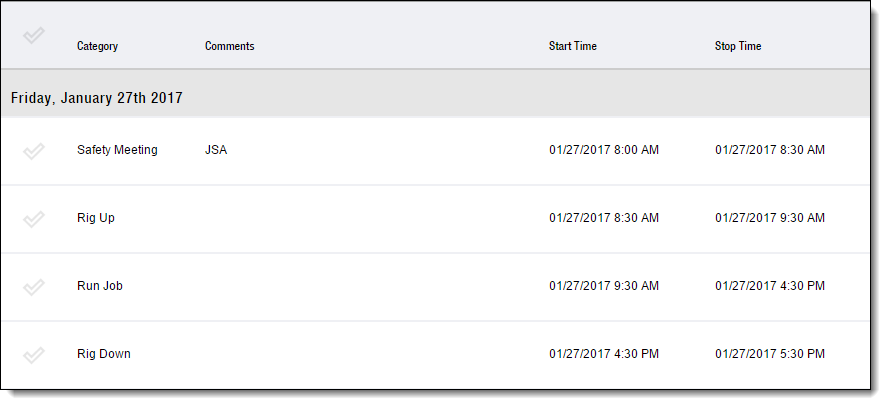
Step-by-Step Guides
You can add a ticket log entry in both FieldFX Back Office or in FieldFX Mobile.
Adding a Ticket Log Entry
FieldFX Back Office
Click to expand, click again to collapse
-
Open the Tickets tab.
-
Open the ticket.
-
Under Ticket Logs, click New Ticket Log.
-
In Category, select the task for which to add a log entry.
-
Enter details.
-
Click Save.
FieldFX Mobile
Click to expand, click again to collapse
-
Select Tickets on the sidebar.
-
Select the ticket.
-
Select Logs on the sidebar.
The Logs option doesn’t display if you don’t have the FX E-Ticketing minimum permissions. -
Select Add.

-
Select the task for which to add a log entry.
-
Enter details.
-
Select Add.

FieldFX Mobile App
Click to expand, click again to collapse
-
To open a ticket, select Tickets.
-
Select the ticket.
-
Select Items on the top nav bar.
If any items exist on the ticket, they would appear in a grid.
If no items exist on the ticket,
No Ticket Itemsappears on the screen. -
Tap + Add to add a new ticket item or tap Select then select the ticket item and then click Edit.
A list of available catalog items appears.
-
Tap on checkbox next to the desired ticket item.
-
Select from the category to see the list of ticket items matching that category.
The filters appear in the dropdown at the top of the window.
-
Choose from the filter to select the type for the new ticket item.
The categories shown may be different depending on how tickets are set up in FieldFX Back Office. Table 1. Ticket categories Item Type Description Price Book
Filter to view price book items records in the job’s price book.
Use the All, Equipment, Labor, Services, or Supplies entry on the side to further filter the price book items by record type.
People
Filter to view contact records linked to the labor catalog items in the job’s price book.
The contacts can be organized by their location which appears on the side.
Equipment
Filter to view the equipment records in the job’s price book.
The equipment records can further be filtered and grouped by category on the side.
Scheduled Equipment
Filter to view the equipment scheduled for the job.
Scheduled Crew
Filter to view the crew records scheduled to work on the job.
-
If you are editing a ticket item, make the desired changes and tap Save.
-
To quickly locate an item, use the keyword search bar.
As you type in characters, tickets that match appear in the list.
-
Use the item type dropdown to select which list to pull from.
If records of a type don’t exist, you see No results found. Add that type of record as a ticket item to the Ticket in Back Office.The record types shown may be different depending on how tickets are set up in FieldFX Back Office. -
Select the desired item or items.
The checkbox is filled in.
-
Tap + Add Selected at the bottom of the screen.
Child items get added automatically when you add their parent item. -
Complete the fields for the new ticket item. If Yes, add the ticket item details.
The fields shown may be different depending on how tickets items are set up in FieldFX Back Office. -
When finished, tap ✓ Finish.
The Ticket Item grid shows the item you have added.
Recommended Reading
-
Ticket Log Setup - Learn how to se up the Ticket Log
-
FX E-Ticketing Minimum Permissions - Learn the minimum permissions required to use the Ticket Log