Sync Engine
Introduction
The Sync Engine is one of the most important features in the FieldFX product suite.
The Sync Engine synchronizes data between FieldFX Mobile and FieldFX Back Office.
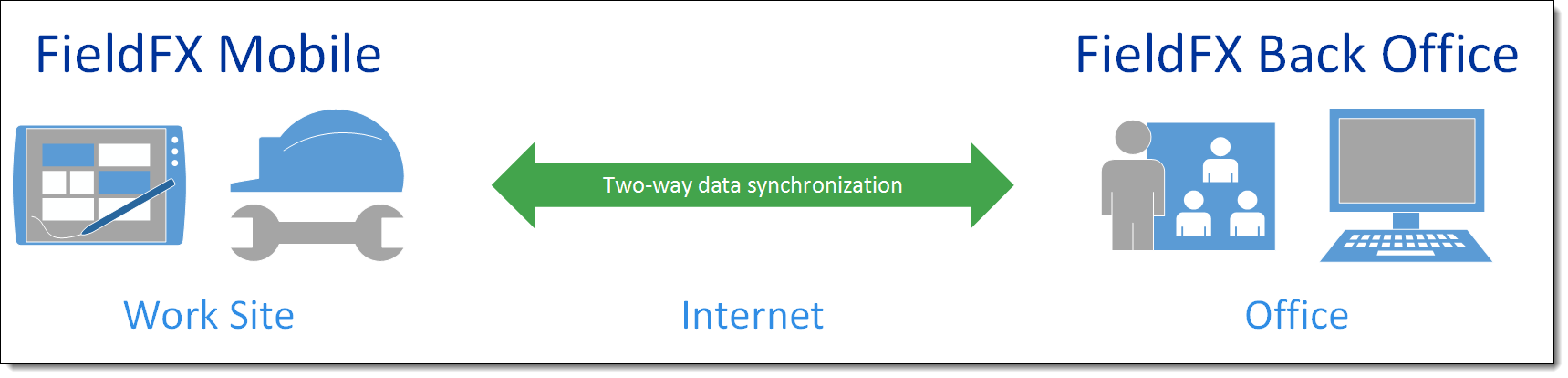
The Sync Engine can be used with FX EAM (Enterprise Asset Management) and also used in Work Orders.
Prerequisites
To use the Sync Engine, you need to:
| Have these user licenses | Have these permissions | Complete these tasks and review these topics before continuing |
|---|---|---|
|
How the Sync Engine Works
The act of synchronizing data between FieldFX Mobile and FieldFX Back Office is a called "sync".
You must sync data regularly in FieldFX Mobile to stay up-to-date.
There are three types of sync:
| Type | Occurs | Downloads | Uploads | ||
|---|---|---|---|---|---|
Full This takes more time to complete because they download every record and syncable attachment you have access to. |
After you log in and clear the browser cache |
|
n/a |
||
|
|||||
Incremental This takes less time to complete because they only download and upload changes made since the last sync. |
When you select Sync |
|
|
||
Upload This takes a few seconds to complete because they only upload changes made since the last sync.
|
When you select Upload Only |
n/a |
|
||
Sync Engine Features
The FieldFX Sync Engine has these features:
Sync Rules
Sync rules control when records and attachments sync.
|
The Attachments feature in FieldFX has been deprecated and replaced with the Files API. To upload files to tickets or jobs, make sure the FXL File Viewer Lightning Components is added to the ticket or job record page. Follow the steps in Set Up Attachments Using the Files API. |
Auto Sync
The Auto Sync feature syncs changes made in FieldFX Mobile up to FieldFX Back Office automatically. You can learn how to set up the Auto Sync feature. Users save time completing work in the field by not worrying about forgetting to sync at the end of day.
The Auto Sync feature runs automatically when users are online. Any changes made when offline sync automatically the next time the user is online.
Release Channels
A release channel hosts a version of FieldFX Mobile.
Your release channel controls the Sync Engine |
|
For more information, see the sync rules for records.
Sync Health Board
The Sync Health Board is a dashboard displaying real-time metrics about sync performance.
Use the Sync Health Board to monitor:
-
Average sync duration
-
Number of syncs
-
Sync success rate
Reducing Sync Times
Permissions & Record Access
Permissions and record access both affect sync times.
To reduce sync times:
-
Create user profiles for FieldFX Mobile users that only have the minimum permissions necessary.
-
Don’t assign FieldFX Mobile users to the System Administrator user profile.
-
Don’t grant FieldFX Mobile users View All or Modify All permission for any object.
-
-
Create permission sets for FieldFX Mobile users that only have the minimum permissions necessary.
-
Configure sharing settings so that only essential records sync.
-
Configure AltSync on key transactional objects so that only essential records sync.
-
Configure sync configurations so that only essential jobs sync.
Field Types
Field types also affect sync times.
To reduce sync times:
-
Don’t include Text Area (Long) or Text Area (Rich) fields on page layouts for FieldFX Mobile.
-
Don’t grant FieldFX Mobile users permission to Text Area (Long) or Text Area (Rich) fields that don’t display in FieldFX Mobile.
Recommended Reading
-
Sync 4.0 - Learn the basics about Sync 4.0
-
Sync Rules for Records - Learn the rules that control when records sync between FieldFX Back Office and FieldFX Mobile
-
Sync Rules for Attachments - Learn the rules that control when attachments sync between FieldFX Back Office and FieldFX Mobile
-
AltSync - Learn how the AltSync feature works
-
Auto Sync - Learn how the Auto Sync feature works.
-
Learn how to set up the Auto Sync feature.
-
-
Syncing Data - Learn how to sync data in FieldFX Mobile
-
Sync Health Board - Learn how the Sync Health Board works.