Parent eForm Setup
Prerequisites
To setup and use FieldFX eForms, you need to:
| Have these user licenses | Have these permissions | Complete these tasks and review these topics before continuing |
|---|---|---|
|
| For eForms to appear when viewing Jobs or Tickets in the FieldFX Mobile App, the eForm object must be added to the object’s page layout - Related List section. |
See Add a Related List Component to Page Layouts for steps to accomplish it.
Step-by-Step Guides
Before you can add an FieldFX eForm, the Job Share Trigger field must be added by following Enable Job Share Trigger Field. It is needed for the form to only download the related records that pertain to that object.
|
Customers should review the terms and conditions of the Software Subscription and Support Agreement (including the SFDC Supplemental Terms) to understand the rights and restrictions that Customers have regarding creating custom objects. |
-
Start creating the form by Add a Custom Object.
Add a Custom Object
Click to expand
Start by adding a custom object for the FX Form.
-
From Setup, enter
schemain the Quick Find box, then select Schema Builder. -
Click the Elements tab.
-
Drag Object from the Elements panel onto the grid.

-
Complete the following:
Field Action Example Label
Enter a name for the FX Form
JSAPlural Label
Enter a plural name for the FX Form
JSAsStarts With
Select "Consonant" or "Vowel"
Description
Enter an object description.
This object is for Job Safety AuditsData Type
Select "Text"
-
Select Allow Reports.
-
Click Save.
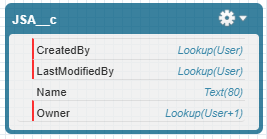 Figure 1. Start of JSA__c Object
Figure 1. Start of JSA__c Object -
Select Add Google Docs, Notes, Attachments, related list to default page layout.
Continue with Add the Master-Detail and SyncId fields.
Add the Master-Detail and SyncId fields
Click to expand
-
Add the Master-Detail field:
You must add a Master-Detail field to every Child FX Form and Child eForm. -
Drag Master-Detail from the Elements panel onto the child FX Form or a FieldFX eForm object.
-
Configure the following:
Field Name Options Field Label &
Field Name:Description
Enter
JSA Object for JobRelated To:
-
Click Save.
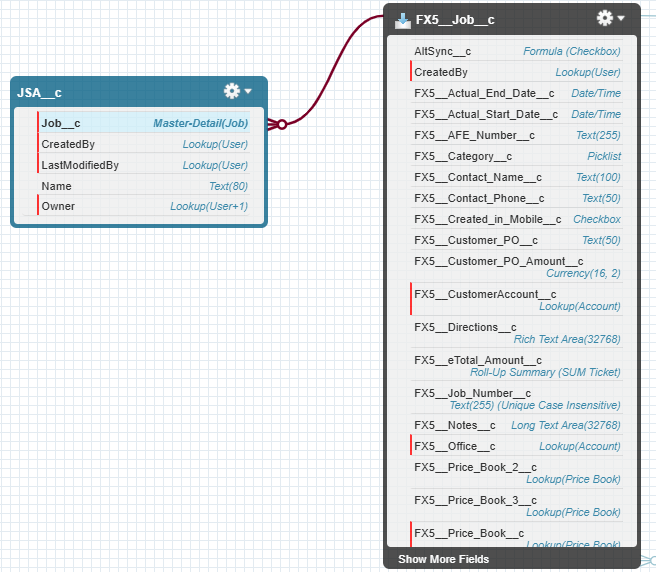 Figure 2. The JSA Object linked to the Job Object
Figure 2. The JSA Object linked to the Job Object
-
-
Add the SyncId field (required if for an eForm):
You must add a SyncId field to every Child FX Form or Child eForm. -
Drag Text from the Elements panel onto the child FX Form object.
-
Complete these fields:
Field Name Action Field Label
Enter
SyncId.The Field Label and Field Name fields are case-sensitive, so you must enter SyncIdcorrectly.Field Name
Length
Enter
50.Unique
Select checkbox.
Is Case Sensitive
Select Treat "ABC" and "abc" as duplicate values (case-insensitive).
External ID.
Select checkbox.
-
Click Save.
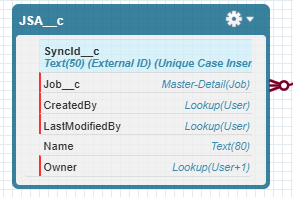 Figure 3. JSA Object with SyncId Field
Figure 3. JSA Object with SyncId Field
-
Continue on with Add Fields to Collect Data.
Add Fields to Collect Data
Click to expand
-
Drag a field type from the Elements panel onto the FX Form/FieldFX eForm object.
-
Enter field attributes.
Don’t give a custom field the same name as a field on a FieldFX object. -
Click Save.
-
To add more fields, repeat these steps.
See Typical JSA Form fields for suggestions on the fields to include tailored to your org and industry.
Continue on with defining the layout.
Define the Page Layout
Click to expand
-
Click the gear icon on the FX Form or FieldFX eForm object and select View Page Layouts.
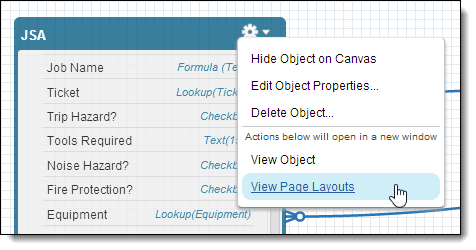
-
Under Page Layouts, click Edit next to the default page layout.
-
Drag fields onto the page layout to create the FX Form or the FieldFX eForm.
-
On the toolbar, click Related Lists.
-
Drag Notes & Attachments into the Related Lists section.
-
Click Save.
-
Add a Related List to page layouts:
-
From Setup, enter
objectin the Quick Find box, then select Objects.
-
-
If the FX Form or FieldFX eForm is for:
-
Under Page Layouts, click Edit next to a page layout for FieldFX Back Office.
-
On the toolbar, click Related Lists.
-
For eForms only, find the object you created for the eForm and drag it down to the Related Lists section.
The eForm object appears in the Related Lists section.
-
-
Drag the FX Form or FieldFX eForm into the Related Lists section.
-
Click Save.
-
Click Yes.
-
Repeat these steps if other page layouts are needed.
-
Complete one of the following:
-
Add a HTML report to replicate the child FX Form in report format.
HTML Reports have been deprecated. Use the Report Template Editor to create reports. -
Add a PDF report to replicate the child FX Form in report format.
-
Continue with Add the Job Share trigger.
Add the Job Share trigger
Click to expand
-
While still in Setup and Object Manager, select the object and choose Triggers.
-
Ensure there is a trigger called
<form name>Trigger_FX5Auto.Form_Name and
<form name>is the name of your form.If there is a Job_Share__cfield, the trigger is automatically created.
Continue with Add Record Types for an FieldFX eForm.
Add Record Types for an FieldFX eForm
Click to expand
-
From Setup, enter
objectin the Quick Find box, then select Object Manager. -
Open the FX Form object.
-
Under Record Types, click New.
-
In Existing Record Type, select "--Master--".
-
In Record Type Label, enter the record type.
-
Select Active then click Next.
-
Click Save & New.
-
Repeat these steps for other record types as needed.
-
Click Save to finish and then click Back to Custom Object at the top of the page.
Continue with Add Page Layouts for Record Types.
Add Page Layouts for Record Types
Click to expand
Once you have added the record types, you can add page layouts for each record type.
| Page layouts control the fields that display on each version of an FieldFX eForm. . Under Page Layouts, click New. . In Page Layout Name, enter the record type. . Click Save. . Drag fields onto the page layout. . Click Save. . Repeat for other page layouts as needed. |
Continue with Assign Page Layouts to Record Types.
Assign Page Layouts to Record Types
Click to expand
-
Under Record Types, click Page Layout Assignment.
-
Click Edit Assignment.
-
Click the column header for the record type.
-
In Page Layout To Use, select the record type’s page layout.
-
Repeat these steps if other record types are needed.
-
Click Save.
Continue with Add an FieldFX eForm Configuration.
Add an FieldFX eForm Configuration
Click to expand
-
Open the eForm Configs tab.
-
Click New.
-
In Key SObject, select:
-
If the FieldFX eForm is for jobs, use FX5__Job__c.
-
If the FieldFX eForm is for tickets, use FX5__Ticket__c.
-
-
In eForm SObject, for example, enter
JSA__cfor the API name of the FieldFX eForm object.The sObject name, which is case-sensitive, must be the object’s API name. -
Specify when to use the FieldFX eForm:
If you don’t select one of the following options, users can add the FieldFX eForm to any job / ticket. Section Field Action Information
Key SObject Record Type
Select a record type to use the eForm for that record type.
Filtering
Account
Office
Segment
Price Book
Select a price book to use the eForm for jobs/tickets linked to that price book.
If the Price Book field isn’t available, you may have to add it to the eForm Config Page Layout. -
Click Save.
-
Configure sharing settings to grant access to the FieldFX eForm configuration.
Continue with Add a Related List Component to Page Layouts.
Add a Related List Component to Page Layouts
Click to expand
For eForms to appear when viewing a Job or Ticket in the FieldFX Mobile App, the eForm object must be added to the Related List section of an object’s Page Layout.
-
From Setup, enter
objectin the Quick Find box, then select Objects -
If the eForm is for:
-
Under Page Layouts, click Edit next to a page layout for FieldFX Back Office.
-
On the toolbar, click Related Lists.
-
Drag the eForm into the Related Lists section.
-
Click Save.
-
Click Yes.
-
If needed in other page layouts, edit another page layout and drag the eForm into the Related Lists section.
-
Complete one of the following:
-
Use the Report Template Editor to create reports.
-
Add a report template for the report version of the eForm.
-
-
Move back to FieldFX Back Office.
-
Open the Report Templates tab.
-
Click New.
-
In Report Template Name, enter a name for the report template.
-
In SObject, enter the API name of the eForm object,
-
Click Save.
-
Click Attach File.
-
Click Choose File.
-
Select the report you defined for the eForm.
-
Click Attach File.
-
Click Done.
Continue with Add a Visualforce page for the Report Version.
Add a Visualforce page for the Report Version
Click to expand
Add a Visualforce page for the report version of the child FieldFX eForm.
-
From Setup, enter
pagesin the Quick Find box, then select Visualforce Pages. -
Click New.
-
In Label, enter the name of the child FieldFX eForm.
-
In Name, enter the name of the child FieldFX eForm with underscores for spaces.
-
Copy the following code:
<apex:page standardController="ObjectName" extensions="FX5.ReportTemplateExtension"> <apex:includeScript value="{!$Resource.FX5__jquery1102minjs}"/> <style type="text/css"> div.apexp { margin-left:-10px; } body { margin-left:0px !important; } a { text-decoration:none; } </style> <script type="text/javascript"> $('td.labelCol.empty').remove(); $('td.dataCol.empty').css('width','50%'); $('td.labelCol.first').css('vertical-align', 'bottom'); $('td.dataCol.first').css('vertical-align', 'bottom'); $('input[type=submit]').appendTo('td.dataCol.empty'); function jsOpenReport(entityId, templateId, objectTypeId, namespace) { var pagePath ='apex'; var ctrl = document.querySelectorAll("[id$='reportPagePath']")[0]; var customUrl=''; if(ctrl!=null) { pagePath = ctrl.innerText; if(pagePath && pagePath.toLowerCase()!='apex') { customUrl='&customUrl=' + pagePath; } } var href = '/' + pagePath + '/' + namespace + 'Reporting?templateId='+ templateId + '&objectId=' + entityId + '&objectType=' + objectTypeId + customUrl; window.open(href, '_blank'); window.top.location=window.top.location; } </script> <div style="display:none;"> <apex:outputText id="reportPagePath" value="{!PagePath}" /> </div> <apex:dynamicComponent componentValue="{!form}" id="dynamic"/> </apex:page> -
Replace the code on the Visualforce Markup tab by pasting over it with the code you copied.
-
In the first line of the code, replace "ObjectName" with the API name of the child FieldFX eForm object.
<apex:page standardController="Logging_Run__c" extensions="FX5.ReportTemplateExtension"> -
Click the Version Settings tab.
-
Click -- Select to Add Installed Package -- and select "FieldFX Base Package".
-
Click Save.
See the eForm topic.
Continue with Update page layouts.
Update page layouts
Click to expand
See page layouts for more information.
-
From Setup, enter
objectin the Quick Find box, then select Objects. -
Open the FieldFX eForm object.
-
Under Page Layouts, click Edit next to a page layout for FieldFX Back Office.
-
On the toolbar, click Visualforce Pages.
-
Drag Section from the toolbar to a suitable location on the layout.
-
In Section Name, enter
Reports. -
Under Layout, select 1-Column.
-
Click OK.
-
Drag the Visualforce page for the FieldFX eForm report into the Reports section.
-
Click Save on the toolbar.
-
Repeat for other page layouts as needed..
Continue with Add a Workflow Rule using Salesforce Flow Builder.
Add a Workflow Rule using Salesforce Flow Builder
Add a workflow rule so that FieldFX eForms sync to FieldFX Mobile.
-
From Setup, enter
workflow rulesin the Quick Find box, then select Workflow Rules. -
Click New Rule.
The following message appears:

-
Create the workflow rule using Salesforce’s Flow Builder.
Click to expand to see moving to Salesforce’s Flow Builder important note
Salesforce will retire Workflow Rules and their Process Builder. The current FieldFX Managed Package workflows and process builder should be migrated over the flows before that.
-
Workflow Rules
-
Inventory_Location_Name_RSLB -
OnStatusWorkflowPropertyChanged -
RuleCriteriaHasChange -
SyncConfigurationChange -
UniqueWarehouseCatalogItem -
UpdateUniqueId
-
-
Process Builder
-
Show all versions
-
Update PO Status from PO Misc Cost Receipt
-
Update Transfer Order from Transfer Order Line
-
Salesforce has a tool to assist in the conversion. In your org’s setup, use Quick Find search and enter
Migrate to Flow. Follow the steps in Salesforce Help: Convert Workflow Rules to Flows with the Migrate to Flow Tool (Beta).For more information, see:
-
-
Continue with Grant Permissions.
Grant Permissions
Grant permission to use the eForm.
Click to expand
-
From Setup, enter
permissionin the Quick Find box, then select Permission Sets. -
Open a permission set.
If the permission has a Namespace of FX5, it is part of the FieldFX Managed Package and is locked and can’t be edited. -
Under Apps, click Object Settings.
-
Open the FieldFX eForm object.
-
Click Edit.
-
Under Record Type Assignments, select the record types.
-
Under Object Permissions, select Read, Create, and Edit
For FX Forms, if you didn’t select Unique when adding the SyncId field, grant View All permission for the FX Form object. -
Under Field Permissions, grant Read and Edit permission for every field.
-
Click Save.
-
At the top of the page, click the arrow next to Object Settings and select Visualforce Page Access.
-
Click Edit.
-
Add the Visualforce page for the FX Form or Child eForm to Enabled Visualforce Pages.
-
Click Save.
-
Repeat these steps for other permission sets as needed.
Continue with Configure Share Settings.
Configure Share Settings
-
Configure sharing settings to grant access to the eForm.
-
Continue to Finished adding an eForm.