eForms (in the FieldFX Mobile App)
Introduction
In FieldFX, eForms are interactive forms. You can complete eForms to record details about a job or ticket.
eForms can be either a Basic eForm or turned it into a Parent form by adding a Child eForm. Regardless, the eForm type is shown in its own tab and under that tab can be different eForm entries.
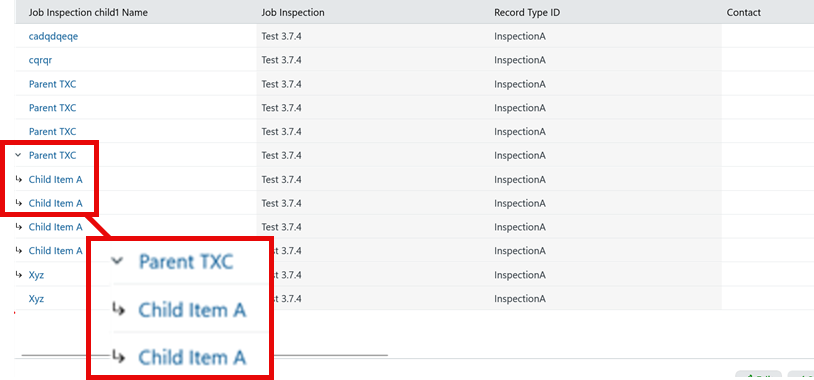
Prerequisites
To use eForms, you need to:
| Have these user licenses | Have these permissions | Complete these tasks and review these topics before continuing |
|---|---|---|
Basic eForms
For example, a basic eForm are can record the results of a Job Safety Analysis (JSA) or details for an equipment transfer.
Basic eForms have a master-detail relationship with the Job or Ticket object:
If an eForm has a master-detail relationship with both the Job object or the Ticket object. You can add an eForm to a job or a ticket.
You can attach another eForm to a Basic eForm which turns it into a Parent eForm and the new eForm becomes the child eForm.
Child eForms
In FieldFX, child eForms record information related to another eForm.
If an eForm records details for wireline logging tickets, add a child eForm to record the measurements made during each login run.
Child eForms have a master-detail relationship with a parent eForm.
Step-by-Step Guides
For eForms to be seen in the FieldFX Mobile App by a mobile user, complete the following in order:
Create the eForm Object
You can create a custom object from within the Salesforce Schema Builder or within Setup > Object Manager.
|
Best Practice
Name the eForm’s custom object using the following format:
|
Follow the steps in Add Master-Detail and SyncId fields in Schema Builder.
Add Master-Detail and SyncId fields
Follow the steps in Add a new custom object in Schema Builder.
Add Data Collection Fields
Follow the steps in Add a fields to collect data in Schema Builder.
Define the Page Layout
Follow the steps in Define the page layout in Schema Builder.
Configure a Custom Object to appear as an eForm
-
In the org’s Back Office Setup, use the Quick Find Search box and enter 'object'.
-
Click on Object Manager to open it.
-
Find custom object
Complete an eForm in FieldFX Mobile
-
Open the job or ticket.
-
Select Forms on the sidebar.
If Forms doesn’t appear on the sidebar:
-
You don’t have the FX E-Ticketing minimum permissions.
-
There are no eForm configurations defined for the Job/Ticket object.
-
-
Select Add.

-
Select the eForm.
-
Enter information.
-
Select Add.

Recommended Reading
For more information, see:
| FieldFX Documentation | Salesforce Documentation |
|---|---|
|
|