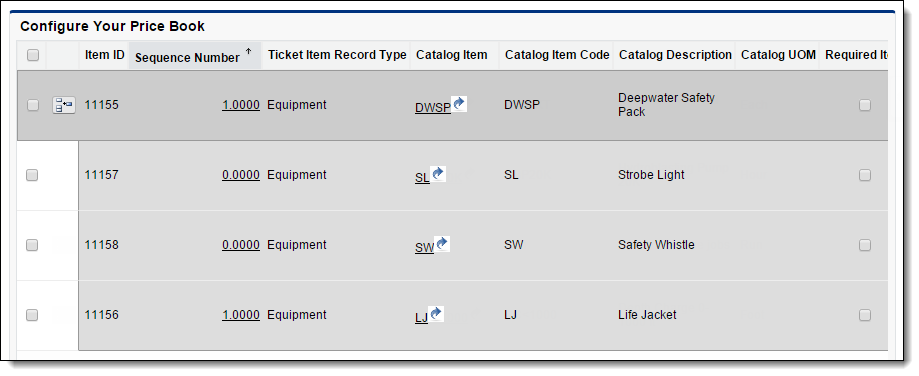Price Book Builder (Deprecated)
|
FieldFX’s Price Book Builder functionality has been deprecated.
|
Introduction
The Price Book Builder is a price book management tool in FieldFX Back Office.
Use the Price Book Builder to:
-
Add catalog items to price books
-
Edit price book items
-
Delete price book items
Prerequisites
To setup and use the Price Book Builder, you need to:
| Have these user licenses | Have these permissions | Complete these tasks and review these topics before continuing |
|---|---|---|
Price Book Details
The Price Book Details section displays basic price book information.

Search Filters
Use the Search Filters to filter the price book items shown in the Item grid.

Item Grid
The Item grid displays the price book items in a price book.
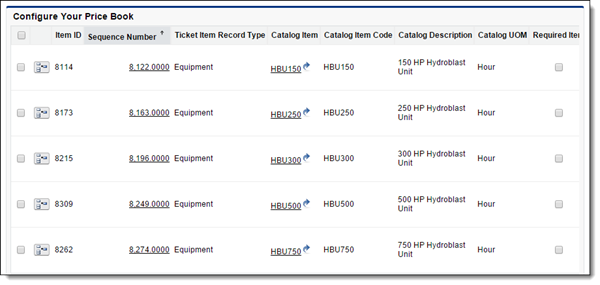
Use the Item grid to add, edit, or delete price book items.
Bulk Update
Use the Bulk Update feature to edit multiple price book items at once.
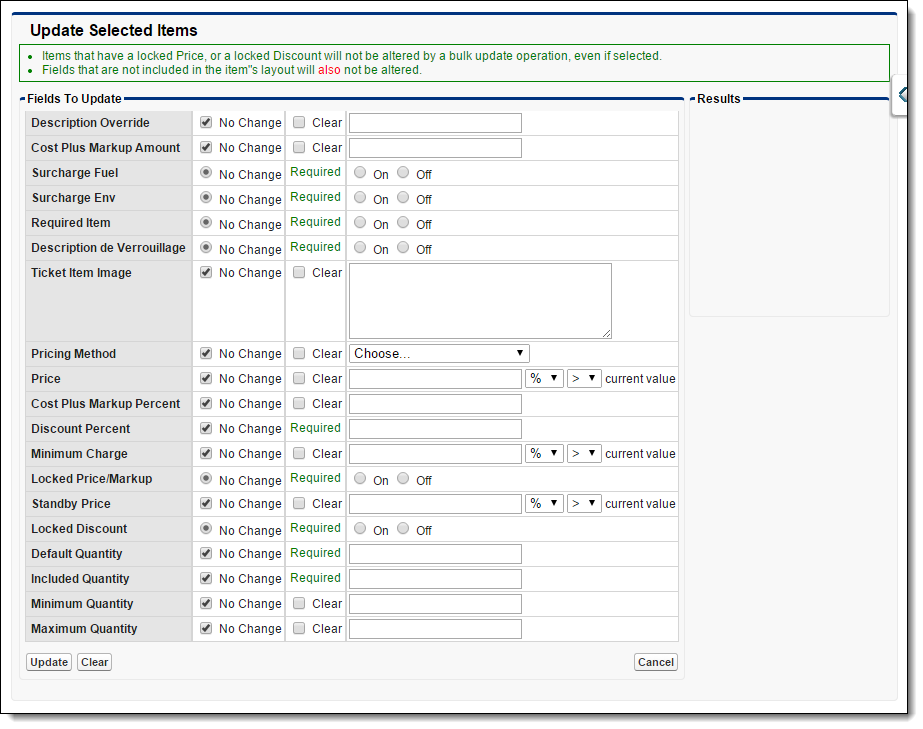
To use this feature, select price book items and click Bulk Update underneath the Item grid.
Catalog Item Picker
Use the Catalog Item picker to add catalog items to a price book.
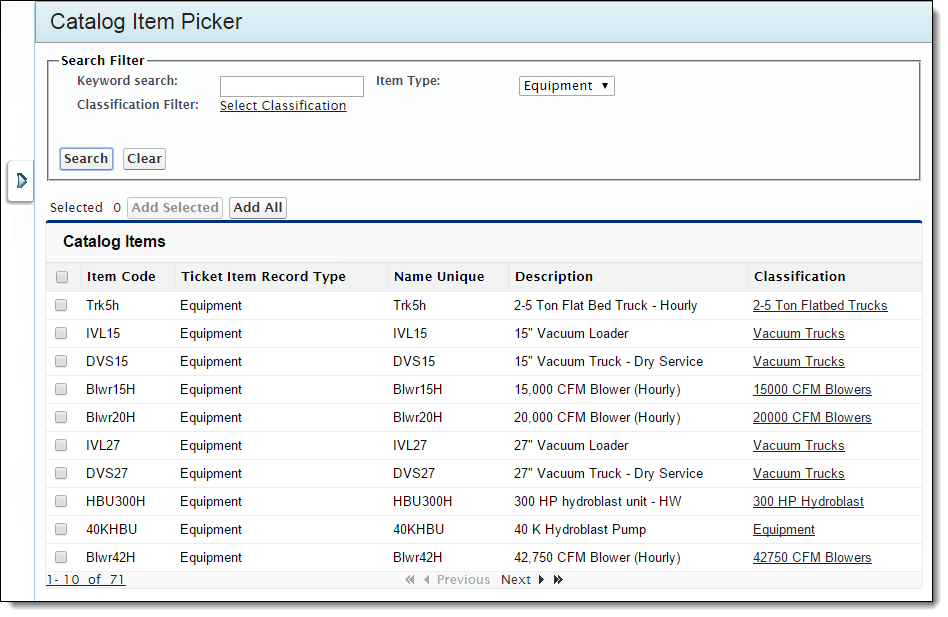
To open the Catalog Item picker, click Expand on the left side of the page.

Step-by-Step Guides
Opening the Price Book Builder
-
Open the Price Books tab.
If you don’t see any Price Books, select All Price Books from the drop down.
-
Open a price book.
-
Click Price Book Builder.
Adding Price Book Items
-
Open the Price Book Builder.
-
Click Expand on the right side of the page.

The Expand button only appears when using the Price Book Builder (here), Ticket Items Builder or the Quotes Item Builder. -
Select catalog items.
-
Click Add Selected.
-
Or to add all the items at once, click the checkbox in the table header and then click Add All.
-
-
Click Close on the left side of the Item picker.

Recommended Reading
-
Price Book Builder Setup - Learn how to set up the Price Book Builder
-
Price Books - Learn the basics about price books
-
FX E-Ticketing Minimum Permissions - Learn the minimum permissions required to use Price Book Builder in FieldFX E-Ticketing