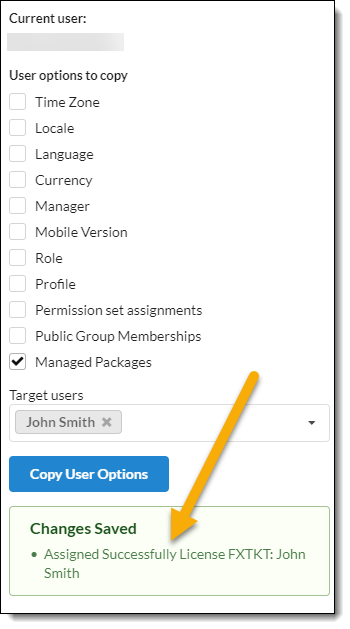Copy User Settings
Introduction
Copy User Settings streamlines the user set up process and enables system administrators to copy settings for the following from an existing user to another user or users:
|
|
|
Prerequisites
To use Copy User Settings, you need to:
| Have these user licenses | Have these permissions | Complete these tasks and review these topics before continuing |
|---|---|---|
|
Copying User Settings
-
From Setup, enter
manage usersin the Quick Find box, then select Users -
Click the name of the user from which you want to copy user settings
-
Under Custom Links, click Copy User Settings
-
Select one or more Target users to which you want to copy user settings.
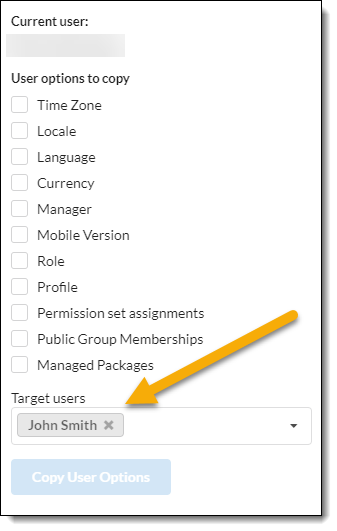 Figure 1. Specify the Target user(s) whose settings should change
Figure 1. Specify the Target user(s) whose settings should change -
Select the setting(s) to copy.
-
Click Copy User Options. .Copying Managed Packages to John Smith’s user profile
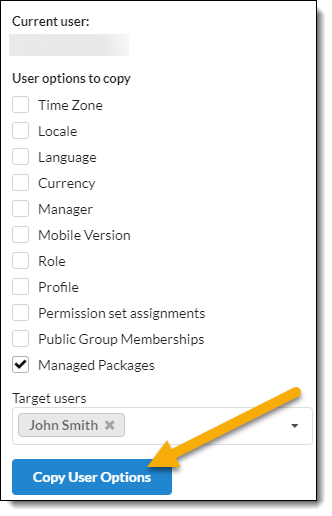 Figure 2. Select the Copy User Options button to copy the selected settings from the Current User to the Target User(s)
Figure 2. Select the Copy User Options button to copy the selected settings from the Current User to the Target User(s)
FieldFX confirms the changes have been made to the target user(s).