Audit Log
Introduction
The Audit Log records sync activity in FieldFX Mobile.
The Audit Log also records when users accept the FieldFX License Agreement or log out from FieldFX Mobile.
Use the Audit Log to analyze sync activity.
Prerequisites
To use Audit Log, you need to:
| Have these user licenses | Have these permissions | Complete these tasks and review these topics before continuing |
|---|---|---|
|
Getting There
Open the Audit Logs tab in FieldFX Back Office.
| You must switch to Salesforce Classic to use the Audit Log. |
Audit Log Detail Page
The Audit Log Detail page displays the information recorded about an activity.
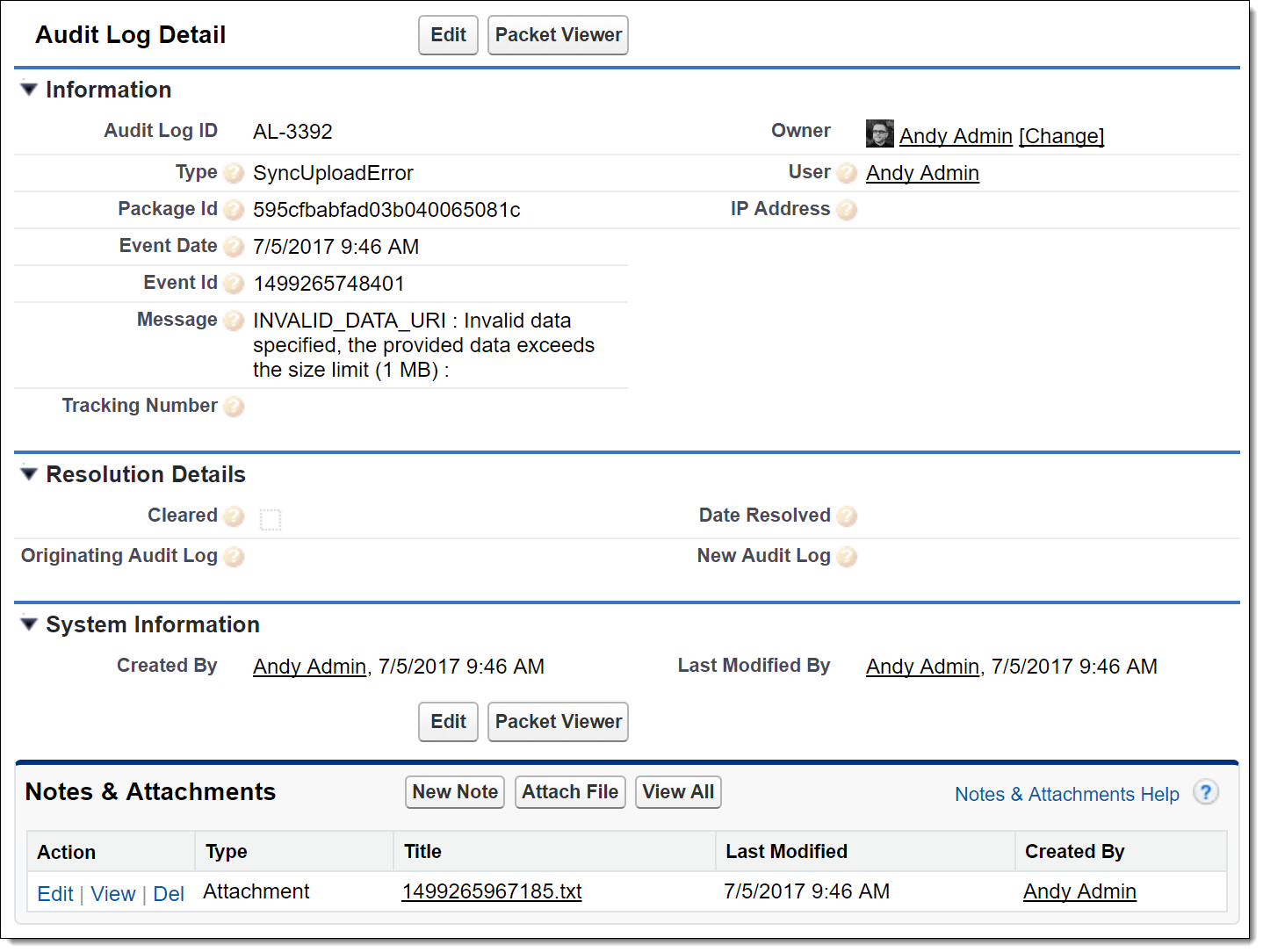
Fields
| Field Name | Description | ||||||||||||||||||
|---|---|---|---|---|---|---|---|---|---|---|---|---|---|---|---|---|---|---|---|
Audit Log ID: |
displays the unique identifier for the Audit Log entry. |
||||||||||||||||||
Type: |
displays the activity recorded by the Audit Log entry
|
||||||||||||||||||
Event Date |
Displays the date and time of the activity. |
||||||||||||||||||
Event ID: |
Displays the ID of the event that caused a sync upload error. (See Note 1) |
||||||||||||||||||
Message: |
Displays further information about the activity. * For *SyncUploadError activities, the reason for the sync upload error displays. |
||||||||||||||||||
Package Id: |
Displays the ID of the sync packet containing the event that caused a sync upload error. (See Note 1) |
||||||||||||||||||
Tracking Number: |
Displays the tracking number of the record that caused a sync upload error. (See Note 1) |
||||||||||||||||||
URL: |
not used |
||||||||||||||||||
User: |
Displays the user responsible for the activity |
||||||||||||||||||
IP Address: |
Displays the IP address of the user responsible for the activity. (See Note 2) |
||||||||||||||||||
Cleared: |
Indicates whether the sync packet for this Audit Log entry was reprocessed successfully. The checkbox gets selected automatically after you reprocess a sync packet successfully. |
||||||||||||||||||
Originating Audit Log: |
Displays a link to Audit Log entry from which this entry was created. It only displays data if you reprocessed a sync packet and are viewing the entry for the reprocessed sync packet. |
||||||||||||||||||
New Audit Log: |
Displays a link to the Audit Log entry created from this entry. It only displays data if you reprocessed a sync packet and are viewing the entry for the original sync packet. |
|
Packet Viewer
Click the Packet Viewer button to open the Packet Viewer.
The Packet Viewer displays the sync packet for an Audit Log entry.
-
A sync packet contains changes made in FieldFX Mobile since the last sync.
-
Sync packets get uploaded to FieldFX Back Office when you sync.
-
Every Pre-Sync Upload, SyncUploadComplete, and SyncUploadError entry contains a sync packet.
Use the Packet Viewer to reprocess sync packets that didn’t upload to FieldFX Back Office due to a sync upload error.
| Refer to the Packet Viewer article for more information on the Packet Viewer. |
Recommended Reading
For more information, see:
| FieldFX Documentation | Salesforce Documentation |
|---|---|
|