Invoice Items
Introduction
An invoice item is a price book item or ticket item on an invoice.
Use the Invoice Item Builder to add invoice items.
Invoice Item Relationships
-
Price Book Items - You can add items from any price book to an invoice.
For more information, see Copy Data from Price Book Items. -
Ticket Items - You can add items from any ticket on the customer’s jobs to an invoice.
For more information, see Copy Data from Ticket Items.
Prerequisites
To setup and use Invoice Items, you need to:
| Have these user licenses | Have these permissions | Complete these tasks and review these topics before continuing |
|---|---|---|
Step-by-Step Guides
You can:
Adding Ticket Items to an Invoice
-
Open the Invoice Item Builder.
-
Click Expand on the right side of the page.

-
Click Available Items on the Item picker.
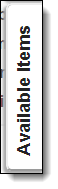
-
Open the Available Tickets tab.
-
Select filters to locate the ticket items.
-
Click Search.
-
Select the ticket items to invoice.
Idisplays next to ticket items already on the invoice. -
Click Add Selected.
Child items get added automatically when you add their parent item. -
Click Close on the left side of the Available Items picker.

Adding Price Book Items to an Invoice
-
Open the Invoice Item Builder.
-
Click Expand on the right side of the page.

-
Click Available Items on the Item picker.
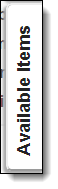
-
Open the Available Tickets tab.
-
Select filters to locate the price book items.
-
Click Search.
-
Select the price book items to add.
-
Click Add Selected
Child items get added automatically when you add their parent item. -
Click Close on the left side of the Available Items picker.

Adding Child Invoice Items
Prerequisite
-
Open the Invoice Item Builder.
-
Move down to the Item grid.
-
Select Add Child Items next to a dynamic parent item.

-
Select child items.
-
Click Add Selected.
The child items display indented under their parent item.
-
Click Close on the left side of the Available Items picker.

-
Click Add Child Items.

Add Child Items mode is now disabled.
Copying Data From Price Book Items
-
When you add a price book item to an invoice, data copies from the price book item to the invoice item.
-
Data copies between the following managed fields by default:
Price Book Item Field Invoice Item Field FX5__Catalog_Description__c
FX5__Description_Override__cFX5__Description__cFX5__Catalog_Item_Code__cFX5__Item_Code__cFX5__Catalog_UOM__cFX5__Catalog_UOM__cFX5__COGS_Account__cFX5__COGS_Account__cFX5__Default_Qty__cFX5__Qty__cFX5__Discount_Percent__cFX5__Discount_Percent__cFX5__Income_Account__cFX5__Income_Account__cFX5__Price__cFX5__Price__cFX5__Sequence_Number__cFX5__Sequence_Number__c -
You can add custom fields to copy additional information between price book items and invoice items.
Make sure custom fields have the same name, data type, length, and decimal places on both the Price Book Item and Invoice Item objects.
Copying Data from Ticket Items
-
When you add a ticket item to an invoice, data copies from the price book item or ticket item to the invoice item.
-
Data copies between the following managed fields by default:
Ticket Item Field Invoice Item Field Extended_Amount__cFX5__Extended_Amount__cFX5__Catalog_UOM__cFX5__Catalog_UOM__cFX5__COGS_Account__cFX5__COGS_Account__cFX5__Description__cFX5__Description__cFX5__Discount_Percent__cFX5__Discount_Percent__cFX5__Income_Account__cFX5__Income_Account__cFX5__Item_Code__cFX5__Item_Code__cFX5__Price__cFX5__Price__cFX5__Price_Book_Item__cFX5__Price_Book_Item__cFX5__Sequence_Number__cFX5__Sequence_Number__c -
You can add custom fields to copy additional information between ticket items and invoice items.
Make sure custom fields have the same name, data type, length, and decimal places on both the Ticket Item and Invoice Item objects.
Editing an Invoice Item
-
Open the Invoice Item Builder.
-
Move down to the Item grid.
-
Click the arrow next to the item.

-
Click Edit.
-
Make edits.
-
You can’t edit the discount for items that have Locked Discount selected.
-
You can’t edit the price for items that have Locked Price/Markup selected.
-
-
Click Save.
Deleting Invoice Items
-
Open the Invoice Item Builder.
-
Move down to the Item grid.
-
Select items.
Child items get deleted automatically when you delete their parent item. -
Click Delete Selected.
-
Click OK.
Editing Multiple Invoice Items
-
Open the Invoice Item Builder.
-
Move down to the Item grid.
-
Select items.
-
Click Bulk Update.
-
Make edits on the Updated Selected Items panel.
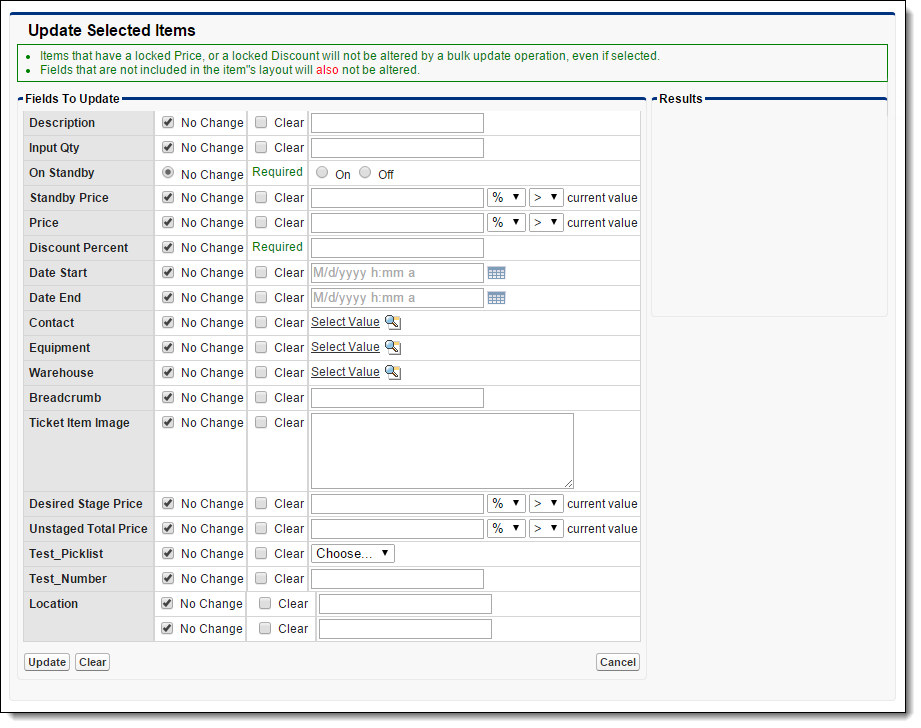
-
You can’t edit the discount for items that have Locked Discount selected.
-
You can’t edit the price for items that have Locked Price/Markup selected.
-
-
Click Update.
Recommended Reading
-
FX Invoicing Minimum Permissions - Learn the minimum permissions required to use invoice items.
-
Invoice Workflow Setup - Learn about invoice workflow components.