Keyword Searches
Keyword searches work differently depending on whether you are using FieldFX Back Office or FieldFX Mobile plus the features they contain.
| In FieldFX Back Office, you can use: | In FieldFX Mobile, you can use: |
|---|---|
FieldFX Back Office
With FieldFX Back Office, you can use Global Search and Lookups.
Global Search
With the Global Search feature, you can do keyword searches for records belonging to any object.
-
Enter keywords in the Global Search field and click Search.
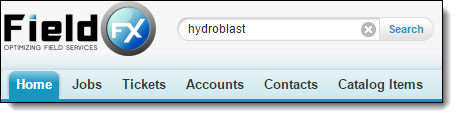
-
Search queries do the following:
-
Analyze record types and data in fields on accessible objects.
-
Locate records matching any keywords entered (OR search).
-
For example, "hydroblast vacuum" returns records with either "hydroblast" or "vacuum" entered in a field.
-
-
-
A list of matching records you recently accessed may display after you finish entering a keyword. If the record you are looking for displays, click the record to open it.
-
Search results display sorted by object.
-
-
To open a record, click its name.
-
To refine the search results, click Options to display filters for the search results.
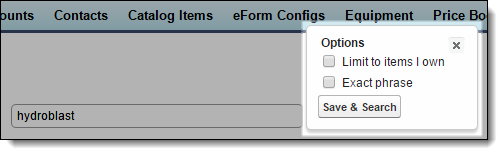
-
To display records you own, select Limit to items I own and click Save & Search.
-
To display records matching the exact phrase you entered, select Exact phrase and click Save & Search.
-
To search again, enter a new keyword and click Search Again.
Lookups
-
Select the fields to analyze in the keyword search:
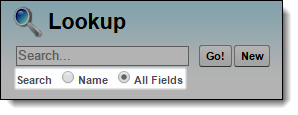
-
Select Name to analyze data in the Name field.
-
Select All Fields to analyze data in every field on the search results layout for the lookup’s related object.
-
-
Enter keywords in the Search field and click Go.
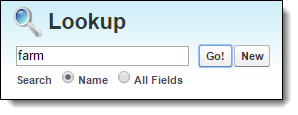
-
Search queries locate records matching all keywords entered (AND search).
-
For example, "hydroblast vacuum" returns records with "hydroblast" and "vacuum" entered in a field.
-
-
Refer to the Lookup Dialog Search.
-
Search results display sorted in alphabetical order by name.
-
-
To select a record, click its name.
FieldFX Mobile
Search Queries Capabilities and Considerations
| Keep in Mind… | For Example… | Applies To… |
|---|---|---|
You can analyze data in fields on compact layouts used for job tiles. |
||
You can analyze data in fields on the Price Book Item object that you have access to. |
||
You can locate records matching all keywords entered (AND search). |
"hydroblast vacuum" returns records with "hydroblast" and "vacuum" entered anywhere in a field. |
|
Keywords that are two characters or longer can be analyzed. |
"a" won’t return any results, but "ac" returns records with "ac" in the field. |
|
There is no case sensitivity. |
Entering "Box" and "box" returns the same results. "baker petrolite" returns records with "Baker" and "Petrolite" entered anywhere in a field. |
|
Keywords separated by commas can be extracted. |
"clean,tank" returns records with "clean" and "tank" entered anywhere in a field. |
|
Keywords that are unique can be extracted. |
"industrial cleaning" returns records with "industrial" and "cleaning" entered anywhere in a field. |
|
Stop words such as "and", "or", and "the" are automatically removed from keywords. |
Refer to the Stopwords article for a full list of stop words. |
|
Search results display sorted in numerical order by sequence number or in alphabetical order by name. |
||
Search results display sorted in numerical order by Quote Id. |
||
Search results display sorted in reverse chronological order by Last Modified Date. |
Job Search Page
On the Job Search page, you can do keyword searches for jobs.
Enter keywords in the Search field and press Enter.

See Search Queries Capabilities and Considerations for more information on using search queries.
Ticket Search Page
On the Ticket Search page, you can do keyword searches for tickets.
Enter keywords in the Search field and press Enter.

See Search Queries Capabilities and Considerations for more information on using search queries.
Ticket Item Wizard
In the Ticket Item Wizard, you can do keyword searches for price book items.
Select the type of item for which to search.

Enter keywords in the Search field and press Enter.

Search queries analyze data in fields on search results layouts:
| If you search for… | the search query analyzes fields… |
|---|---|
Quote items |
on the Quote object that you have access to. |
Price Book items |
on the Price Book Item object that you have access to. |
People items |
in fields on the Contact object that you have access to. |
Equipment items |
in fields on the Equipment object that you have access to. |
Scheduled Crew items |
in fields on the Crew Planning object that you have access to. |
Scheduled Equipment items |
in fields on the Equipment Planning object that you have access to. |
See Search Queries Capabilities and Considerations for more information on using search queries.
Quote Search Page
On the Quote Search page, you can do keyword searches for quote.
Enter keywords in the Search field and press Enter.

See Search Queries Capabilities and Considerations for more information on using search queries.
Quote Item Wizard
In the Quote Item Wizard, you can do keyword searches for price book items.
Enter keywords in the Search field and press Enter.

See Search Queries Capabilities and Considerations for more information on using search queries.
Lookups
In lookups, you can do keyword searches for records.
Enter keywords in the Search field and press Enter.

See Search Queries Capabilities and Considerations for more information on using search queries.