Create, Search and Edit E-mail Configurations
With the Email Notification Admin Tool, you can create, search for, and edit email notification configurations.
Access E-mail Notifications Tool
-
Access the FieldFX Admin Tool Dashboard.
-
Under the Miscellaneous section, click Email Notification.
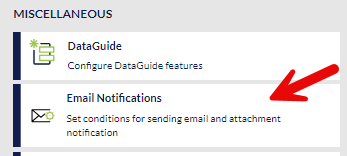
-
Continue with Create E-mail Configuration.
Search for Email Configurations
If you have numerous email configurations,
-
Use the Search field to search by sObject type.
-
The matching email configurations are shown in the list view.
-
Click to open the configuration to edit.
Create or Edit E-mail Configurations
You can create email configurations to utilize different email templates and to meet different criteria.
-
In the E-mail Notification tool, click Create Email Configuration.
If there are no email notifications saved, the screen will display
No email configurations found.and the Create Configuration button appears. -
Complete the New Email Configuration or Edit Email Configuration (if editing an existing configuration) modal with this information:
Field Description / Step Active / Inactive
ToggleThis toggle is defaulted on. If you don’t want to active the notification but still want it available in your list, slide the toggle to Inactive.
Any event matching the inactive notification won’t trigger an email notification.
Configuration Name
(Required)Enter a name for the new configuration.
sObject
(Required)Type the name of the sObject to narrow the sObjects that can be used or use the dropdown menu to select the sObject:
The Email Notification Admin Tool only supports these sObjects:
-
FX5__Job__c -
FX5__Ticket__c -
FX5__Quote__c -
FX5__WorkOrder__c
Send to Email
(Required)Enter the email address to send the completed email when the configuration is triggered.
Multiple email addresses can be used if separated by a comma such as:
email1@address.com,email2@address.comYou can enter up to 255 characters (including spaces).
From Email
(Required)Enter the email address that appears on the From filed of the completed email.
File Name
Matching CriteriaEnter the text condition that the email notification searches for and triggers the notification if it is found.
You can use the % wildcard character if you want any matching terms containing what you entered.
Email Template
(Required)Use the dropdown menu to select the email template to use.
See Access Email Templates for more information.
-
-
Save the email configuration.
The new configuration appears in the list of previously saved notifications.