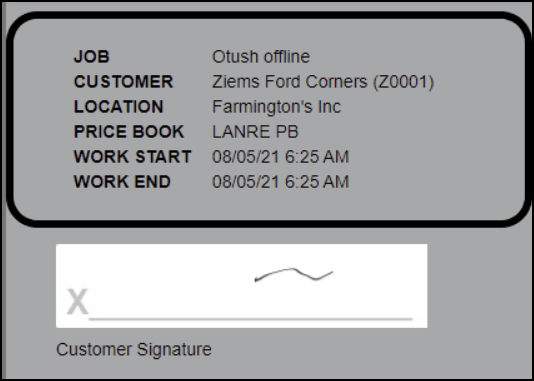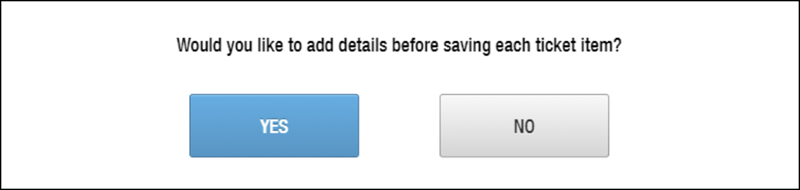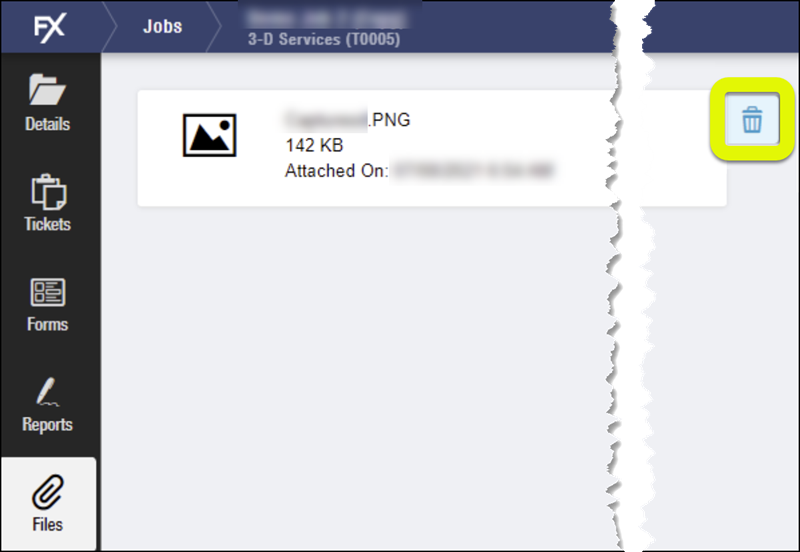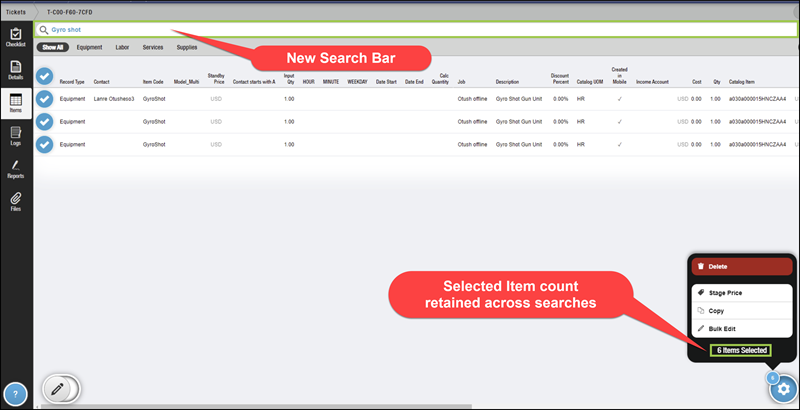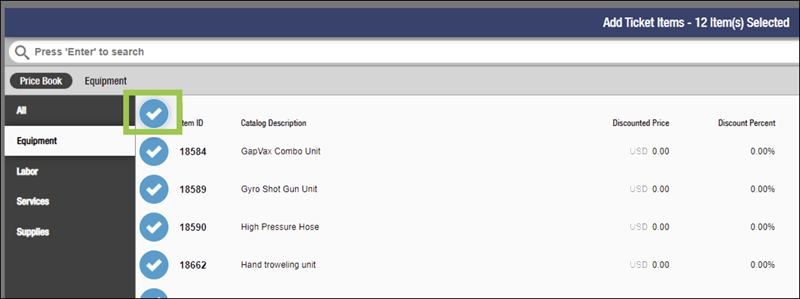FieldFX Mobile 2021 Updates
Introduction
This page shows the 2021 release notes for FieldFX Mobile. You can see the release channels that FieldFX Mobile uses for its release. Each of the version numbers are linked to individual sections detailing what had changed.
Release Table
This table shows the latest versions and when the channel was last updated with that version. Click on the version number to jump to that version.
|
Release dates are subject to change. |
| Version | Release Date | Notes |
|---|---|---|
11/2/2021 |
|
|
10/7/2021 |
|
|
8/11/2021 |
|
|
7/15/2021 |
||
6/15/2021 |
||
5/18/2021 |
||
5/4/2021 |
||
4/20/2021 |
||
4/6/2021 |
||
3/23/2021 |
||
3/9/2021 |
||
1/26/2021 |
||
|
||
4.0.1.4671 |
|
Release Notes
Version 4.0.1.4768 (11/2/2021)
Bug Fixes
| # | Area | Description |
|---|---|---|
849 |
Reports |
We fixed an issue where the report templates weren’t synced when saved as attachments or files for each report template. They are synced when saved as either one. |
970 |
Ticket |
We fixed an issue so the copy code allows you to copy a ticket with a lookup both with a shallow object and lookup id. |
981 |
Ticket |
We corrected an error so when filtering or searching is conducted, no error is returned. |
Version 4.0.1.4764 (10/7/2021)
Enhancements
| Issue # | Summary | ||
|---|---|---|---|
920 |
Display Storage Limit Warning We have a new section to the Sync screen to show when a user’s device is approaching its storage limit. When the device has less than 20% of its storage available, a Nearing Storage Limit message displays on the sync screen. 
If a user taps on the warning, a help message displays advising the user that limited storage may impact the function of The message also advises considering removing apps and pictures to free up space on the user’s device. |
||
930 |
Changes to the + (Save) Button We updated the Green plus button that displays in many places in FieldFX Mobile, such as when previewing a report to add to a record. 
Users select a blue button to begin creating a record. FieldFX Mobile began adding a record and, in the case of reports, displayed a preview of what the record would contain. Users then needed to tap the green plus button to actually save the previewed document to the record. Now, we have swapped the green plus button and use a green checkmark button instead. 
While updating the button, we also added a This helps provide a visual cue that the report is not yet added to the record and the user still needs to confirm the selection by tapping the check mark button. |
Version 4.0.1.4750 (8/11/2021)
New Features
| Issue # | Summary | ||
|---|---|---|---|
929 |
Use Field Updates to Store Geolocation
|
||
936 |
Support Title Metadata in Report Templates
Example 1. Use "Job Safety Report" as the report title each time the report generates
Add the following line inside the PDF template’s Example 2. Dynamically use the Customer and a Timestamp for the report’s Title
Add the following Handlebars expression to the Generating reports for such a report results in the following: Reports Tab in FieldFX Mobile 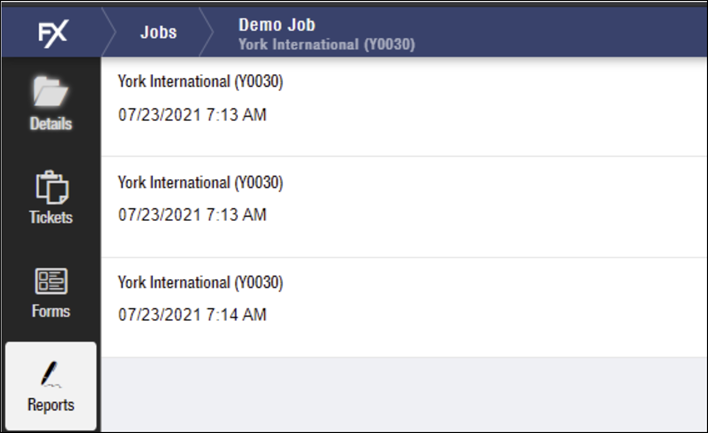
Note List in FieldFX Back Office 
File Properties Details Tab On Windows, right clicking the PDF file and selecting the Properties option, then the Details tab, shows: 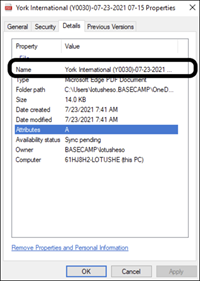
|
||
951 |
Display Custom Text on Signature or Image Capture Pages
|
Enhancements
| Issue # | Summary | ||||
|---|---|---|---|---|---|
904 |
Disable Prompt to Add Details to Items
|
Bug Fixes
| # | Area | Description |
|---|---|---|
923 |
Sync |
We corrected an issue that caused an Auto Sync Sync Event Error when users quickly added multiple files in quick succession. |
926 |
Work Tasks |
We fixed a bug that caused the Description of the work task to be cut off. |
928 |
Calculated Fields |
We fixed a bug that caused a rounding discrepancy between FieldFX Mobile and FieldFX Back Office. |
Version 4.0.1.4737 (7/15/2021)
New Features
| Issue # | Summary | ||||||
|---|---|---|---|---|---|---|---|
115 |
Delete Unsynced File Attachments
|
||||||
891 |
Specify Fields to Always Show Barcode Icon To access the barcode scanning feature, a barcode icon appears in the field after a user selects a String or Rich Text Area field. Now, admins can create a list of fields that should always display the barcode icon, helping FieldFX Mobile users know when they should be able to scan a barcode to input data rather than waiting for the user to access the field.
|
||||||
893 |
Add Ticket Items by Barcode Scanning
|
||||||
902 |
Search Within and Select Items on the Items screen
|
Enhancements
| Issue # | Summary |
|---|---|
903 |
Select All Items to Add to Ticket or Quote
|
Bug Fixes
| # | Area | Description |
|---|---|---|
819 |
Attachments |
We fixed an issue that caused pictures to rotate incorrectly when adding them to a ticket log. |
901 |
eForms |
We corrected an issue that caused Forms to not display in sequence order as expected. |
906 |
Ticket |
We clarified an error message that can result when a user’s sharing access is updated to remove access to a quote they previously had access to on mobile. |
910 |
Barcode scanning |
We fixed a bug that caused the barcode scanner to display when a user pressed enter while editing a field. |
911 |
Ticket Items |
We corrected an issue that prevented the red required flag from displaying on required ticket items. |
922 |
Ticket |
We fixed a bug that caused a validation error if an active Pricebook had an account assigned. |
932 |
Reports |
We fixed a bug that prevented reports from loading while offline. NOTE: This issue was fixed in an intermediary release to users on all release channels.
|
939 |
Item Grids |
We corrected a cosmetic issue that caused the grid to display incorrectly when it contained bundles. |
940 |
Barcode Scanning |
We fixed a bug that caused multiple unexpected items to be added from the continuous scan feature. |
Version 4.0.1.4718 (6/15/2021)
| Updated to 4.0.1.4721 on July 2, 2021, to address an issue with offline reports. |
Enhancements
| Issue # | Summary |
|---|---|
892 |
Use the Barcode Scanning Function from Add or Search Screens
|
Bug Fixes
| # | Area | Description |
|---|---|---|
886 |
PDF Reports |
We fixed a bug that prevented hyperlinks in PDF reports from working. |
889 |
Sync |
We fixed a problem that caused ticket items and attachments to sync twice. |
910 |
Barcode Scanning |
We fixed an issue that caused the barcode scanner to activate when a user pressed Enter in a long text area field. |
921 |
Price Books |
We corrected a problem that caused price book items to be deleted from mobile during an incremental sync. |
Version 4.0.1.4709 (5/18/2021)
|
Updated to 4.0.1.4710 on July 2, 2021, to address an issue with offline reports. |
|
FieldFX Mobile is switching from a bi-weekly release cycle to a monthly release cycle going forward. |
Version 4.0.1.4708 (5/4/2021)
Version 4.0.1.4705 (4/20/2021)
New Features
| Issue # | Summary | ||||||||||||||||||
|---|---|---|---|---|---|---|---|---|---|---|---|---|---|---|---|---|---|---|---|
863, 873 |
Scan Barcodes to Complete Text Fields
|
||||||||||||||||||
102 |
Print FX DataGuide Forms
|
Enhancements
| Issue # | Summary |
|---|---|
130 |
Filter the List of Available Forms
|
Bug Fixes
| # | Area | Description |
|---|---|---|
114 |
FX DataGuide |
FX DataGuide requires that background upload sync is enabled. We added a check to verify this option has been enabled. If not, the DataGuide tab does not display in FieldFX Mobile. |
140 |
FX DataGuide |
We fixed an issue that caused forms to not load when a user was in offline mode. Files are no longer cached and can only be displayed when a user is online. When a user is offline, the Files tab in FX DataGuide screens does not display. |
Version 4.0.1.4700 (4/6/2021)
Enhancements
| Issue # | Summary | |||
|---|---|---|---|---|
101 |
FX DataGuide Forms Can Include a File Upload Question
|
Version 4.0.1.4694 (3/23/2021)
Enhancements
| Issue # | Summary | ||||||||
|---|---|---|---|---|---|---|---|---|---|
97 |
IsAvailable Formula Options for DataGuide Forms
|
Version 4.0.1.4692 (3/9/2021)
Version 4.0.1.4689
Bug Fixes
| # | Area | Description |
|---|---|---|
867 |
Sync |
We fixed an issue that prevented mobile users from downloading to their devices Microsoft Word and Microsoft Excel files attached to a record. |
877 |
Sync |
We fixed a bug that prevented the deletion of quote items and ticket items from syncing to FieldFX Back Office. |
Version 4.0.1.4680
Enhancements
| Issue # | Summary |
|---|---|
861 |
Print Support for Android Devices using FieldFX Mobile Pro
|