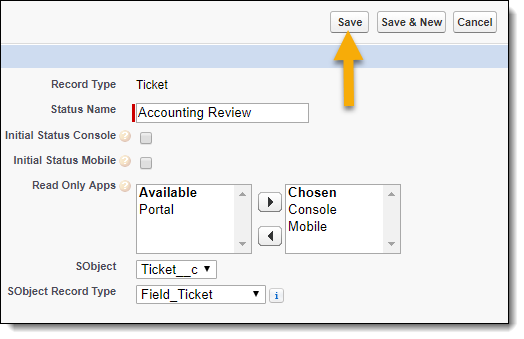Read-Only Statuses
Records become read-only when they reach a read-only status.
As a FieldFX Back Office user, you can identify if a status is read-only or not with the read-only indicator.
With System Administrator permissions, you can configure a read-only status.
Read-Only Indicator
Read Only Apps is the indicator of whether a status is read-only or not.
-
If the status is read-only, Read Only Apps identifies which FieldFX applications the status is read-only in.
-
If the status is not read-only, Read Only Apps is blank.
The Statuses grid displays statuses for the selected object and can display Read Only Apps as a column.
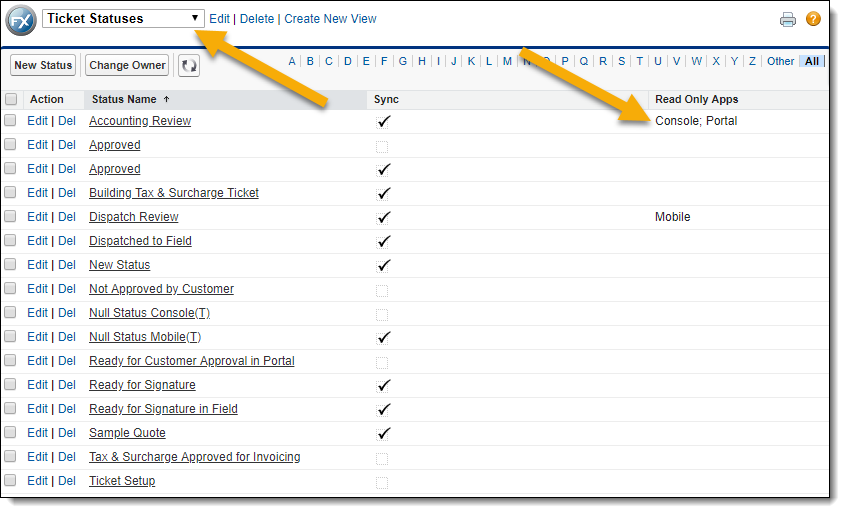
Details display in the Read Only Apps field.
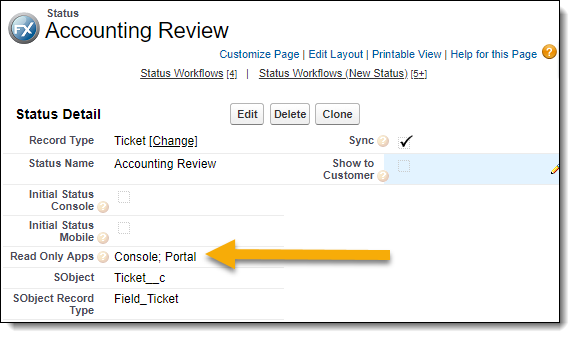
Status Edit is where you can configure Read Only Apps.
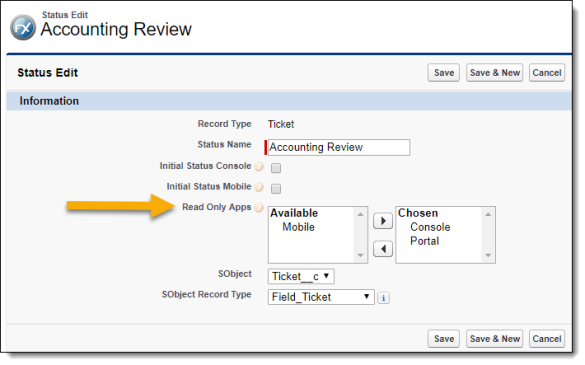
The Status name can be set up as a link to Status Detail in a record grid, including in the Statuses grid.
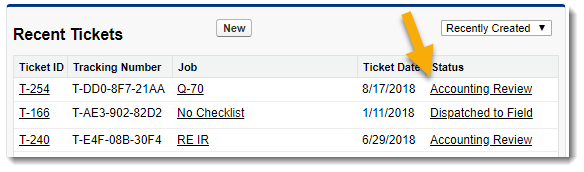
The Statuses tab can be set up to access the Statuses grid.