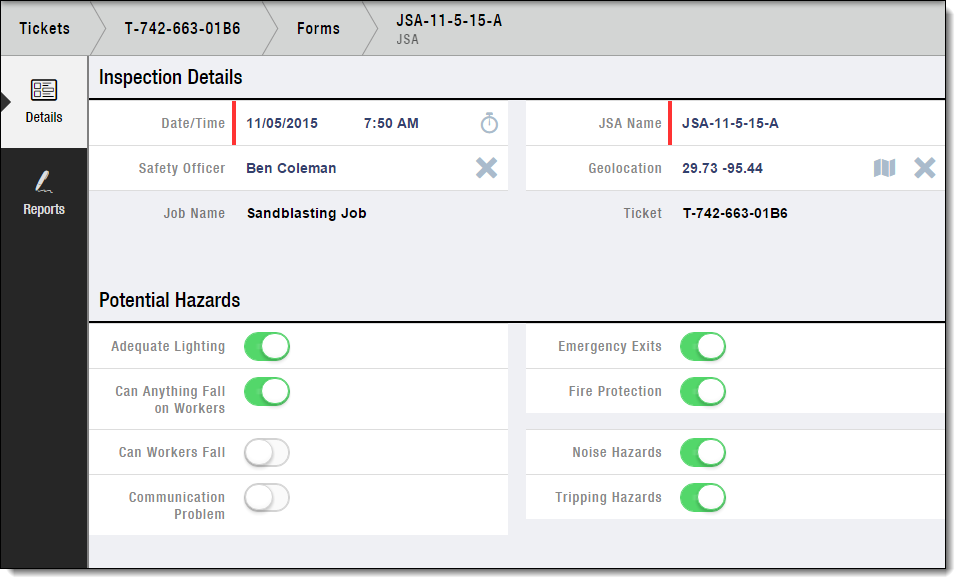FX Forms (in FX Mobile)
| This information and these steps are for the older FieldFX Mobile and not the newer FieldFX Mobile App. |
Introduction
Prerequisites
To use FX Forms, you need to:
| Have these user licenses | Have these permissions | Complete these tasks and review these topics before continuing |
|---|---|---|
Basic FX Forms
For example, a basic FX Form are can record the results of a Job Safety Analysis (JSA) or details for an equipment transfer.
Basic FX Forms have a master-detail relationship with the Job or Ticket object:
-
If an FX Form has a master-detail relationship with:
-
Job object - You can add the FX Form to jobs.
-
Ticket object - You can add the FX Form to tickets.
-
Child FX Forms
In FieldFX, Child FX Forms record information related to another FX Form.
If an FX Form records details for wireline logging tickets, add a child FX Form to record the measurements made during each login run.
Child FX Forms have a master-detail relationship with a parent FX Form.
Step-by-Step Guides
Complete a FX Form in FieldFX Mobile
| These steps are for the old FieldFX Mobile and not the new FieldFX Mobile App which use eForms instead. |
-
Open the job or ticket.
-
Select Forms on the sidebar.
If Forms doesn’t appear on the sidebar:
-
You don’t have the FX E-Ticketing minimum permissions.
-
There are no FX Form configurations defined for the Job/Ticket object.
-
-
Select Add.

-
Select the FX Form.
-
Enter information.
-
Select Add.

Recommended Reading
For more information, see:
| FieldFX Documentation | Salesforce Documentation |
|---|---|
|
|