EquipmentPlanningEditor Custom Editor Setup
Use the EquipmentPlanningEditor to make adding/editing equipment planning records easier.
The EquipmentPlanningEditor changes how lookups work on the Equipment Planning tab.
How to Use the EquipmentPlanningEditor
You can either use an Equipment Lookup or a Price Book Item Lookup.
Equipment Lookup
| Setting | Value | Impact |
|---|---|---|
Lookup Filter |
Impact: Only equipment that doesn’t have Out of Service selected and is linked to the job’s Office displays available for selection. |
|
Fields for Available Records |
|
The listed fields display for equipment in search results. |
Fields Analyzed for Keyword Searches |
|
Keyword searches analyze the name, serial number, and unit number of equipment. |
Sort Order of Available Records |
|
Equipment sorts in alphabetical order by name. |
Price Book Item Lookup
| Setting | Value | Impact |
|---|---|---|
Lookup Filter |
Impact: Only equipment items from the job’s price book display available for selection. |
|
Fields for Available Records |
|
The listed fields display for price book items in search results. |
Fields Analyzed for Keyword Searches |
|
Keyword searches analyze the description and item code of price book items. |
Sort Order of Available Records |
|
Price book items sort in numerical order by item code. |
Switch to Use the EquipmentPlanningEditor
Prerequisite Set up the Custom Editors feature
Configure the EquipmentPlanningEditor
-
From Setup, enter
objectin the Quick Find box, then select Objects. -
Click Equipment Planning.
-
Under Buttons, Links, and Actions,
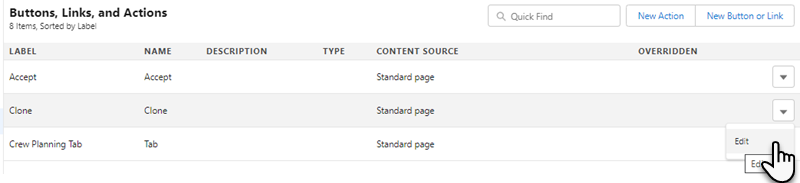
Even though this image is for the CrewPlanningEditor, the Edit option is located in the same location.
Action Clone row Edit row New row In the Override With, select
VisualforcePage
Select
EquipmentPlanningEditor
-
Click Save.
-
-
Continue on with Add a RESTEndPoint Remote Site Setting.
Add a RESTEndPoint Remote Site Setting
-
Open the Equipment Planning tab.
-
Open an equipment planning record.
-
Click Edit.
-
If the EquipmentPlanningEditor displays, proceed to step Grant Permission to the EquipmentPlanningEditor.
-
If an error message displays, continue with the next step.
-
-
Copy the domain listed in the error message.
Example 1. Sample domain name to copyUse your customized my domain URL that is specific to your org instead of your instance specific URL. You can find your my domain here.
Don’t use instanced URLs when logging in to Salesforce with code or as a user. When your org is moved to another Salesforce instance, code using the instanced URL breaks. If you find instanced URLs in your code, replace them with your My Domain login URL or the default Salesforce login URL. See Log In to Salesforce with Code for more information.
-
From Setup, enter
remotein the Quick Find box, then select Remote Site Settings, -
Click New Remote Site
-
In Remote Site Name, enter
RESTEndpoint. -
In Remote Site URL, enter the listed domain.
The Remote Site URL field is case-sensitive so make sure the URL you enter uses the correct capitalization.
-
-
Click Active.
-
Click Save.
-
Continue with [Grant Permission to the EquipmentPlanningEditor].
Grant permission to the EquipmentPlanningEditor
-
From Setup, enter
permissionin the Quick Find box, then select Permission Sets. -
Open a permission set for Visualforce pages.
-
Under Apps, click Visualforce Page Access.
-
Click Edit.
-
Add
FX5.EquipmentPlanningEditorto Enabled Visualforce Pages. -
Click Save.
-
Repeat these steps for other permission sets as needed.