Inline Help Setup
Introduction
The Inline Help feature displays help text for fields.
Use the Inline Help feature to provide guidance for users when they complete fields.
Add inline help for fields on FX Forms so that users know how to complete forms correctly.
Prerequisites
To set up inline help, you need the following permissions:
-
Minimum permissions for the FieldFX modules you are using
-
System permissions:
-
Customize Application
-
View Setup and Configuration
-
How it Works
FieldFX Back Office
Inline help displays hidden by default in FieldFX Back Office.
Move the mouse over the ? icon to display inline help for that field.
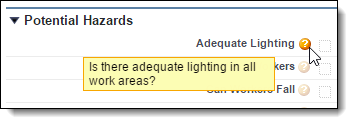
FieldFX Mobile
Inline help displays above a field in FieldFX Mobile.
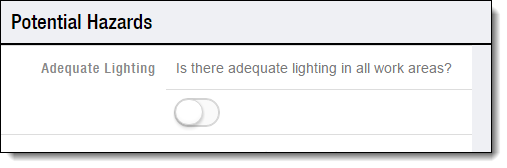
Set Up the Inline Help Feature
-
From Setup, enter
custom settingin the Quick Find box, then select Custom Settings. -
Click FX Settings.
-
Under Custom Fields, click New.
-
Complete the following:
-
Select the Text data type.
-
Click Next.
-
In Field Label, enter
Force Inline Help. -
In Length, enter
255. -
Click Next.
-
Click Save.
-
-
Click Manage at the top of the page.
-
Click Edit.
-
In Force Inline Help, enter the API names of objects for which to display inline help in FieldFX Mobile.
-
Click Save.