Work Order Labor
Basics
Track planned and actual labor hours and labor costs against Work Orders.
Key Features
-
Labor rates are determined by the Craft assigned to Work Order Tasks.
-
Work Order Tasks without a Craft use the organization’s default Labor Rate defined in Custom Settings.
-
Track planned hours and compare to actual hours at both the Work Order and the Work Order Task level.
How Labor Costs Work
-
Labor costs are calculated by multiplying hours worked on Work Order Tasks by the labor rate for the task.
-
FX EAM uses the proper multiplier for Overtime and Doubletime rates to calculate costs correctly.
-
Enter labor hours at the Work Task level; labor entries rolls up to the Work Order level.
FX EAM does not generate any accounting detail for labor costs.
Step by Step
Add Planned Labor to a Work Order Task
-
Enter expected labor hours to the Planned Hrs field on each Work Order Task for a Work Order.
-
Planned Labor on a Work Order automatically calculates from the labor on the Work Order’s Work Order Tasks.
Add Labor to a Work Order
|
Add Actual Labor Hours to Work Order Tasks, not to a Work Order directly. |
-
Access the Work Order record or add Task Labor from the Work Order Task
-
From Quick Links, hover over Task Labor and select New
-
Make the following entries:
Field Entry Work Order:
The Work Order defaults, but can be changed
WO Task:
Select the task for which the work was done
User Resource:
Select the user who completed the work
Work Date:
Select the date the work was completed, defaults to the current date
Time Type:
Type of time entry, defaults to Work
Regular Hours
(Required):Number of hours at regular labor rate
An entry of 0 (zero) defaults; cannot be blank.
Overtime Hours
(Required):Number of hours at time and a half labor rate
An entry of 0 (zero) defaults; cannot be blank.
Doubletime Hours
(Required):Number of hours at double labor rate
An entry of 0 (zero) defaults; cannot be blank.
-
Click Save or Save & New.
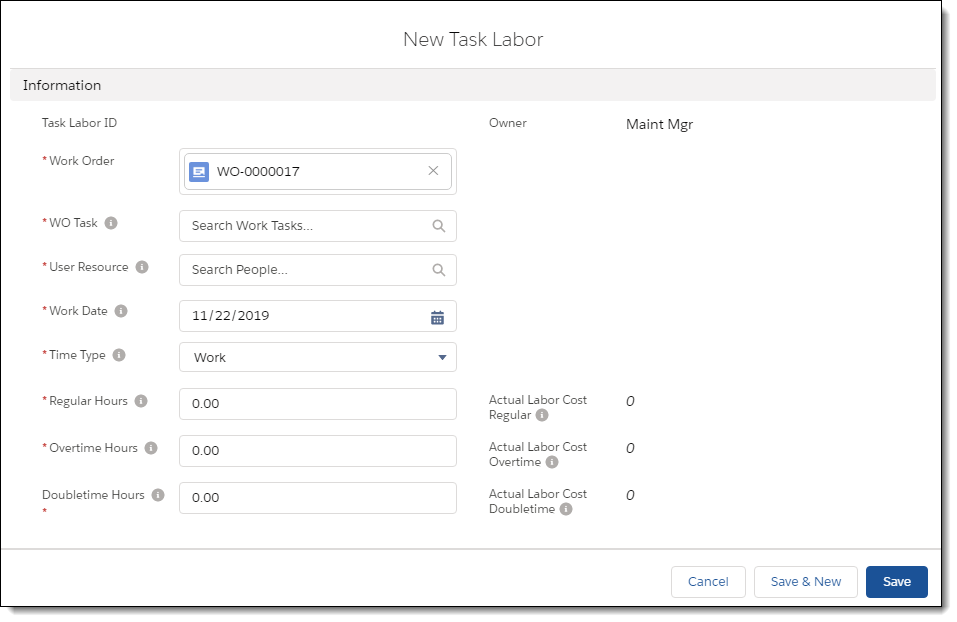
Recommended Readings
For more information, see:
| FieldFX Documentation | PTC ServiceMax Help Center | Salesforce Documentation |
|---|---|---|
|
|