Ticket Workflows
Introduction
A ticket workflow tracks the status of tickets.
For example, a simple ticket workflow might use the following statuses in sequence.
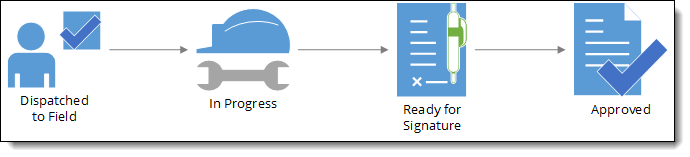
|
Other statuses could be available, including multiple approval steps. Work with your implementation team or support to customize the flows for your tickets. |
A ticket workflow utilizes the following objects:
| Object | Description | Example |
|---|---|---|
Status |
List of possible ticket status |
|
Status Workflow |
Sequence of ticket statuses |
|
Prerequisites
To use ticket workflows, you need to:
| Have these user licenses | Have these permissions | Complete these tasks and review these topics before continuing |
|---|---|---|
How it Works
FieldFX Back Office
In the Workflow section, the Status field displays a ticket’s current status.
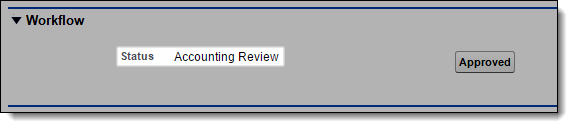
| The Workflow section must be added to the appropriate page layout(s) to display. |
To change the status, click the workflow button to use on the ticket.
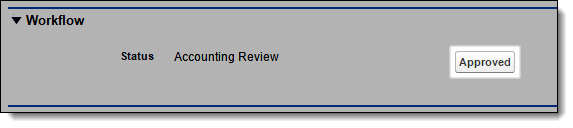
Accounting Review to Approved.FieldFX Mobile
The Ticket Status indicator displays a ticket’s status.
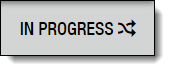
To change the status:
-
Select the status indicator
-
Select the next status
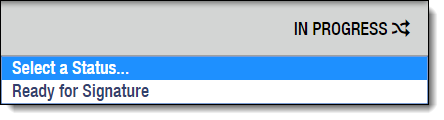
-
Select Proceed
Syncable Ticket Statuses
Basics
You can control whether tickets sync to FieldFX Mobile when they reach a status.
When you select Sync for a status:
When you deselect Sync for a status:
Considerations
When you change a Job or ticket in FieldFX Mobile to a status that doesn’t have Sync selected:
The status trigger doesn’t select the Sync checkbox for a ticket when you move it to a syncable status if:
-
The job’s price book is inactive
Validation Rules
Validation rules run when you change the status of a ticket:
Read-Only Statuses
| Refer to the Restrictions for Read-Only Tickets section for a list of restrictions when tickets become read-only. |