Report Editor
Introduction
The Report Editor is a source code editing tool in FieldFX Back Office.
Use the Report Editor to edit XML templates for PDF reports.
Prerequisites
To setup and use the Report Editor, you need to:
| Have these user licenses | Have these permissions | Complete these tasks and review these topics before continuing |
|---|---|---|
Access the Admin Portal
| Inside of FieldFX Back Office, the Admin Dashboard accesses the FieldFX Admin Portal. |
Click to expand
-
Access the Admin Portal either by:
-
Open a browser tab to admin.fieldfx.com and log into the org with your system credentials.
-
In FieldFX Back Office,
-
Click on
 and type
and type admin. -
Select Admin Dashboard.
The Admin Dashboard tab appears along the top of the nav bar as the last item.
-
-
Click Add X Nav Item(s).
-
Move the newly added nav item by clicking on the item and dragging the move icon up or down on the list. If you want to add more items, repeat the steps above.
-
When in position, click Save.
A browser toast message appears that the nav item was added.
-
-
To save the Admin Dashboard tab as a permanent tab,
-
click
 to open the navigation items edit box.
to open the navigation items edit box.The name in the title differs depending on the FieldFX module you are in. If you switch FieldFX modules, the nav item won’t appear. Repeat these steps to add the Admin Dashboard tab to the FieldFX module you are in. -
Click Add More Items.
-
Click Available Items > All
-
Click Admin Dashboard.
A green check appears next to Admin Dashboard item and a "Admin Dashboard" pill appears below the search field. The number of items selected is also displayed.

-
Access Report Templates
-
Open the report template for a PDF report and click Report Editor.
The report editor is part of the Admin Tools from the Admin Portal. -
Once in the Admin Tools, access the Report Templates.
-
Click the pencil icon for the report template to access the editor.

How it Works
The Report Editor has the look and feel of a standard text editor.
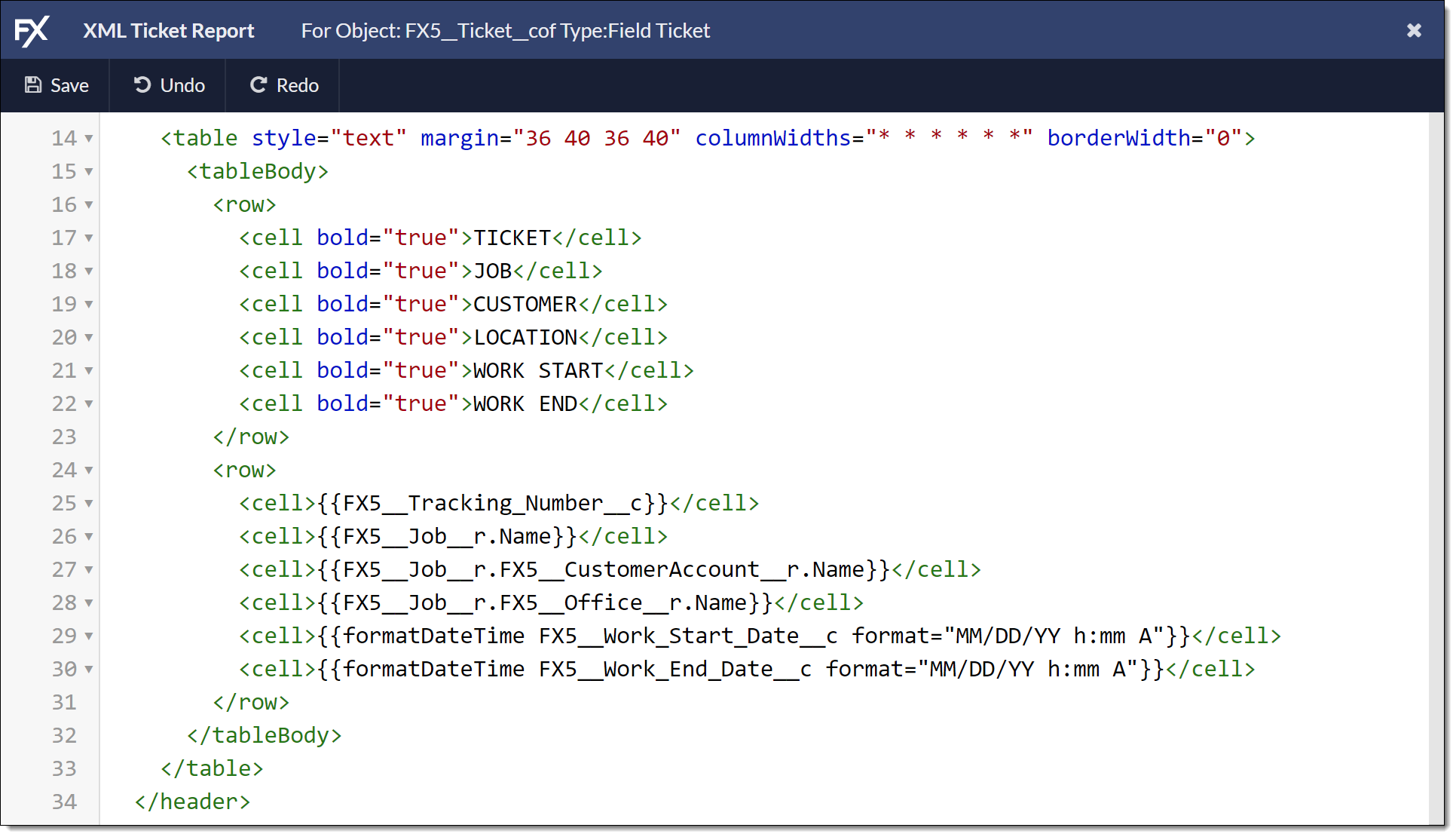
You can edit code without having to select Edit.
Use the options on the toolbar to save your work, undo your last action, or redo your last action.

| Feature | Description |
|---|---|
Autocomplete |
The Autocomplete feature suggests possible entries while you type. You can select a suggestion to insert that item, saving you time and ensures you only add valid XML elements and attributes. |
Real-Time Validation |
The real-time validation feature analyzes your template while you type and highlights potential issues in red. This helps prevent mistakes and lets you know where you need to make corrections. |
Folding |
The Folding feature gives you the ability to hide blocks of code and simplify what currently displays. You can hide a block of code by clicking the arrow next to the line number. If you select to hide an XML element:
|