Ticket Log
Prerequisites
-
To use the Ticket Log, you need the following licenses:
-
To use the Ticket Log, you must:
-
To use the Ticket Log, you need:
Basics
Use the Ticket Log to record the tasks completed for a ticket.
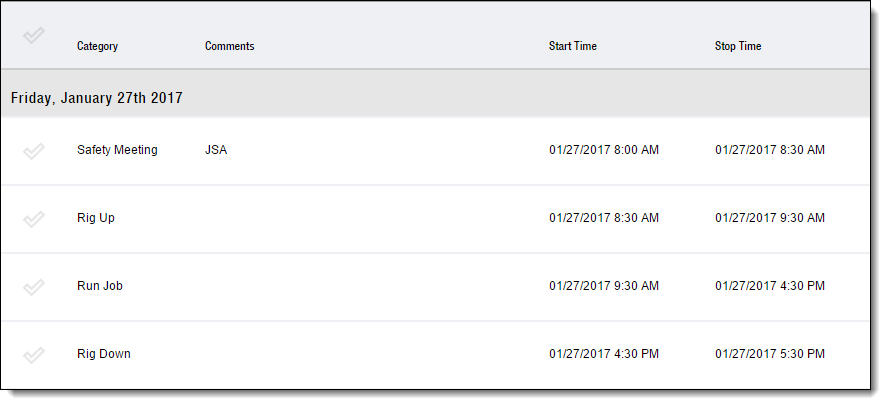
Step-by-Step Guides
Adding a Ticket Log Entry
FieldFX Back Office
-
Open the Tickets tab
-
Open the ticket
-
Under Ticket Logs, click New Ticket Log
-
In Category, select the task for which to add a log entry
-
Enter details
-
Click Save
FieldFX Mobile
-
Select Tickets on the sidebar
-
Select the ticket
-
Select Logs on the sidebar
Logs doesn’t display if you don’t have the FX E-Ticketing minimum permissions. -
Select Add

-
Select the task for which to add a log entry
-
Enter details
-
Select Add

Recommended Reading
-
Learn how to se up the Ticket Log
-
FX E-Ticketing Minimum Permissions
Learn the minimum permissions required to use the Ticket Log