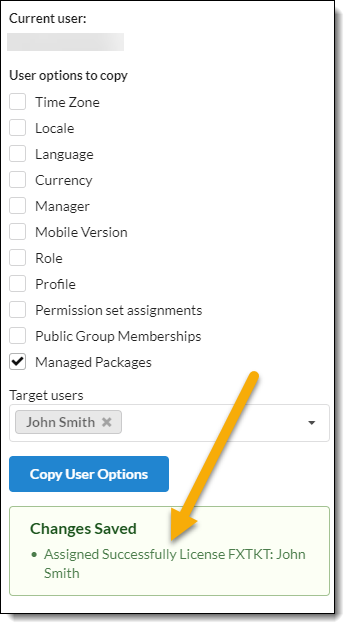Copy User Settings
Prerequisites
-
To use Copy User Settings, you need the following licenses:
-
To use Copy User Settings, you must:
-
To use Copy User Settings, system administrator users need:
-
System Administrator permissions for Salesforce
-
Basics
Copy User Settings streamlines the user set up process.
Copy User Settings enables system administrators to copy settings for the following from an existing user to another user or users:
-
Time Zone
-
Local
-
Language
-
Currency
-
Manager
-
Mobile Version
-
Role
-
Profile
-
Permission Set Assignments
-
Public Group Memberships
-
Managed Packages
Copying User Settings
-
From Setup, enter "manage users" in the Quick Find box, then select Users
-
Click the name of the user from which you want to copy user settings
-
Under Custom Links, click Copy User Settings
-
Select one or more Target users to which you want to copy user settings.
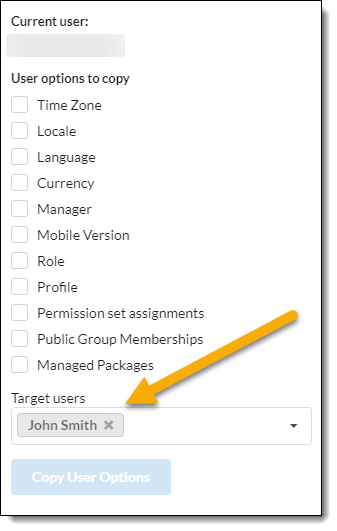 Figure 1. Specify the Target user(s) whose settings should change
Figure 1. Specify the Target user(s) whose settings should change -
Select the setting(s) to copy.
-
Click Copy User Options. .Copying Managed Packages to John Smith’s user profile
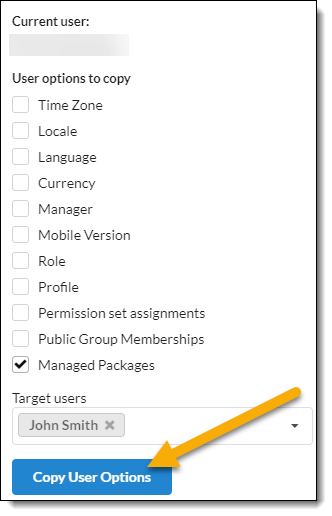 Figure 2. Select the Copy User Options button to copy the selected settings from the Current User to the Target User(s)
Figure 2. Select the Copy User Options button to copy the selected settings from the Current User to the Target User(s)
FieldFX confirms the changes have been made to the target user(s).