Keyword Searches
FieldFX Back Office
Global Search
Basics
Using the Global Search feature, you can do keyword searches for records belonging to any object.
How It Works
Enter keywords in the Global Search field and click Search.
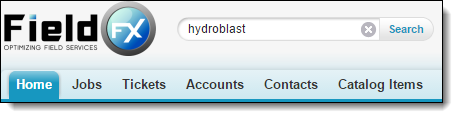
-
Search queries analyze record types and data in fields on accessible objects.
-
Search queries locate records matching any keywords entered (OR search).
-
"hydroblast vacuum" returns records with either "hydroblast" or "vacuum" entered in a field.
-
-
A list of matching records you recently accessed may display after you finish entering a keyword. If the record you are looking for displays, click the record to open it.
Search results display sorted by object.
To open a record, click its name.
To refine the search results, click Options to display filters for the search results.
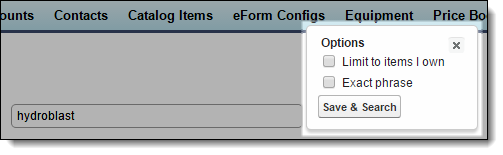
-
To display records you own, select Limit to items I own and click Save & Search.
-
To display records matching the exact phrase you entered, select Exact phrase and click Save & Search.
To search again, enter a new keyword and click Search Again.
Lookups
How It Works
Select the fields to analyze in the keyword search:
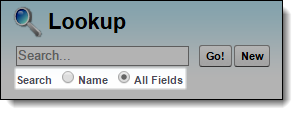
-
Select Name to analyze data in the Name field.
-
Select All Fields to analyze data in every field on the searchresults layout for the lookup’s related object.
Enter keywords in the Search field and click Go.
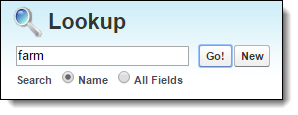
-
Search queries locate records matching all keywords entered (AND search).
-
"hydroblast vacuum" returns records with "hydroblast" and "vacuum" entered in a field.
-
-
Refer to the Lookup Dialog Search article for more information on doing keyword searches in lookups.
Search results display sorted in alphabetical order by name.
To select a record, click its name.
FieldFX Mobile
Job Search Page
Basics
On the Job Search page, you can do keyword searches for jobs.
How It Works
Enter keywords in the Search field and press Enter.

-
Search queries analyze data in fields on compact layouts used for job tiles.
-
Search queries locate records matching all keywords entered (AND search).
-
"hydroblast vacuum" returns records with "hydroblast" and "vacuum" entered anywhere in a field.
-
-
Search queries only analyze keywords two characters or longer.
-
Search queries aren’t case sensitive.
-
"baker petrolite" returns records with "Baker" and "Petrolite" entered anywhere in a field.
-
-
Search queries extract keywords separated by commas.
-
"clean,tank" returns records with "clean" and "tank" entered anywhere in a field.
-
-
Search queries extract unique keywords.
-
"industrial cleaning" returns records with "industrial" and "cleaning" entered anywhere in a field.
-
-
Search queries remove stop words such as "and", "or", and "the".
-
Refer to the Stopwords article for a full list of stop words.
-
-
Search queries keep ampersands and hyphens but remove parentheses and brackets.
-
"sandblast & coat" or "sandblast&coat" return records with "sandblast & coat" entered anywhere in a field.
-
"tank-55" returns records with "tank-55" entered anywhere in a field.
-
"tank (55)" returns records with "tank" and "55" entered anywhere in a field.
-
"tank [55]" returns records with "tank" and "55" entered anywhere in a field.
-
Search results display sorted in chronological order by Projected Start Date.
Ticket Search Page
Basics
On the Ticket Search page, you can do keyword searches for tickets.
How It Works
Enter keywords in the Search field and press Enter.

-
Search queries analyze data in fields on compact layouts used for ticket tiles.
-
Search queries locate records matching all keywords entered (AND search).
-
"hydroblast vacuum" returns records with "hydroblast" and "vacuum" entered anywhere in a field.
-
-
Search queries only analyze keywords two characters or longer.
-
Search queries aren’t case sensitive.
-
"baker petrolite" returns records with "Baker" and "Petrolite" entered anywhere in a field.
-
-
Search queries extract keywords separated by commas.
-
"clean,tank" returns records with "clean" and "tank" entered anywhere in a field.
-
-
Search queries extract unique keywords.
-
"industrial cleaning" returns records with "industrial" and "cleaning" entered anywhere in a field.
-
-
Search queries remove stop words such as "and", "or", and "the".
-
Refer to the Stopwords article for a full list of stop words.
-
-
Search queries keep ampersands and hyphens but remove parentheses and brackets.
-
"sandblast & coat" or "sandblast&coat" return records with "sandblast & coat" entered anywhere in a field.
-
"tank-55" returns records with "tank-55" entered anywhere in a field.
-
"tank (55)" returns records with "tank" and "55" entered anywhere in a field.
-
"tank [55]" returns records with "tank" and "55" entered anywhere in a field.
-
Search results display sorted in reverse chronological order by Last Modified Date.
Ticket Item Wizard
Basics
In the Ticket Item Wizard, you can do keyword searches for price book items.
How It Works
Select the type of item for which to search.

Enter keywords in the Search field and press Enter.

-
Search queries analyze data in fields on search results layouts:
-
If you search for Quote items, the search query analyzes data in fields on the Quote object that you have access to.
-
If you search for Price Book items, the search query analyzes data in fields on the Price Book Item object that you have access to.
-
If you search for People items, the search query analyzes data in fields on the Contact object that you have access to.
-
If you search for Equipment items, the search query analyzes data in fields on the Equipment object that you have access to.
-
If you search for Scheduled Crew items, the search query analyzes data in fields on the Crew Planning object that you have access to.
-
If you search for Scheduled Equipment items, the search query analyzes data in fields on the Equipment Planning object that you have access to.
-
-
Search queries locate records matching all keywords entered (AND search).
-
"hydroblast vacuum" returns records with "hydroblast" and "vacuum" entered anywhere in a field.
-
-
Search queries only analyze keywords two characters or longer.
-
Search queries aren’t case sensitive.
-
"baker petrolite" returns records with "Baker" and "Petrolite" entered anywhere in a field.
-
-
Search queries extract keywords separated by commas.
-
"clean,tank" returns records with "clean" and "tank" entered anywhere in a field.
-
-
Search queries extract unique keywords.
-
"industrial cleaning" returns records with "industrial" and "cleaning" entered anywhere in a field.
-
-
Search queries remove stop words such as "and", "or", and "the".
-
Refer to the Stopwords article for a full list of stop words.
-
-
Search queries keep ampersands and hyphens but remove parentheses and brackets.
-
"sandblast & coat" or "sandblast&coat" return records with "sandblast & coat" entered anywhere in a field.
-
"tank-55" returns records with "tank-55" entered anywhere in a field.
-
"tank (55)" returns records with "tank" and "55" entered anywhere in a field.
-
"tank [55]" returns records with "tank" and "55" entered anywhere in a field.
-
Search results display sorted in numerical order by sequence number or in alphabetical order by name.
Quote Search Page
Basics
On the Quote Search page, you can do keyword searches for quotes.
How It Works
Enter keywords in the Search field and press Enter.

-
Search queries analyze data in fields on compact layouts used for quote tiles.
-
Search queries locate records matching all keywords entered (AND search).
-
"hydroblast vacuum" returns records with "hydroblast" and "vacuum" entered anywhere in a field.
-
-
Search queries only analyze keywords two characters or longer.
-
Search queries aren’t case sensitive.
-
"baker petrolite" returns records with "Baker" and "Petrolite" entered anywhere in a field.
-
-
Search queries extract keywords separated by commas.
-
"clean,tank" returns records with "clean" and "tank" entered anywhere in a field.
-
-
Search queries extract unique keywords.
-
"industrial cleaning" returns records with "industrial" and "cleaning" entered anywhere in a field.
-
-
Search queries remove stop words such as "and", "or", and "the".
-
Refer to the Stopwords article for a full list of stop words.
-
-
Search queries keep ampersands and hyphens but remove parentheses and brackets.
-
"sandblast & coat" or "sandblast&coat" return records with "sandblast & coat" entered anywhere in a field.
-
"tank-55" returns records with "tank-55" entered anywhere in a field.
-
"tank (55)" returns records with "tank" and "55" entered anywhere in a field.
-
"tank [55]" returns records with "tank" and "55" entered anywhere in a field.
-
Search results display sorted in numerical order by Quote Id.
Quote Item Wizard
Basics
In the Quote Item Wizard, you can do keyword searches for price book items.
How It Works
Enter keywords in the Search field and press Enter.

-
Search queries analyze data in fields on the Price Book Item object that you have access to.
-
Search queries locate records matching all keywords entered (AND search).
-
"hydroblast vacuum" returns records with "hydroblast" and "vacuum" entered anywhere in a field.
-
-
Search queries only analyze keywords two characters or longer.
-
Search queries aren’t case sensitive.
-
"baker petrolite" returns records with "Baker" and "Petrolite" entered anywhere in a field.
-
-
Search queries extract keywords separated by commas.
-
"clean,tank" returns records with "clean" and "tank" entered anywhere in a field.
-
-
Search queries extract unique keywords.
-
"industrial cleaning" returns records with "industrial" and "cleaning" entered anywhere in a field.
-
-
Search queries remove stop words such as "and", "or", and "the".
-
Refer to the Stopwords article for a full list of stop words.
-
-
Search queries keep ampersands and hyphens but remove parentheses and brackets.
-
"sandblast & coat" or "sandblast&coat" return records with "sandblast & coat" entered anywhere in a field.
-
"tank-55" returns records with "tank-55" entered anywhere in a field.
-
"tank (55)" returns records with "tank" and "55" entered anywhere in a field.
-
"tank [55]" returns records with "tank" and "55" entered anywhere in a field.
-
Search results display sorted in numerical order by sequence number or in alphabetical order by name.
Lookups
Basics
In lookups, you can do keyword searches for records.
How It Works
Enter keywords in the Search field and press Enter.

-
Search queries analyze data in fields on the lookup’s related object that you have access to.
-
Search queries locate records matching all keywords entered (AND search).
-
"hydroblast vacuum" returns records with "hydroblast" and "vacuum" entered anywhere in a field.
-
-
Search queries only analyze keywords two characters or longer.
-
Search queries aren’t case sensitive.
-
"baker petrolite" returns records with "Baker" and "Petrolite" entered anywhere in a field.
-
-
Search queries extract keywords separated by commas.
-
"clean,tank" returns records with "clean" and "tank" entered anywhere in a field.
-
-
Search queries extract unique keywords.
-
"industrial cleaning" returns records with "industrial" and "cleaning" entered anywhere in a field.
-
-
Search queries remove stop words such as "and", "or", and "the".
-
Refer to the Stopwords article for a full list of stop words.
-
-
Search queries keep ampersands and hyphens but remove parentheses and brackets.
-
"sandblast & coat" or "sandblast&coat" return records with "sandblast & coat" entered anywhere in a field.
-
"tank-55" returns records with "tank-55" entered anywhere in a field.
-
"tank (55)" returns records with "tank" and "55" entered anywhere in a field.
-
"tank [55]" returns records with "tank" and "55" entered anywhere in a field.
-
Search results display sorted in numerical order by sequence number or in alphabetical order by name.