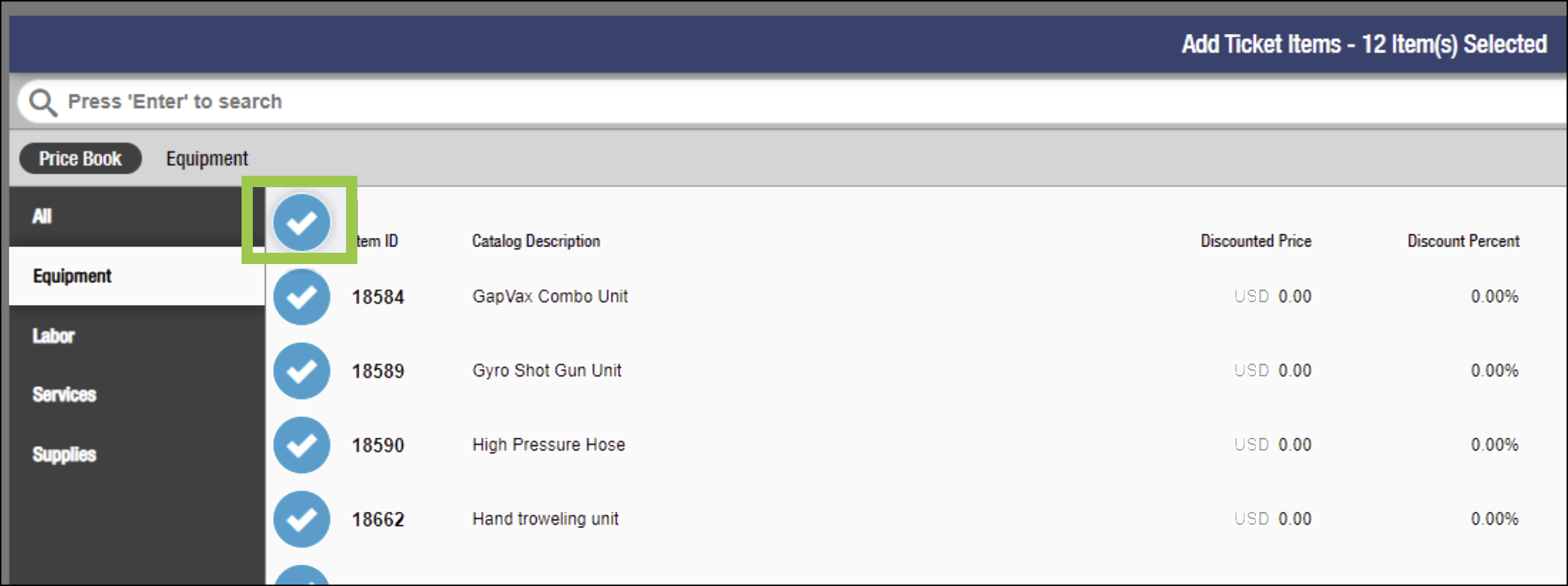FieldFX Mobile 2021 Updates
FieldFX Mobile 4.0.1.4750 (Sync V4 Beta)
New Features
Use Field Updates to Store Geolocation (#929)
| Admin Portal Field Updates tool version pr12 or later required. |
-
System Administrators can now use a field action in a Field Update rule to automatically record geolocation.
-
When a field update triggers recording to a geolocation field, the update stores the user’s current geolocation coordinates.
-
The System Administrator determines in the field update rule what triggers the field action that stores the geolocation information.
Support Title Metadata in Report Templates (#936)
-
PDF Templates can now specify the resulting PDF’s Title metadata
-
Add the
infoXML Element with thetitleattribute to the PDF template -
Report designers can use Handlebars expressions in the
infohelper to dynamically update the resulting title based on the record displayed when generating the report -
The Title attribute is used both for the resulting file name and the Title metadata for the PDF file
Add the following line inside the PDF template’s <template> tag:
<template>
<info title="Job Safety Report" />
</template>Add the following Handlebars expression to the title attribute of the info report helper inside the <template> tag:
<template>
<info title="{{FX5__Customer_Account__r.Name}}-{{formatDate (formula "NOW()") format="MM/DD/YYYY HH:mm:ss"}}"/>
</template>Generating reports for such a report results in the following:
Reports Tab in FieldFX Mobile
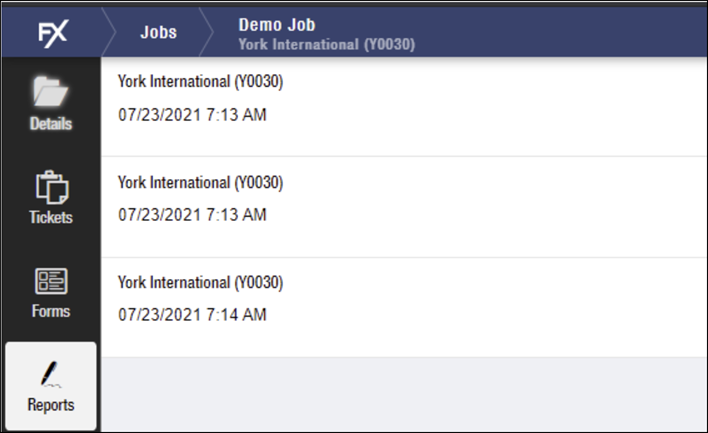
Note List in FieldFX Back Office

File Properties Details Tab
On Windows, right clicking the PDF file and selecting the Properties option, then the Details tab, shows:
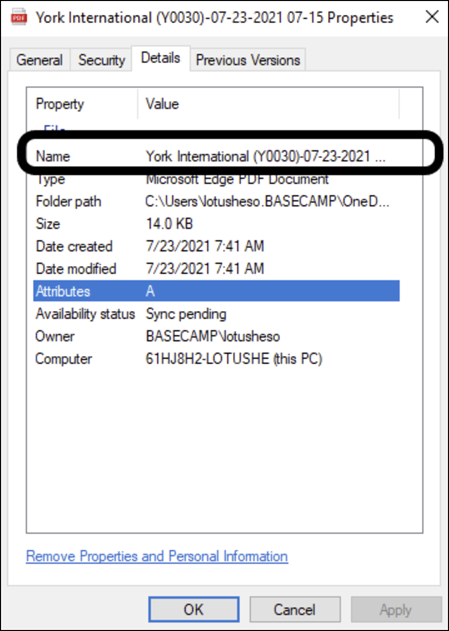
Display Custom Text on Signature or Image Capture Pages (#951)
-
Report Templates now include a new tag that can be used to display a content block on the Signature Capture screen
-
The new block can display data from the record, helping the person signing confirm what they are signing for
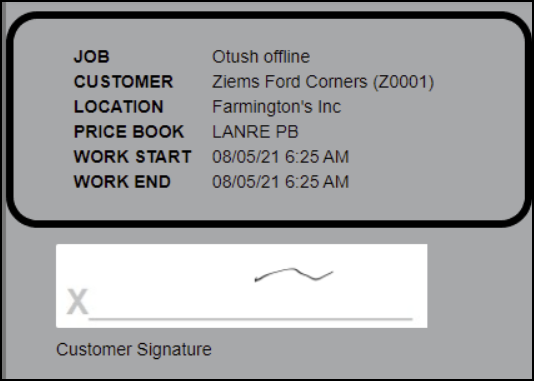 Figure 1. Example of a signature box with the custom text displayed
Figure 1. Example of a signature box with the custom text displayed -
Refer to the XML Elements for details on creating the
<captureHeaderTemplate>and<captureHeaderRow>elements in the PDF report template to add the custom text block.
Enhancements
Disable Prompt to Add Details to Items (#904)
| This enhancement requires Base Managed Package 1.405 or greater. |
-
System Administrators can select a new FX Setting,
DisableDetailPrompt. -
When selected, users no longer see the prompt asking if they wish to add details when they add items to a Quote or Ticket.
Example of the add details prompt users see when the setting is not enabled.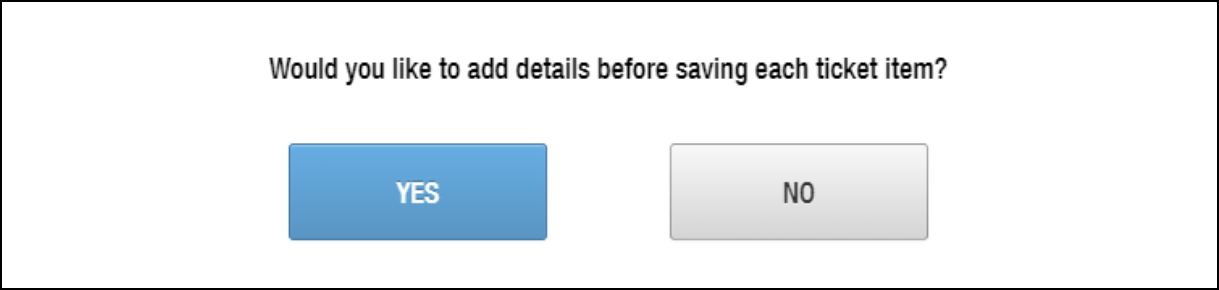
-
This option may prevent users from inadvertently having to navigate through many screens if they select Yes after adding a bundle of many items.
| If added items contain required fields, the user continues to see screens to add the additional details even when this setting is selected. |
Bug Fixes
| # | Area | Description |
|---|---|---|
923 |
Sync |
We corrected an issue that caused an Auto Sync Sync Event Error when users quickly added multiple files in quick succession. |
926 |
Work Tasks |
We fixed a bug that caused the Description of the work task to be cut off. |
928 |
Calculated Fields |
We fixed a bug that caused a rounding discrepancy between FieldFX Mobile and FieldFX Back Office. |
FieldFX Mobile 4.0.1.4737 (Sync V4)
New Features
Delete Unsynced File Attachments (#115)
-
System admins can enable a permission to allow FieldFX Mobile users to delete files they have attached.
-
To grant permission to delete an attachment
-
Add the
FX5.EnableMobileAttachmentDeletecustom permission to the FieldFX Mobile user’s Profile or Permission Set -
Confirm the user has permission to the
FX5.CustomPermissionServiceApex class
-
Considerations
-
Attachments that have synced to FieldFX Back Office cannot be deleted
-
Auto Sync must not be enabled, as the two features are incompatible
-
Enabling this feature prevents the automatic upload of attachments
Step by Step
-
In FieldFX Mobile, add a file to a record, such as a photo for a job, ticket, or work order
-
From the Files tab for the record, a trash can icon displays next to any files that have been added but not yet synced to FieldFX Back Office
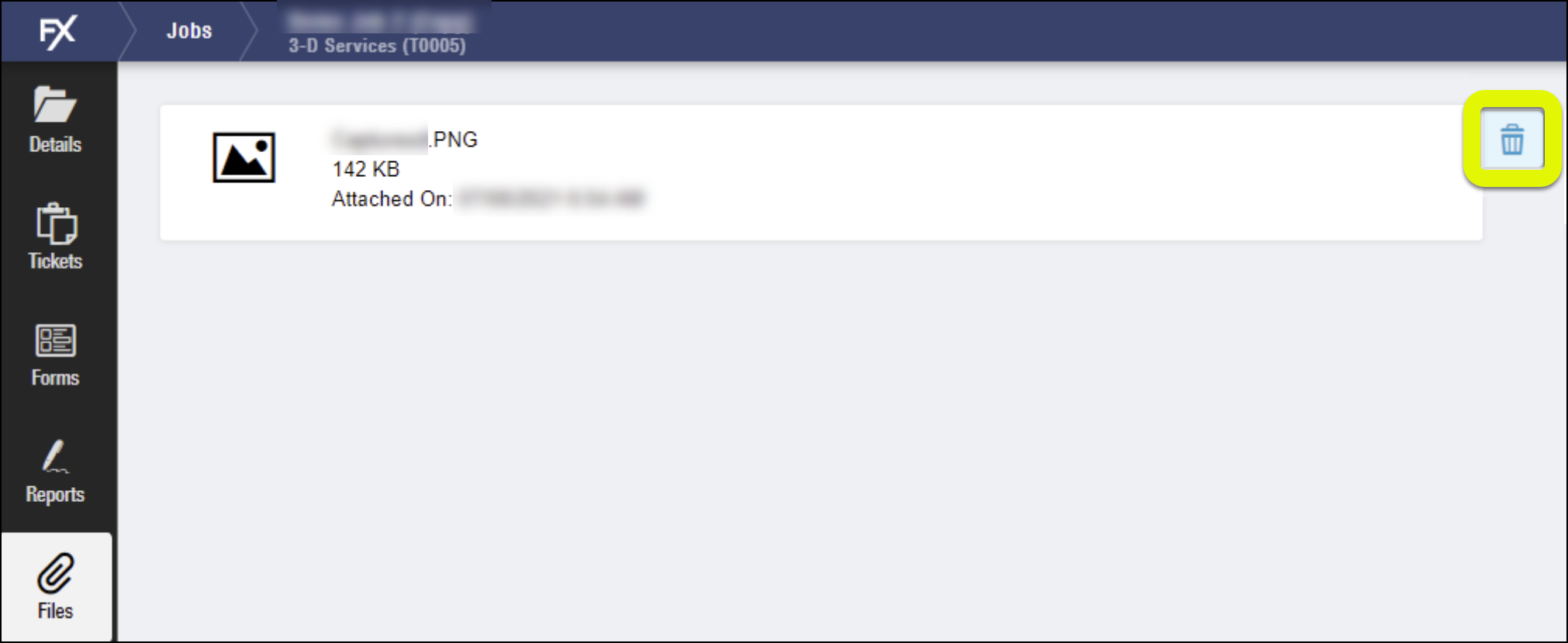
-
Tap the trash can icon next to the file to delete it
If no icon displays, the file has already synced and cannot be deleted in FieldFX Mobile.
-
A confirmation asks to confirm deletion, tap Delete
Specify Fields to Always Show Barcode Icon (#891)
To access the barcode scanning feature, a barcode icon appears in the field after a user selects a String or Rich Text Area field.
Now, admins can create a list of fields that should always display the barcode icon, helping FieldFX Mobile users know when they should be able to scan a barcode to input data rather than waiting for the user to access the field.
-
From Setup's Object Manager, select the object used in FieldFX Mobile
For example, Ticket or Job
-
Select Field Sets
-
Select New to add a Field Set
-
Make the following entries:
-
Field Set Label:
Always_Show_Barcode_Indicator -
Field Set Name: Accept the defaulted entry
-
Where is this used?: Specifies the field(s) to always show a barcode icon to FieldFX Mobile users.
-
-
Select Save
-
Drag the field(s) where the barcode icon should always display into the In the Field Set box
The barcode icon is only valid for String and Rich Text Area field data types.
A barcode icon does not display for fields with other data types.
-
Select Save
Add Ticket Items by Barcode Scanning (#893)
|
This feature requires the org be on Base Managed Package 1.402 release or later. |
-
When on the Ticket Item Add screen, users can now tap a barcode scan icon to enter a barcode scanning mode.
-
To enable this function, users must have the BarcodeQuickScan custom permission enabled in their profile or permission set.
-
The scanned barcode value must exist on a related Catalog Item’s
FX5__eBarcode__cfield, Equipment item’sFX5_Barcode__cfield, or the Contact item’sFX5__eBarcode__cfield. -
When a field users scans a barcode, FieldFX looks for a matching value in one of the Barcode fields on those objects.
Search Within and Select Items on the Items screen (#902)
-
We have added a new search bar to the Item listing screen on Tickets.
-
Use the new bar to filter the list of items, making it easier to find and select items.
-
Select multiple items across multiple items, then perform an action on all selected items, such as bulk edit.
How to Search Items
-
Select a ticket in FieldFX Mobile
-
Select the Items tab
-
The new search bar appears across the top of the list, under the breadcrumbs
-
Enter text to filter the list of items
-
Select the desired item(s) from the filtered list
-
Clear the search string and enter a new search
-
Select additional items from the newly filtered search
-
The action button notification reflects all selected items
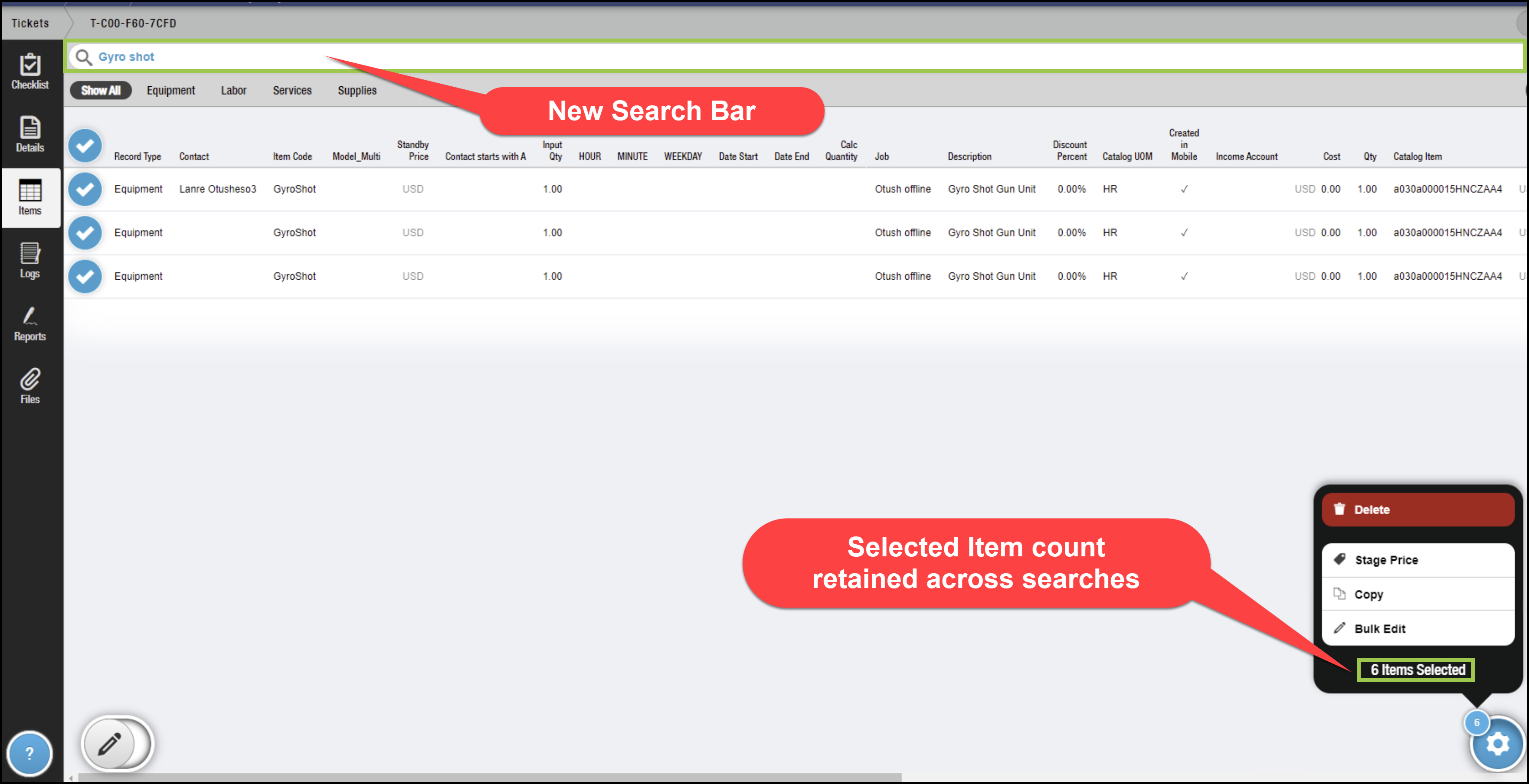
Bug Fixes
| # | Area | Description |
|---|---|---|
819 |
Attachments |
We fixed an issue that caused pictures to rotate incorrectly when adding them to a ticket log. |
901 |
eForms |
We corrected an issue that caused Forms to not display in sequence order as expected. |
906 |
Ticket |
We clarified an error message that can result when a user’s sharing access is updated to remove access to a quote they previously had access to on mobile. |
910 |
Barcode scanning |
We fixed a bug that caused the barcode scanner to display when a user pressed enter while editing a field. |
911 |
Ticket Items |
We corrected an issue that prevented the red required flag from displaying on required ticket items. |
922 |
Ticket |
We fixed a bug that caused a validation error if an active Pricebook had an account assigned. |
932 |
Reports |
We fixed a bug that prevented reports from loading while offline. [1] |
939 |
Item Grids |
We corrected a cosmetic issue that caused the grid to display incorrectly when it contained bundles. |
940 |
Barcode Scanning |
We fixed a bug that caused multiple unexpected items to be added from the continuous scan feature. |
FieldFX Mobile 4.0.1.4718
| Updated to 4.0.1.4721 on July 2, 2021, to address an issue with offline reports. |
Enhancements
Use the Barcode Scanning Function from Add or Search Screens (#892)
-
We have expanded the Barcode Scanner to also function when searching for items to add.
-
When a user enters a search screen by selecting a lookup or adding an item, they can tap the barcode icon in the search bar to activate their camera and scan a barcode.
Bug Fixes
| # | Area | Description |
|---|---|---|
886 |
PDF Reports |
We fixed a bug that prevented hyperlinks in PDF reports from working. |
889 |
Sync |
We fixed a problem that caused ticket items and attachments to sync twice. |
910 |
Barcode Scanning |
We fixed an issue that caused the barcode scanner to activate when a user pressed Enter in a long text area field. |
921 |
Price Books |
We corrected a problem that caused price book items to be deleted from mobile during an incremental sync. |
FieldFX Mobile 4.0.1.4709
| Updated to 4.0.1.4710 on July 2, 2021, to address an issue with offline reports. |
|
FieldFX Mobile is switching from a bi-weekly release cycle to a monthly release cycle going forward. |
FieldFX Mobile 4.0.1.4705
New Features
Scan Barcodes to Complete Text Fields (#863, 873)
-
FieldFX Mobile users can use their device’s camera to scan a barcode to complete a text field.
-
iOS/iPadOS users must be on version 12 or later.
-
Android users must be on Android 10 or later.
-
Barcode scanning is available to users in the browser or in the FieldFX Mobile Pro app.
-
-
The following field types can be completed using the barcode scanning functionality in FieldFX Mobile Pro:
-
Text strings
-
Text area
-
Datetime
-
Date
-
Time
-
Lookup fields
-
Boolean
-
Number
-
-
The following field types cannot be completed using the barcode scanning functionality:
-
Rich Text Area
-
Geolocation
-
-
The user’s device alerts of a successful barcode scan with an audible beep sound.
-
The following barcode types can be used:
1D Barcodes 2D Barcodes Code 39 Industrial
Aztec
Code 128 Industrial
Data Matrix
EAN-8
QR
EAN-13
PDF 417
ITF-14 Industrial
RSS-14 Industrial
-
For speed, LiquidFrameworks recommends using a 2D Barcode.
Note: 3D Barcode types are not supported.
-
The device’s camera relies on normal light and not lasers. The barcodes need to be printed with sufficient contrast.
Print FX DataGuide Forms (#102)
-
Users can now print FX DataGuide forms that are In Progress or Complete from their mobile device.
-
A print icon displays while viewing the form on the mobile device.
-
When selected, a PDF of the form as currently completed generates.
-
Users can print the resulting PDF using the device’s normal printing process.
-
The resulting file can also be shared using other methods available on the device, such as an AirDrop on an Apple device.
|
Enhancements
Filter the List of Available Forms (#130)
-
When a user selects to add a new FX DataGuide form, the list of available forms my be long.
-
We have added a search bar to the Form selection screen when adding a form.
-
Users can enter text in the search field to filter the displayed forms.
-
The list of forms remains only the applicable forms, whether independent of a job or ticket or tied to a specific job or ticket.
-
Bug Fixes
| # | Area | Description |
|---|---|---|
114 |
FX DataGuide |
FX DataGuide requires that background upload sync is enabled. We added a check to verify this option has been enabled. If not, the DataGuide tab does not display in FieldFX Mobile. |
140 |
FX DataGuide |
We fixed an issue that caused forms to not load when a user was in offline mode. Files are no longer cached and can only be displayed when a user is online. When a user is offline, the Files tab in FX DataGuide screens does not display. |
FieldFX Mobile 4.0.1.4700
Enhancements
FX DataGuide Forms Can Include a File Upload Question (#101)
-
FX DataGuide forms now have the option to add a File when completing a form.
-
The question accepts a file of the following types
-
.xls (Microsoft Excel)
-
.xlsx (Microsoft Excel XML)
-
.doc (Microsoft Word)
-
.docx (Microsoft Word XML)
-
.pdf (Adobe portable document format)
-
.rtf (rich text format)
-
.txt (text format)
-
Images that are .png, .jpg, .jpeg
-
-
Users can add one file per question, and replacing the file creates a different content version of the form in the form’s version history
-
Form managers can limit the types of files allowed and set a maximum file size
-
Files can be viewed in the FieldFX Mobile files tab or in FieldFX Back Office with other Files
FieldFX Mobile 4.0.1.4694
Enhancements
IsAvailable Formula Options for DataGuide Forms (#97)
-
FX DataGuide forms include the ability to filter forms with a formula in the form’s IsAvailable configuration.
-
The formulas in the IsAvailable field can now filter forms using the
$Userand$Profilefields, allowing for greater customization of what forms display to users.Examples
Formula Effect $Profile.Name != 'FE'Users assigned the FE User Profile do not see the form
$User.Department == 'Houston'Only users assigned to the Houston Department see the form
$User.Department == 'Houston' && $Profile.Name == 'FE'Only users with the FE Profile who are assigned to the Houston department see the form
FieldFX Mobile 4.0.1.4689
Bug Fixes
| # | Area | Description |
|---|---|---|
867 |
Sync |
We fixed an issue that prevented mobile users from downloading to their devices Microsoft Word and Microsoft Excel files attached to a record. |
877 |
Sync |
We fixed a bug that prevented the deletion of quote items and ticket items from syncing to FieldFX Back Office. |
FieldFX Mobile 4.0.1.4680
Enhancements
Print Support for Android Devices using FieldFX Mobile Pro (#861)
-
Adds support for users on Android mobile devices accessing FieldFX through the FieldFX Mobile Pro app
-
Users can print to any printer available to the device