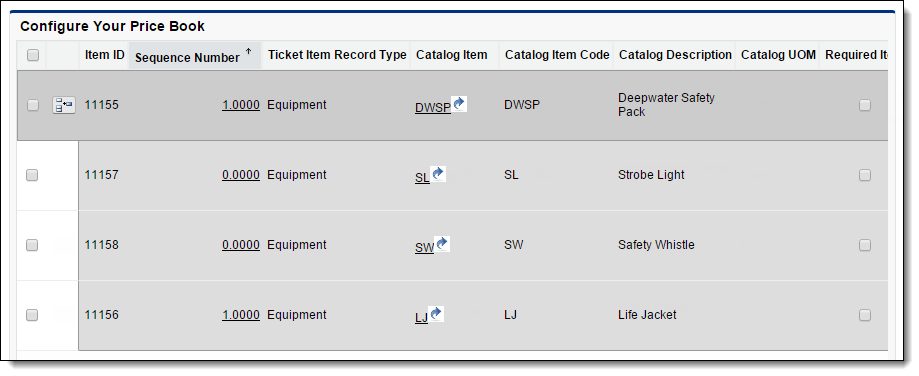Price Book Builder
Prerequisites
-
To use the Price Book Builder, you need the following licenses:
-
To use the Price Book Builder, you must:
-
To use the Price Book Builder, you need:
Basics
The Price Book Builder is a price book management tool in FieldFX Back Office.
Use the Price Book Builder to:
-
Add catalog items to price books
-
Edit price book items
-
Delete price book items
Getting There
Open a price book in FieldFX Back Office and click Price Book Builder.
Price Book Details
The Price Book Details section displays basic price book information.

Search Filters
Use the Search Filters to filter the price book items shown in the Item grid.

Item Grid
Basics
The Item grid displays the price book items in a price book.
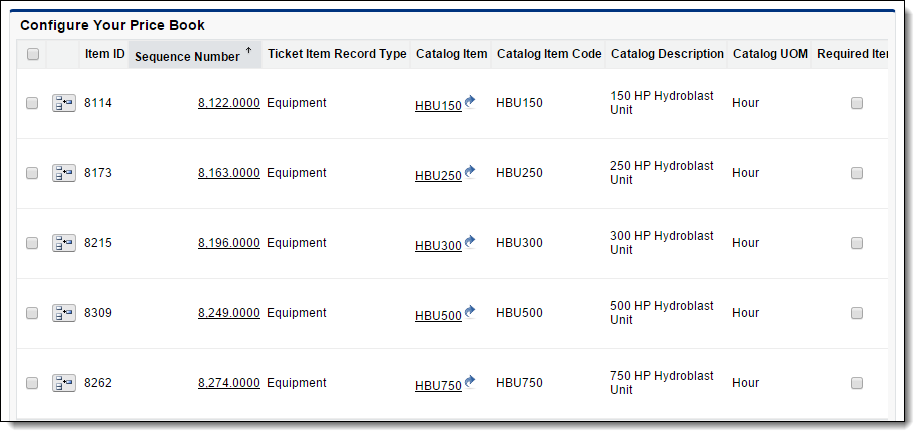
Use the Item grid to add, edit, or delete price book items.
Bulk Update
Use the Bulk Update feature to edit multiple price book items at once.
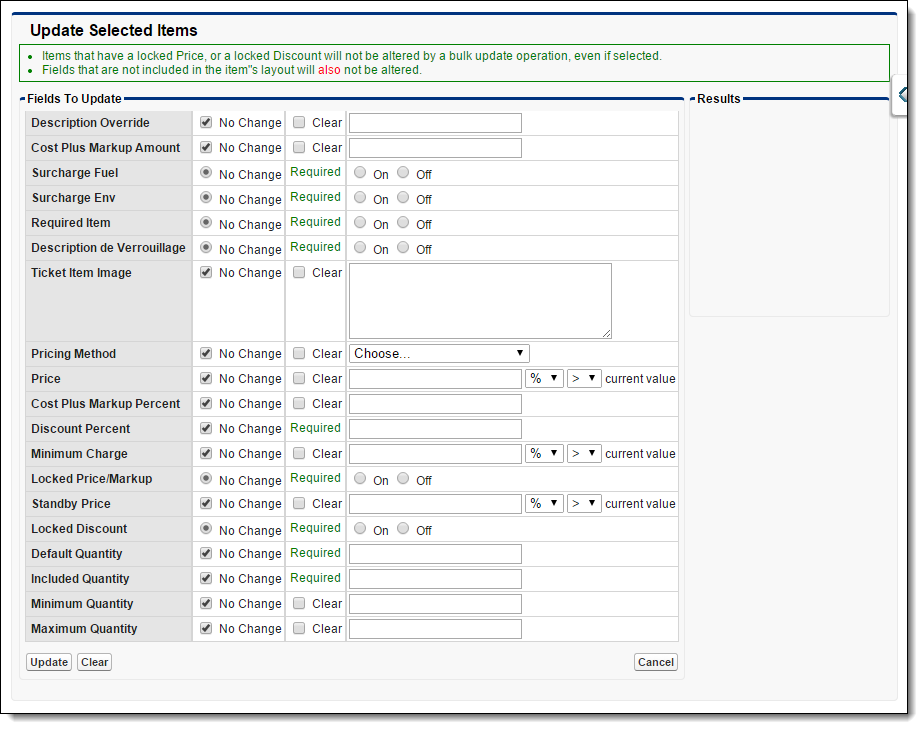
To use this feature, select price book items and click Bulk Update underneath the Item grid.
Catalog Item Picker
Use the Catalog Item picker to add catalog items to a price book.
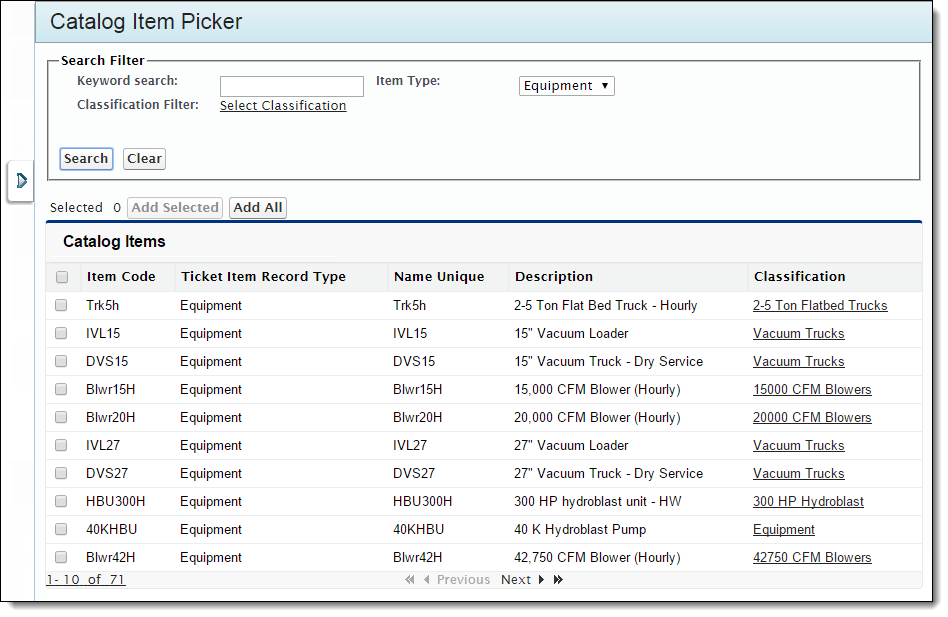
To open the Catalog Item picker, click Expand on the left side of the page.

Step-by-Step Guides
Opening the Price Book Builder
-
Open the Price Books tab
-
Open a price book
-
Click Price Book Builder
Adding Price Book Items
-
Open the Price Book Builder
-
Click Expand on the right side of the page

-
Select catalog items
-
Click Add Selected
-
Click Close on the left side of the Item picker

Recommended Reading
-
Learn how to set up the Price Book Builder
-
Learn the basics about price books
-
FX E-Ticketing Minimum Permissions
Learn the minimum permissions required to use Price Book Builder in FieldFX E-Ticketing