Ticket Item Import
Prerequisites
-
To use Ticket Item Import, you need the following licenses:
-
To use Ticket Item Import in FieldFX on a desktop system, you need:
Basics
Ticket Item Import enables you to import ticket items from a file of comma-separated values (.csv) to FieldFX Mobile on a desktop device.
The .csv File
-
All column headers in the .csv file must match the API names of fields in ticket item records.
-
The .csv file must always contain columns for the
FX5__SyncID__candFX5__Catalog_Item__cfields. -
The Sync ID (
FX5__SyncID__c) field is the primary identifier for each ticket item record. -
Import items cannot a child item or a bundle.
Example 1. An example .csv file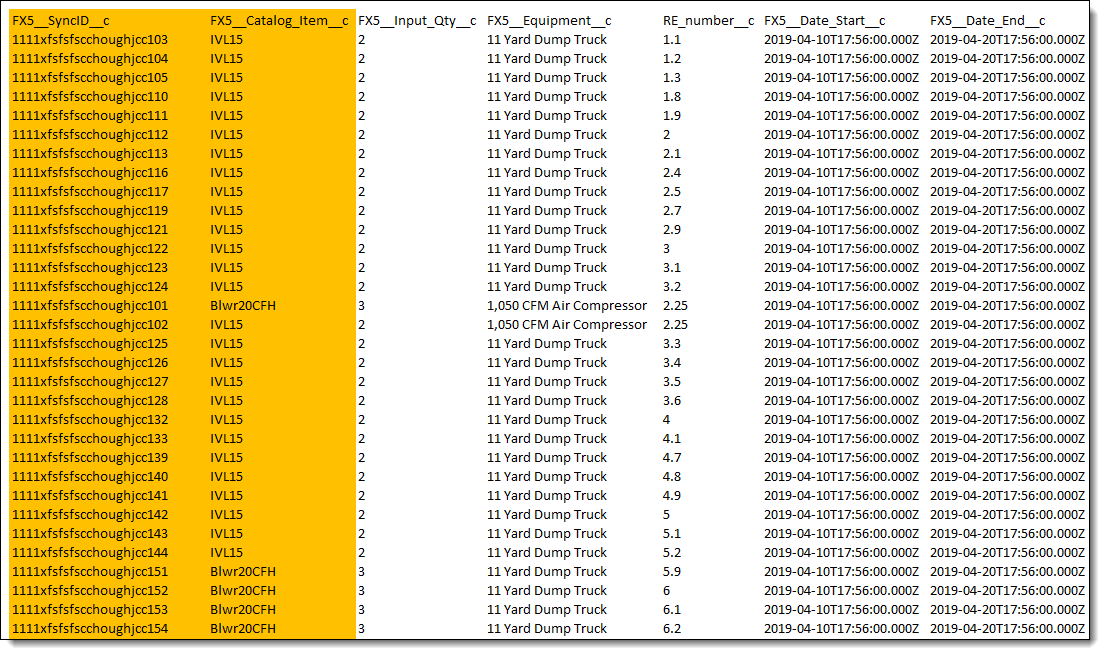
Ticket Item Import Summary
-
The Ticket Item Import Summary reports the results of the import.
Example 2. The Import Summary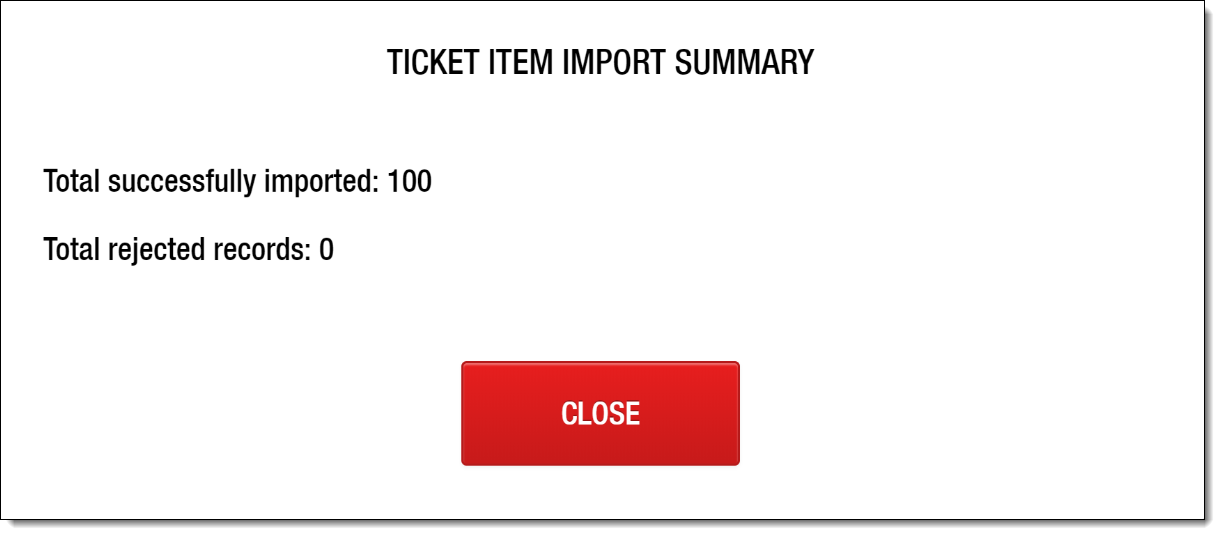
-
Records will be rejected from import and reported on the Ticket Item Import Summary for the following reasons:
-
Reject reason: duplicate Sync ID in two records being imported (the first record imported, the second did not).
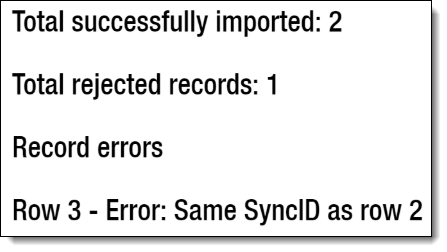
-
-
Reject reason: duplicate record already exists.
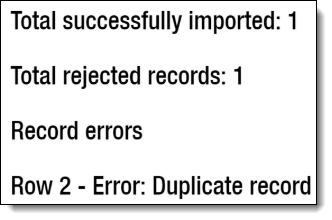
-
Reject reason: record missing Sync ID.
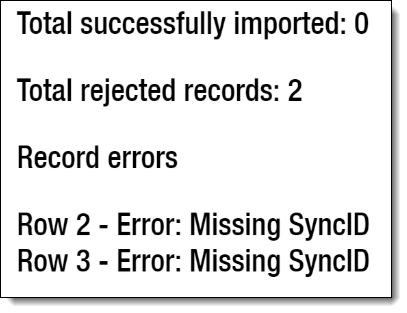
-
Reject reason: record with invalid Catalog Item.
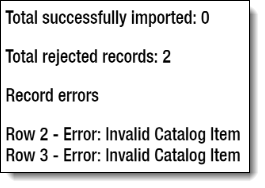
Importing Ticket Items
-
Access FieldFX Mobile on a desktop system
-
From the Ticket Item page, click the Import button in the lower right corner
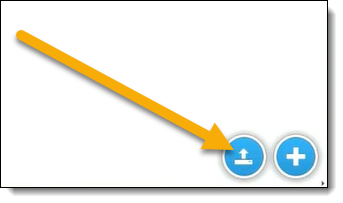
-
In the Open window, navigate to and select the .csv file of ticket items you want to import
-
Click Open
-
When the Ticket Item Import Summary displays:
-
Click Close if all records imported successfully to complete the import.
-
Click Close and fix the errors in the .csv file identified by the Ticket Item Import Summary.
-
-
If you had to fix errors in the .csv file, repeat steps 1–5