Purchase Orders
Basics
-
A Purchase Order is a request to procure items from a Vendor.
-
Purchase Orders can be used to purchase Stock Items or to track Miscellaneous Costs on Work Orders, such as service work completed by a 3rd party vendor.
Key Features
-
Purchase Orders can begin as a request from a user for needed items. This is called a Purchase Requisition, which is just a Purchase Order with a Record Type of Request.
-
FX EAM can generate Request type Purchase Orders automatically in a batch process.
-
A Purchase Requisition Request can be changed to a regular Purchase Order.
-
Inventory Transactions and Accounting Detail are created when the Purchase Order is received.
Purchase Order processes vary. Customize approval processes, flows, and triggers to meet business requirements.
How It Works
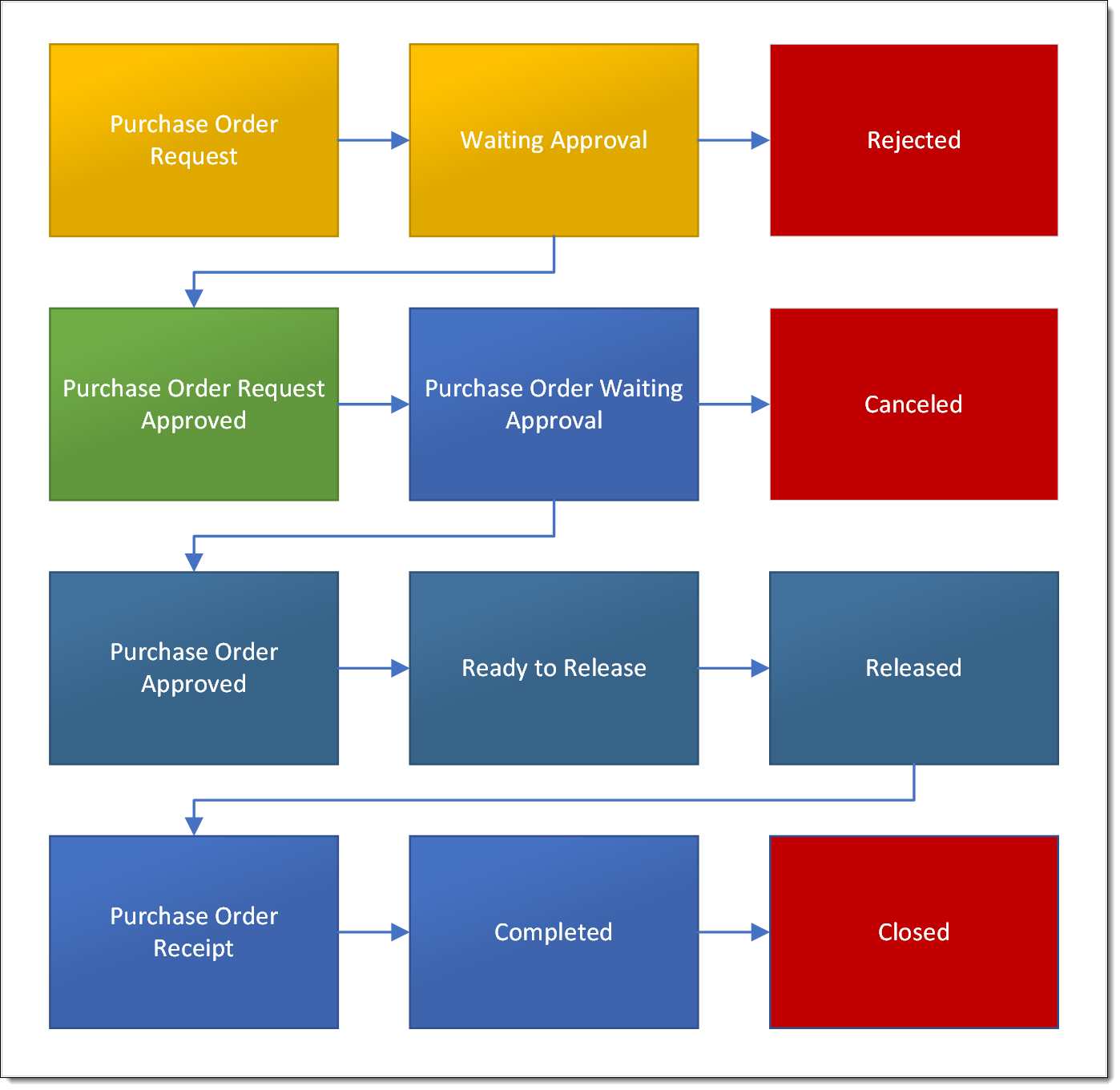
Overview
Record Type: Request
-
A Purchase Order may begin as a Purchase Requisition Request.
This is a Purchase Order record with Record Type Request, and a Status of Request.
-
Rejected: Purchase Requisition denied
-
Waiting Approval: Purchase Requisition okay to convert to Purchase Order
-
A Request type Purchase Order in Waiting Approval Status can be converted to an Order type Purchase Order.
This approves the request and converts the Purchase Request into a regular Purchase Order.
-
Record Type: Order
-
Approved: Purchase Order ready for a buyer to work
-
In Progress: Buyer working to negotiate final pricing
-
Ready to Release: Waiting on approval of final pricing
-
Released: Order placed with vendor; On Order Qty increases
-
Completed: Order received on a Purchase Order Receipt
Inventory Transactions in Purchase Orders
-
A Released Purchase Order increased a Stock Item's On Order Qty.
-
A Receipted Purchase Order
-
Decreases Stock Item’s On Order Qty
-
Increases Stock Item’s On Hand Qty.
-
Generates Accounting Detail
-
Credits Warehouse's Payables Liability GL Account
-
Debits Warehouse's Inventory Balance GL Account
-
-
Step by Step
|
Customized approval processes may affect Purchase Order processing. Consult your system administrator. |
Create a Purchase Requisition
-
From the Stock Items tab, select one or more items and then use the Action buttons in the top right to select Generate Purchase Order
There are other ways to begin a Purchase Requisition, such as one of the FX EAM Purchasing Reports.
FX EAM displays a reminder that a separate Purchase Requisition is created for each Warehouse and Vendor combination
-
Select Continue, then click Next
FX EAM creates the Purchase Requisition(s)
-
Click Finish
FX EAM creates one or more Purchase Orders with a Record Type of Requisition and a Status of Request
Review a Purchase Requisition
-
Purchase Requisitions must first be in Waiting Approval status before the Record Type can up dated to Order.
-
Access the Purchase Requisition from the Purchase Order tab
-
Click the Update Status action button
-
Rejected: Denies request and ends the Purchase Order process
-
Waiting Approval: Request moves forward and is ready to be converted into a Purchase Order
-
-
Approve a Purchase Requisition and Convert it to a Purchase Order
Approving a Purchase Requisition makes it available for marking it as either Ready to Release or Released to a vendor.
-
Access the Purchase Requisition from the Purchase Order tab
-
Click the update icon to the right of the Record Type field

-
Confirm that Order is selected, then click Next
-
The purchase order opens in edit mode, make the following changes:
-
Status: select Approved
Or select another Order Status -
Record Type: select Order
-
-
Click Save
Release a Purchase Order
Release a Purchase Order to indicate the order is placed with the vendor.
Releasing increases the On Order Qty for each Stock Item on the Purchase Order.
-
Access the Purchase Order record
The Purchase Order must be a Record Type of Order to be released. -
Change the Status to Released
When the order arrives in the Warehouse, complete a Purchase Order Receipt for each item on the Purchase Order.
Recommended Reading
-
Create a Purchase Order
-
Add Stock Item lines or Miscellaneous Cost lines to a Purchase Order
-
See how to Receive a purchase order shipment