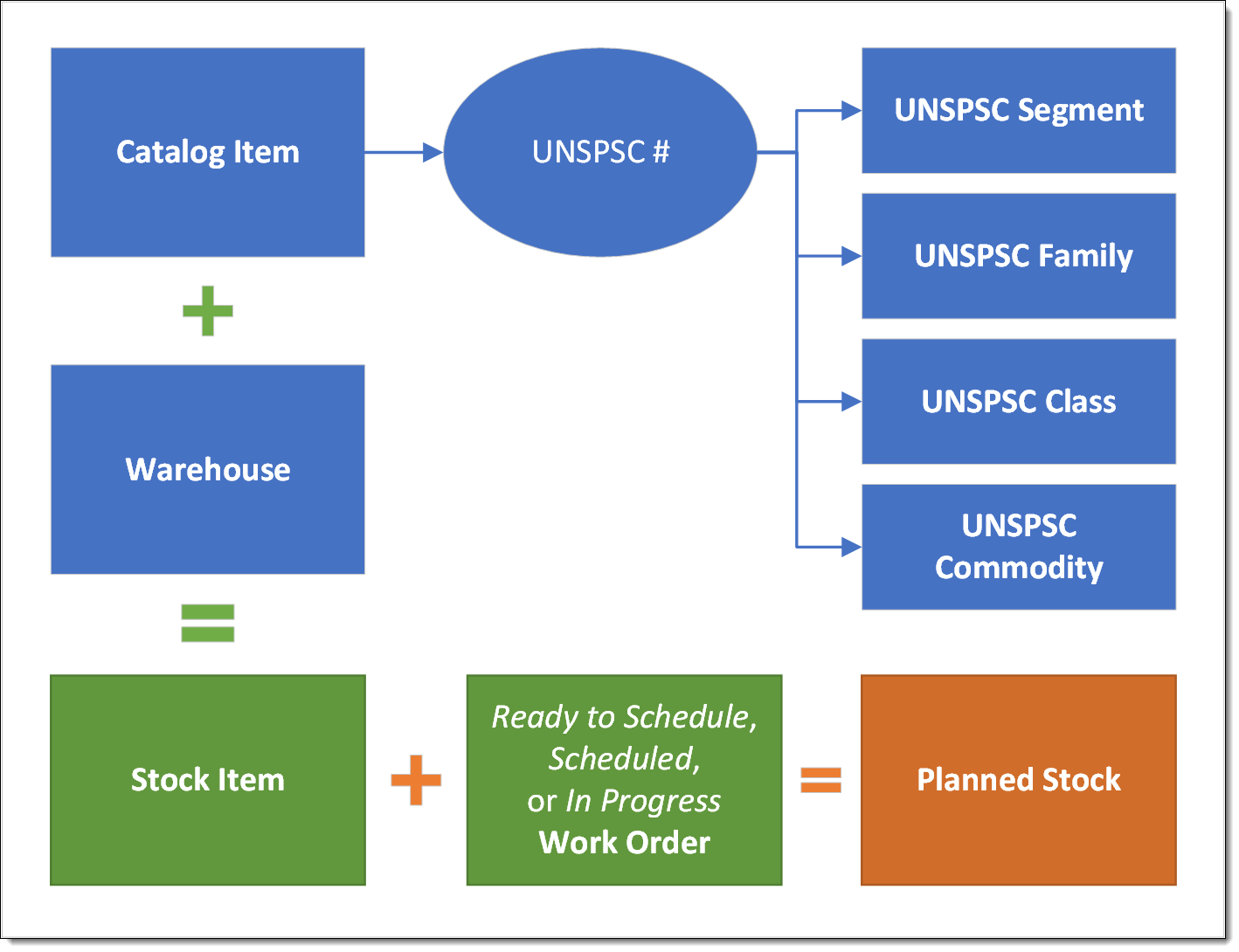Stock Items
Basics
-
Stock Items are Catalog Items found at a particular Warehouse.
-
The same Catalog Item might exist as multiple Stock Items at the same Warehouse.
For example
-
One Stock Item for Equipment in new condition
-
Another Stock Item for used condition
-
A third Stock Item for refurbished condition
All for the same Catalog Item and located at the same Warehouse.
-
Key Features
-
Stock Items may or may not be Serialized
-
Set a reorder point
-
Source replenishment from vendor by a Purchase Order or another Warehouse by a Transfer
-
Source in one Unit of Measure (such as
Box) and stock in another (such asEach) -
EAM can track inventory valuation by Weighted Average Cost or LIFO
-
Demand for Stock Items is created on Work Orders that are in Ready to Schedule, Scheduled, or In Progress status
Demand impacts Planned Stock. -
Stock Items are stored in bin locations
A Stock Item may have more than one location.
List Views
FX EAM provides five default Stock Item list views to assist a Warehouse manager with managing inventory.
-
Auto Reorder Qualified Items
-
Displays all Active Stock Items where
-
Reorder Quantity is greater than 0
-
Sourcing Type is Purchase Order
-
Auto Order is selected
-
-
These are items set for automatic reordering in the Batch Purchase Order process.
-
-
Inter-Stores Sourced Items
-
Displays all Stock Items where the Sourcing Type is set to Transfer Order.
-
These items are not ordered directly from a vendor, but instead shipped from another Warehouse, such as a central stocking Warehouse.
-
-
Items to Reorder
-
Displays all Active Stock Items where the Reorder Quantity is greater than 0.
-
These are items that should be kept on hand at the Warehouse.
-
-
Items with Open Orders
-
Displays all Stock Items where the On Order Qty is greater than 0.
-
These are items that have unreceived Purchase Orders or Transfer Orders.
-
-
Serialized Stock Items
-
Displays all stock items where Serialized is set to Yes.
-
For more information, see Serialized Inventory.
List Actions
From the Stock Items tab’s list view, complete actions by selecting the button or dropdown in the top right of the screen:
-
Generate Purchase Order
-
After selecting items, the action generates a Purchase Requisition to start the Purchase Order process.
-
FX EAM generates a separate Purchase Requisition for each Warehouse and Vendor combination.
-
-
Generate Transfer Order
-
After selecting items, the action generates a Transfer Requests to start the Transfer Order process.
-
FX EAM generates a separate Transfer Request for each Reqesting Warehouse and Fulfilling Warehouse combination.
-
Step by Step
| The only required entry is Stock ID. |
-
From EAM, go to Stock Items
-
Enter the following in Information
-
Stock ID and Catalog Item
Field Value Stock ID
Unique identifier for this particular Stock Item
Description
User defined short description
Nameplate Data
User defined long description (up to 255 characters)
Status
-
Draft until ready to use
-
Active when stocking
-
Inactive when no longer used
Catalog Item
The Catalog Item stocked at this warehouse, search for existing records or create a new record
-
-
-
Enter the following in Serialized Component Setup
Serialized inventory are items that are tracked by unique identifying numbers.
Common examples include vehicles and computers.
-
Serialized and Condition
-
If Serialized is set to
Yes, also enter Serialized Control Point and Equipment Record TypeField Value Serialized
Yes if tracking serial numbers, otherwise No
Condition
New, Used, or Refurbished
Serialized Control Point
If Serialized is
Yes, assign a serial number either at time of Receipt or at time of IssueEquipment Record Type
If Serialized is
Yes, the recordtype for the serialized inventory record.
-
-
Enter the following in Stocking Information
-
On Hand Qty, Primary Inventory Location, Warehouse, Stock UOM, Reorder Point
Field Value On Hand Qty
Current quantity available at the warehouse in all inventory locations
Primary Inventory Location
Primary Bin location to find the item in a Row → Section → Level → Bin hierarchy [1]
Warehouse
The Warehouse for this Stock Item, search for an existing record or create a new record
Stock UOM
Unit of Measure to use for stocking; the smallest unit of measure that can be issued to a Work Order
Reorder Point
Minimum on hand quantity at which a replenishment order should be placed
Cycle Count Group
User defined group for creating inventory cycle counts
Criticality Code
Inventory stocking priority: -None-, High, Medium, or Low
-
-
Enter the following in Ordering Information
-
Sourcing Type
-
For Purchase Order sourcing type, also enter Preferred Vendor, Vendor Item #, Purchase Price, Purchase Pack Qty, and Purchase UOM
-
For Transfer sourcing type, also enter Source Warehouse and Source Stock Item * To enable Batch Purchase Ordering, select Auto Order.
Field Value Sourcing Type
Purchase Order to replenish from a vendor or Transfer to replenish from another Warehouse
Preferred Vendor
For Purchase Order Sourcing Type, the Vendor account normally used for ordering this item
Vendor Item #
For Purchase Order Sourcing Type, the Vendor’s item number to used for the purchase order
Purchase Price
Price paid to the vendor for 1 quantity of the Purchase UOM
Last Price Update
Read only field displays the last time the purchase price changed
Source Warehouse
For Transfer Sourcing Type, the Warehouse used for replenishment requests
Source Stock Item
For Transfer Sourcing Type, the Stock Item number for this Catalog Item at the replenishing Warehouse
Auto Order
Whether to enable this item for Batch Purchase Orders
Purchase Pack Qty
How many of the Stocking quantity is ordered in 1 purchase quantity
Purchase UOM
Unit of Measure used for purchase orders
On Order Qty
Read only field that displays the current number of items on open Purchase Orders or Transfers (not yet received)
-
-
Enter the following in Cost & Usage
-
Valuation Method
-
For Standard Valuation Method, also enter Standard Cost
Field Value Last Issue Date
Read only: Last time the item was issued to a work order
Last Order Date
Read only: Last time the item was ordered for replenishment
Last Receipt Date
Read only: Last time the item was received
Last Gain Date
Read only: Last time on hand quantity was adjusted by an increase
Last Shrink Date
Read only: Last time on hand quantity was adjusted by a decrease
Last Cycle Count Date
Read only: Last time the item appeared on a cycle count
Valuation Method
Type of inventory valuation to use: LIFO, Weighted Average, or Standard
Standard Cost
For Standard valuation, the user-defined value of each item
Last In Cost
Read only: For LIFO valuation, the value of each item on the last receipt
Weighted Avg Cost
Read only: For weighted average valuation, the current value of each item based on receipt transactions
Unit Value
Read only: Value to use for inventory gain and shrink transactions
-