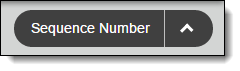Quote Item Wizard
Prerequisites
-
To use the Quote Item Wizard, you need the following licenses:
-
To use the Quote Item Wizard, you must:
-
To use the Quote Item Wizard, you need:
Basics
Use the Quote Item Wizard to add quote items in FieldFX Mobile.
Getting There
-
Open a quote in FieldFX Mobile
-
Select Items on the sidebar
-
Select Add
Record Type Filters
-
Use the Record Type filters to filter items by record type.
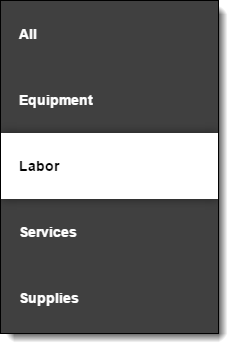
-
The Record Type filters change based on the Item Type filter you select.
Items List
Basics
-
The Items list displays the items you can add to the quote.
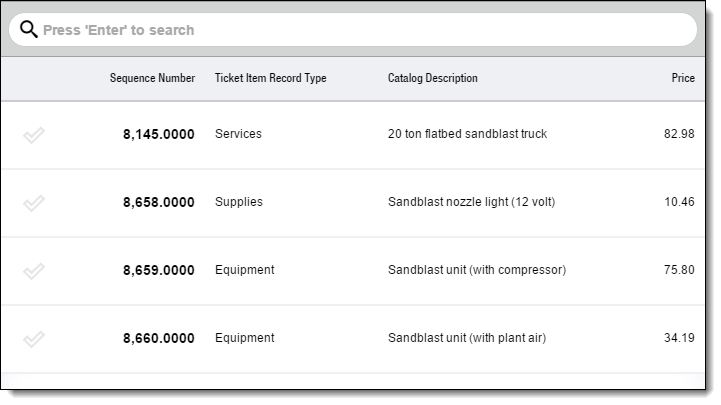
-
The Items list changes based on the Record Type filters you select.
Step-by-Step Guides
Adding Quote Items
-
Select Quotes on the sidebar
-
Select the quote
-
Select Items on the sidebar
-
The Quote Item Wizard adds price books to the quote automatically if they have Required Item selected.
-
The Rule Engine adds price books to the quote automatically if required by a rule.
-
-
Select Add

-
Select a record type
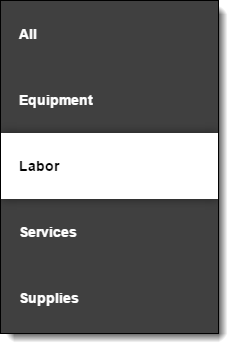
-
Select items
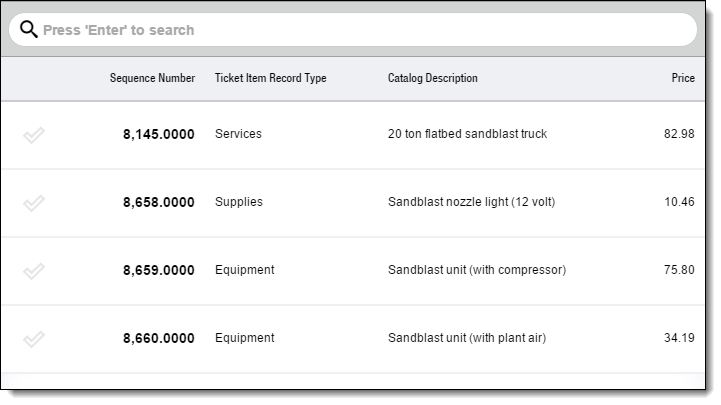
-
Select Add

Child items get added automatically when you add their parent item.
Adding Quote Items from a Hierarchical Price Book
Prerequisite
-
Select Quotes on the sidebar
-
Select the quote
-
Select Items on the sidebar
-
The Quote Item Wizard adds price book items to the quote automatically if they have Required Item selected.
-
The Rule Engine adds price book items to the quote automatically if required by a rule.
-
-
Select Add

-
Perform a keyword search to locate the items and select Show More from Extended Price Book
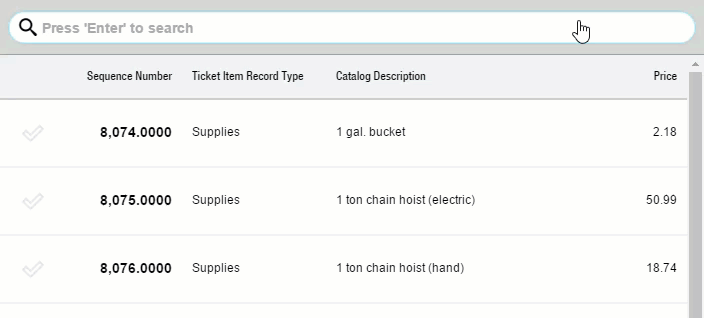
-
Select items
-
Select Add

Child items get added automatically when you add their parent item.
Adding Child Quote Items
Prerequisite
-
Select Quotes on the sidebar
-
Select the quote
-
Select Items on the sidebar
-
Select a dynamic parent item
-
Select Update

-
Select Add Child Items
-
Select child items
-
Select Add

The child items display indented below the parent item.
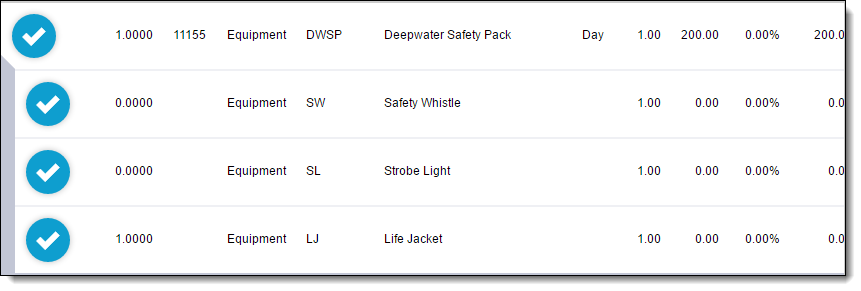
Recommended Reading
-
Learn how to set up the Quote Item Wizard.
-
FX E-Ticketing Minimum Permissions
Learn the minimum permissions required to use the Quote Item Wizard.