FieldFX Base Package 2020 Updates
FieldFX Base Package 1.378
Features
Mark Ticket Items as Invoiced (#654)
-
Once a Ticket Item has been added to an Invoice, the
FX5__Invoice_Item__cfield on the Ticket Item object is populated. -
The Invoice Item Builder filters out Ticket Items with an Invoice Item number so that they cannot be added to a second invoice and the biller is not presented with a list of items already invoiced.
-
Filters can be used to add back in Ticket Items where the associated Invoice exists in a status, such as Cancelled or Void, where the Ticket Item should again be available for invoicing.
For example, a filter in the Item Picker of
(FX5__Invoice_Item__c=NULL OR (FX5__Invoice_Item__r.FX5__Invoice__r.FX5__Status__r.Name='void'))
would display any Ticket Item where the Invoice Item field is blank or the Invoice’s status is "void".
Review FX5 Platform Cache (#661)
-
In an Org’s Setup, users can now review the Platform Cache used for the FX5 namespace.
-
For more about the Platform Cache, see Salesforce Help.
Set Source Id on Deep Copied Items (#731)
-
During a Deep Copy with the FXL Deep Copy Lightning component, the origin record ID can be added to the copied record.
-
This can be done for any level of a Deep Copy.
-
The field can be a Text field or a Self-referencing Lookup field
Use care with a lookup field, as it may affect the org’s limits imposed by Salesforce.
-
For any object where the source ID is desired, add an unmanaged field,
FXDeepCopySource__c. -
If the field exists on an object during a Deep Copy, the field is populated with the source ID of the copied record.
Creating Lookup Field
-
Go to the org’s Setup page, then select Object Manager
This procedure assumes you are using Lightning Experience. -
Select the object whose records you want to track the source of
For example, Job or Ticket.
-
Select Fields & Relationships
-
Click New to add a field
-
Select Lookup as the field type, then click Next
-
In Related To, select the object you are adding the field to, then click Next
This creates the self-referencing lookup.
-
Make the following entries:
-
Field Label: FXDeepCopySource
Be sure to copy the Field Label exactly.
-
Field Name: accept the defaulted entry
-
Child Relationship Name: accept the defaulted entry
-
(Optional) Add a Lookup Filter if desired
-
-
Click Next
-
Adjust field security for profiles as desired, then click Next
-
Add the field to page layouts as desired by selecting the check box for each page layout
-
Click Save
-
As needed, modify page layouts for the object to place the field in the desired location
Creating a Text Field
-
Go to the org’s Setup page, then select Object Manager
This procedure assumes you are using Lightning Experience. -
Select the object whose records you want to track the source of
For example, Job or Ticket.
-
Select Fields & Relationships
-
Click New to add a field
-
Select Text as the field type, then click Next
-
Make the following entries:
-
Field Label: FXDeepCopySource
Be sure to copy the Field Label exactly.
-
Length: 50
-
Field Name: accept the defaulted entry
-
-
Click Next
-
Adjust field security for profiles as desired, then click Next
-
Add the field to page layouts as desired by selecting the check box for each page layout
-
Click Save
-
As needed, modify page layouts for the object to place the field in the desired location
Enhancements
Automatically Generate Sync Configurations for Job Crew Contacts (#662)
-
Two Sync Configuration now automatically generate when a Contact record is created or modified to select the Available for Field Work option.
-
A Sync Configuration record for the Contact with the Sync - Job Crew Only option selected.
This allows any job in a syncable status for which the contact is assigned to the job crew to sync to the user’s mobile device.
-
A Sync Configuration record for the Contact with the Contact’s Office selected.
This allows all jobs in a syncable status for the user’s office to sync to the user’s mobile device, whether they are assigned to the job’s crew or not.
-
-
Other sync rules impact what jobs sync, such as sharing settings.
-
Two new metadata type settings allow an org to enable the automatic generation of either or both of the sync records.
Bug Fixes
| # | Area | Description |
|---|---|---|
5 |
EAM |
We corrected "page no longer exists" error that would result when canceling out of adding a new PO Stock Receipt record. |
35 |
EAM |
We have updated EAM to allow for the ability to work with Task Labor records in a future FieldFX Mobile release. |
66 |
EAM |
Work Orders generated from a Model Work Order now inherit the Work Order Type of the Model Work Order. Previously, generated work orders always generated as the Preventative Work Order type. |
72 |
EAM |
We removed the ability to edit the Tracking Number and SyncID fields on Work Orders. |
95 |
EAM |
We fixed a problem that caused a Work Order Number required validation error when adding an inventory transaction in FieldFX Mobile. |
96 |
EAM |
We updated Event Based Scheduling to use the |
98 |
EAM |
|
639 |
Sync |
We resolved an issue that could cause a table lock error when adding and deleting many items on a job or ticket record. |
699 |
Custom Visualforce |
We resolved an issue that could cause an internal server error when a Custom Visualforce page had an IF statement with a null default value. |
722 |
Report Templates |
We updated the message a user receives when editing a report template to point them directly to the report template in the Admin Portal’s Report Template tool. |
729 |
AltSync |
We have improved sync performance by reducing the frequency of modifying the AltSyncStamp field on records. |
734 |
CPQ |
We fixed a bug that caused items added by a rule to be duplicated. |
FieldFX Base Package 1.371
| Pushed to Production orgs between December 2 and December 9, 2020 |
-
Released October 22, 2020
Upgrade Path
|
Upgrade to 1.309.1 prior to upgrading to this release. |
Installation Notes
| When installing on an org with a release prior to 1.354, select to install for System Administrators only. |
|
This adds the new custom permissions to hide tabs in mobile to the System Administrator profile, disabling those tabs from view if the System Administrator logs into the mobile application. If necessary, the tabs can be restored by removing the custom permissions from the System Administrator profile. See the Enhancement below about Hiding Unnecessary Mobile Tabs for more information. |
-
Customers that use the Override Engine in FX CPQ with existing Override Configs must complete the following as part of this upgrade:
-
Grant users read permissions to the
FX5__Active__cfield on theFX5__Override_Config__cobject -
Set the Active field to
Truefor any Override Configs that are currently active.Failure to perform the above will result in Overrides failing to evaluate.
-
Bug Fixes
| # | Area | Description |
|---|---|---|
5 |
EAM |
We corrected a page not found error that could occur if a user canceled a Stock Receipt transaction. |
28 |
EAM |
Added SyncID and Created in Mobile fields to the Inventory Transaction object. These fields are for future development. |
68, 715 |
Deep Copy Lightning Component |
We fixed a problem that caused child items to link to the original parent instead of the newly created parent. |
76 |
EAM |
We fixed a bug that caused event based schedules to not generate work orders if the triggering event was entered by a user without a license to FX EAM. |
431 |
Deep Copy Lightning Component |
We fixed an error that would display if a space existed in the setup list of sObject types. We also added an error message if an invalid object is listed and disabled the object’s button on the page. Component buttons also include a copy icon and a Deep Copy header. |
669 |
Quote Items |
We added a validation to confirm that the quote item is from the linked price book. This complements similar functionality when adding items to a ticket. |
719 |
Deep Copy Lightning Component |
We fixed a problem that prevented copying if a planning record existed with no job identified. |
FieldFX Base Package 1.361
Upgrade Path
|
Upgrade to 1.309.1 prior to upgrading to this release. |
Installation Notes
|
When installing, select to install for System Administrators only. This adds the new custom permissions to hide tabs in mobile to the System Administrator profile, disabling those tabs from view if the System Administrator logs into the mobile application. If necessary, the tabs can be restored by removing the custom permissions from the System Administrator profile. See the Enhancement below about Hiding Unnecessary Mobile Tabs for more information. |
-
Customers that use the Override Engine in FX CPQ with existing Override Configs must complete the following as part of this upgrade:
-
Grant users read permissions to the
FX5__Active__cfield on theFX5__Override_Config__cobject -
Set the Active field to
Truefor any Override Configs that are currently active.Failure to perform the above will result in Overrides failing to evaluate.
-
Features
FXCallable Method for Conditional Pricing (#648)
-
Orgs can use the
OverrideBatchservice for the FXCallable method for Jobs and Tickets. -
FXCallable provides callable classes within the FX5 package.
Bug Fixes
| # | Area | Description |
|---|---|---|
10 |
Permission sets |
We updated the names of two managed permission sets for EAM. |
16 |
FX EAM |
We fixed a bug that prevented a user from being able to complete a Work Task if a Work Task Step had already been manually completed. |
FieldFX Base Package 1.354
Upgrade Path
|
Upgrade to 1.309.1 prior to upgrading to this release. |
Installation Notes
|
When installing, select to install for System Administrators only. This adds the new custom permissions to hide tabs in mobile to the System Administrator profile, disabling those tabs from view if the System Administrator logs into the mobile application. If necessary, the tabs can be restored by removing the custom permissions from the System Administrator profile. See the Enhancement below about Hiding Unnecessary Mobile Tabs for more information. |
-
Customers that use the Override Engine in FX CPQ with existing Override Configs must complete the following as part of this upgrade:
-
Grant users read permissions to the
FX5__Active__cfield on theFX5__Override_Config__cobject -
Set the Active field to
Truefor any Override Configs that are currently active.Failure to perform the above will result in Overrides failing to evaluate.
-
Features
Create FX EAM Preventative Maintenance Schedules Based on Events (#1)
-
In addition to the ability to generate FX EAM Work Orders based on a calendar or meter, a Work Order can now generate based on an event.
-
The package provides for generating a Work Order when the Status of an Equipment item changes.
-
You can also create your own events to trigger the creation of a work order.
-
Modify the PM Schedule Page Layout
-
From Setup, go to Object Manager and select the PM Schedule object
-
Select Page Layouts and then select a Page Layout Name to modify
-
Drag Section to add a new section under the PM Scheduling - Meter Based section
Label the section
PM Schedule - Event Based -
Drag the following fields top the Section
-
Event Based
-
Event Type
-
Event Value
-
-
Click Save
-
Repeat for any other page layouts as needed
-
-
Create a new PM Schedule based on Events using the fields added to the Page Layout:
-
Event Based: select to indicate that the PM Schedule creates a work order when the specified event occurs
-
Event Type: select the type of event from the picklist that causes the work order
LiquidFrameworks provides the Status Event Type option.
Create your own event types by adding additional Values to the Event Type field on the PM Schedule object.
-
Event Value: enter the value that should cause the work order to generate
-
-
For custom Event Types, add the event to a new or existing process in Process Builder
-
For more details, see PM Schedules.
Enhancements
Inventory Transactions for Serialized Equipment (#46)
-
Add additional fields to be completed when adding a receiving Inventory Transaction for a serialized Stock Item in FX EAM.
-
These fields display to users during an inventory transaction for serialized items.
-
Users complete the fields to add to the generated Equipment records for the serialized inventory items.
-
From Setup, select Object Manager
-
Select the Equipment object
-
Click Field Sets
-
Click New
-
Make the following entries:
-
Field Set Label:
InventoryTransactionFieldSet -
Field Set Name: Accept the entry that defaults,
InventoryTransactionFieldSet -
Where is this used?: Equipment fields to display during Sock Item receipt for serialized inventory
-
-
Click Save
-
Drag the fields to show during serialized inventory receipt from into the In the Field Set box
Add at least all Required fields
-
Click Save
-
Add Tracking Numbers for Mobile Breadcrumbs for FX EAM Objects (#53)
-
We added
Tracking_Number__cfields to theFX5__WorkOrder__candFX5__WorkTask__cobjects. -
These fields support adding breadcrumbs to the FX EAM functions in FX Mobile.
Custom Fields on EAM Objects During Copying (#59)
-
When creating a FX EAM Work Order from a model work order, the process includes not just managed fields, but any additional custom fields that may have been added to EAM objects.
-
Custom fields on the following objects copy to the new work order:
-
FX5__WorkOrder__c -
FX5__WorkTask__c -
FX5__PlannedStock__c -
FX5__WOMiscCost__c -
FX5__WorkTaskStep__c
-
Hide Unneeded Mobile Tabs (#232)
-
Administrators now have the ability to hide unneeded tabs on a user by user basis.
-
Use new Custom Permissions to prevent users or profiles from seeing the Quote, Job, Ticket, or Work Order tabs in FX Mobile.
-
Apply Custom Permissions to Profiles or Permission Sets.
-
From Setup, select either Permission Set or Profile
-
Select the Profile or Permission Set to modify
-
Select Custom Permissions
-
Click Edit
-
Select the tab(s) to hide:
-
FX5.Hide Job Tabto not display the Job tab to the users in the Profile or Permission SetThe Job tab is hidden if either this Custom Permission or the Hide Jobs in Mobile Custom Setting are True.
-
FX5.Hide Quote Tabto not display the Quote to the users in the Profile or Permission Set -
FX5.Hide Ticket Tabto not display the Ticket tab to the users in the Profile or Permission Set -
FX5.Hide WorkOrder Tabto not display the Work Order tab to the users in the Profile or Permission Set
-
-
Click Save
-
Repeat for other Profiles and/or Permission Sets as needed
-
Update Content Version for Custom Editors (#550)
-
We have updated Custom Editors to point to the latest versions rather than a specific version.
-
This lets users see the most up-to-date version of the editors rather than static, older version.
-
In FX Settings, the CDN_CUSTOMEDITOR_Resource_URL should be set to
/prod/customeditor/LATEST. -
Update Custom Editor Visualforce pages:
-
Update the Version Settings for the Visualforce page to the latest managed package version, 1.354 (or later):
-
From Setup, entered Visualforce Pages in the Quick Find box and select Visualforce Pages
-
Select the Visualforce page to modify
-
Select the Version Settings tab
-
If there is an entry for FieldFX Base Package, click Edit
-
Change the version number to 1.354 (or the latest managed package version)
-
Click Save
-
-
Add the
extensions="FX5.FXEditorController"attribute to theapex:pageelement<apex:page standardController="Quote__c" extensions="FX5.FXEditorController" sidebar="false" tabStyle="Quote__c" lightningStyleSheets="true"> -
Update the main.js <script> call to
<script src="\{!fxCustomSettings.CDN_Resource_URL}/\{!$Api.Session_ID}/\{!FXNamespaceWithoutUnderscores'__'}/\{!fxCustomSettings.CDN_CUSTOMEDITOR_Resource_URL}/main.js?sitePrefix=\{!$Site.Prefix}&siteDomain=\{!$Site.Domain}&instanceUrl=\{!instanceUrl}" type="text/javascript"></script>Find the <script> line in the Visualforce page code that includes “main.js” in the “src” attribute. Replace the existing code with the above code instead.
This should be done for all custom editors.
-
New Tabs available for Shift, Rotation objects (#623)
-
We added new tabs and icons for the Shift and Rotation objects that expand the functionality of FX Schedule and Dispatch with a forthcoming Shift Scheduling feature currently under development.
Updated Lightning Record Pages (#631, 575)
-
We moved the Status Workflow from the Tools tab to its own combo box on the sidebar to make adjusting statuses of records easier.
-
This applies to the provided Lightning Record Pages:
-
Quote
-
Job
-
Ticket
-
Invoice
-
Changes to the API Name for Managed Fields on the Equipment object (#660)
-
Some fields added to the Equipment object as part of EAM changes have caused conflicts.
-
We have changed the API name for managed fields to resolve these conflicts.
-
The updated fields are:
-
Status__cis noweStatus__c -
Type__cis noweType__c -
Fuel_Type__cis noweFuel_Type__c -
Geolocation__cis noweGeolocation__c -
VIN__cis noweVIN__c
-
-
References to these fields on Page Layouts and Permission Sets have been updated.
Bug Fixes
| # | Area | Description |
|---|---|---|
12 |
EAM |
We fixed a problem that caused an error to display when a user accessed the map from an Equipment record. |
56 |
EAM |
We fixed an issue that prevented a user from creating a new work order from a PM Schedule. |
64 |
EAM |
We fixed a bug that prevented the Last WO Completed field from populating when using the bulk editor to mark work orders complete. |
65 |
EAM |
We corrected an issue that caused an error when generating a work order form a Model Work Order with a large number of Work Task Steps. |
631 |
FX Settings |
We added help text to all the of the Custom Settings in FX Settings to provide better context for what each setting does. |
677 |
Sync |
We fixed a bug that caused the |
FieldFX Base Package 1.346
Upgrade Path
|
Upgrade to 1.309.1 prior to upgrading to this release. |
FieldFX Base Package 1.339
Upgrade Path
|
Upgrade to 1.309.1 prior to upgrading to this release. |
-
If your org has a custom Ticket Log object (
Ticket_Log__c), it must be deleted prior to upgrading to any version greater than 331.Only the managed object (
FX5__Ticket_Log__c) should exist.
FieldFX Base Package 1.331
Upgrade Path
|
Upgrade to 1.309.1 prior to upgrading to this release. |
-
If your org has a custom Ticket Log object (
Ticket_Log__c), it must be deleted prior to upgrading to this release or later. -
Only the managed object (
FX5__Ticket_Log__c) should exist.
Features
Lock Deep Copied Records Until Copy Completes (#511)
|
This enhancement only applies to the Lightning Deep Copy Component. |
-
We have added a lock to records copied from the Lightning Deep Copy component during the deep copy process.
-
All affected records are locked during the copy process:
-
Records being copied from are locked from being edited:
-
Originating record
-
All descendant objects related to the originating record (that is children, grandchildren, and so on).
A user deep copies a Job record. The original Job, the Tickets for that Job, the Ticket Items for each Ticket on the Job, and so on are all locked from being edited.
-
-
New records created and copied to cannot be edited or copied from while locked:
-
New record created as the copy.
-
All new descendant records related to the newly created parent record (that is children, grandchildren, and so on).
A user deep copies a Job record. The new Job, the Tickets for the Job, the Ticket Items for each Job, and so on are all locked for editing and cannot be copied from.
-
-
-
Locks are released once the copy process completes and all related items have been copied to new records.
Enhancements
Override Config Active Flags (#72)
-
Removing the Active flag on an Override Configure rule for FX CPQ was not disabling the rule from firing.
-
We added logic to check for the
FX5__Active__cflag and disable the rule if the flag is not set toTrue.The
FX5__Override_Config__cobject should have the managed fieldsFX5__Active__candFX5__JSON_Config__c.If your org has custom, unmanaged fields on the object named
Active__cand/orJSON_Config__c, these custom fields must be manually deleted.
FieldFX Base Package 1.324
Upgrade Path
|
Upgrade to 1.309.1 prior to upgrading to this release. |
Required Actions
-
A process previously installed for FX EAM causes an error and must be manually deactivated.
-
All versions of the process
Update PO Status from PO Stock Item Receipt, should be Deactivated.This must be done manually.
-
To deactivate the process:
-
Go to Setup and enter
Process Builderin the Quick Find box -
Select Process Builder to access the My Processes list
-
Expand the
Update PO Status from PO Stock Item Receiptprocess group -
In the far right column click the Deactivate link for any version with a Status of Active
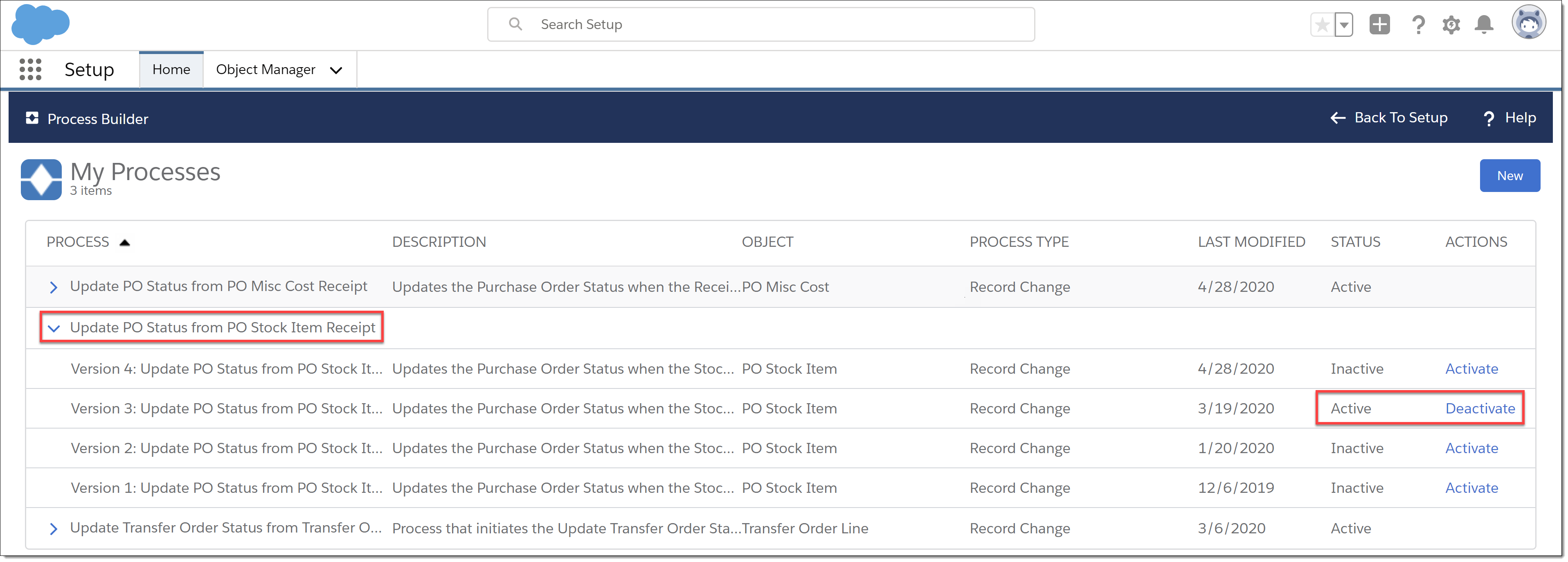
-
In the dialog box, click Confirm to deactivate the process
-
-
This process is unnecessary, as the PO Status updates by a Trigger.
New Features
Allow Archived Price Book Items on Quote Item Builder, Ticket Item Builder, and Invoice Item Builder (#500)
-
Quote Item Builder, Ticket Item Builder, and Invoice Item Builder are also updated to not filter out price book items where the Price Book has the
Allow_Archived_Items__cfield set toTrue. -
This expands the capability of allowing a Price Book to use archived items introduced in 1.309.
Bug Fixes
| # | Area | Description |
|---|---|---|
161 |
Reports |
We added a post-install script to populate the |
518 |
Deep Copy |
We corrected a problem that prevented price book items from copying during a Price Book Deep Copy. |
520 |
Quotes and Tickets |
We updated how the currency is set on Quotes and Tickets. Now, the price book defines the currency. Previously, the user’s default currency determined the currency on Quotes and Tickets. |
FieldFX Base Package 1.309
Upgrade Path
|
Depending on the existing Base Package installed on your org, a specific sequence of installations must occur to upgrade to this version. |
|
Contact LiquidFrameworks for instructions on installing the necessary packages. |
-
Upgrade from release 265
-
Install release 265.4
-
Enable Notes for the org:
-
From Setup, enter "Notes" in the Quick Find box, then select Notes Settings.
-
Select the checkbox to Enable Notes, then click Save.
-
-
Install release 275.5
-
Install release 295.1
-
Install release 309.1
-
-
Upgrade from release 275.
-
Verify the org has version 275.5 installed.If not, install version 275.5.
-
Install release 295.1
-
Install release 309.1
-
-
Upgrade from release 295.
-
Verify the org has version 295.1 installed.If not, install version 295.1.
-
Install release 309.1.
-
New Features
Auto Populate Work Order number on Inventory Transactions (#27)
-
When creating an inventory transaction from a Work Order in FX EAM, the Work Order number now transfers to the Edit Inventory Transaction screen.
-
Previously, the user had to search for or enter the Work Order number manually.
Model Work Order Work Task Record Types (#36)
-
FX EAM Work Tasks assigned to Model Work Orders can be assigned different record types, as they may be completed by different users and need different page layouts for functionality.
-
When a Work is generated from the Model Work Order, Work Tasks for the generated Work Order continue to follow the record types as assigned to the Work Tasks on the Model Work Order.
-
Previously, Work Tasks always followed the default record type when the Work Order generated.
Status History Reports (#128, 141, 168)
-
We have added two new standard reports to track the Status History of Tickets.
-
Ticket Status Detail Report (#128)
-
This report displays a list of tickets that can be expanded to show the ticket’s status change history.
-
Available columns on the report include:
Column Description Ticket
Selectable ticket number. Click to expand Status details.
Hours
Number of hours ticket remained in the Status.
Days
Number of days ticket remained in the Status.
Status
Selectable Status link.
Status Date
Datetime stamp when the Ticket entered the Status.
New Status
The New Status the Ticket moved to when it left the Status.
Changed Date
Datetime stamp when the Ticket left the Status and entered the New Status.
Changed By
User that changed that Ticket’s status to the New Status.
-
Rows are grouped by Ticket number. Each ticket is followed by a Subtotal that displays the total number of Hours and Days for the ticket.
-
The last row displays a Total of all Tickets on the report.
By default, the report shows all tickets statuses where the Hours column is not blank, grouped by Ticket number. Edit the report to modify the Filters to change the Tickets that display. Search "Report Filters" in Salesforce help for instructions on working with Report filters.
-
Use the four report toggle options to change how the report displays:
-
Row Counts: Whether to display the parentheses in the Ticket column that display the total number of statuses for each Ticket or Total tickets.
-
Detail Rows: Whether to display the individual statuses for each Ticket.
-
Subtotals: Whether to display the Subtotal for each individual Ticket.
-
Grand Total: Whether to display the final row that summarizes all displayed Tickets.
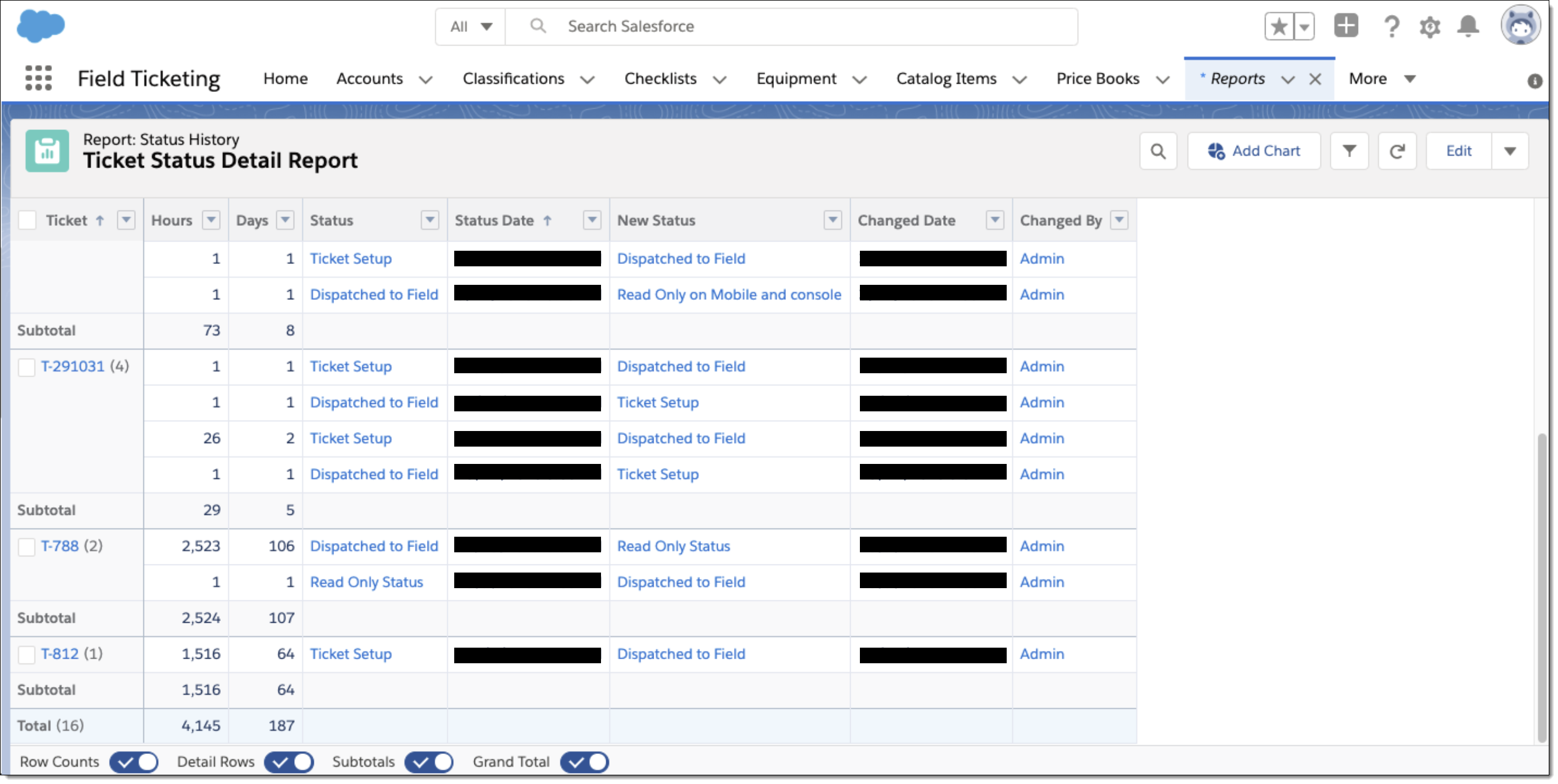
-
-
-
Ticket Status History Aging Report (#141)
-
Displays a list of Ticket Statuses with information about each Status in the following columns:
Column Description Status
Selectable Ticket Status. Click to drill into details.
Sum of Hours
Total number of hours of all tickets in the Status.
Sum of Days
Total number of days of all tickets in the Status.
Record Count
Number of tickets that have been in the Status.
Average Hours
Formula calculates Record Count / Sum of Hours to display an average number of hours a ticket remains in the Status.
Average Days
Formula calculates Record Count / Sum of Days to display an average number of days a ticket remains in the Status.
-
The last row displays a Total of all Tickets on the report.
By default, the report shows all tickets statuses where the Hours column is not blank, grouped by Ticket Status. Edit the report to modify the Filters to change the Ticket Statuses that display. Search "Report Filters" in Salesforce help for instructions on working with Report filters.
-
Use the four report toggle options to change how the report displays:
-
Row Counts: Whether to display the parentheses in the Ticket column that display the total number of statuses for each Ticket or Total tickets. Values only display when Detail Rows is toggled on.
-
Detail Rows: Whether to display the individual Tickets for each Status.
-
Subtotals: Whether to display the Subtotal row for each Ticket Status.
-
Grand Total: Whether to display the final row that summarizes all displayed Ticket Statuses.
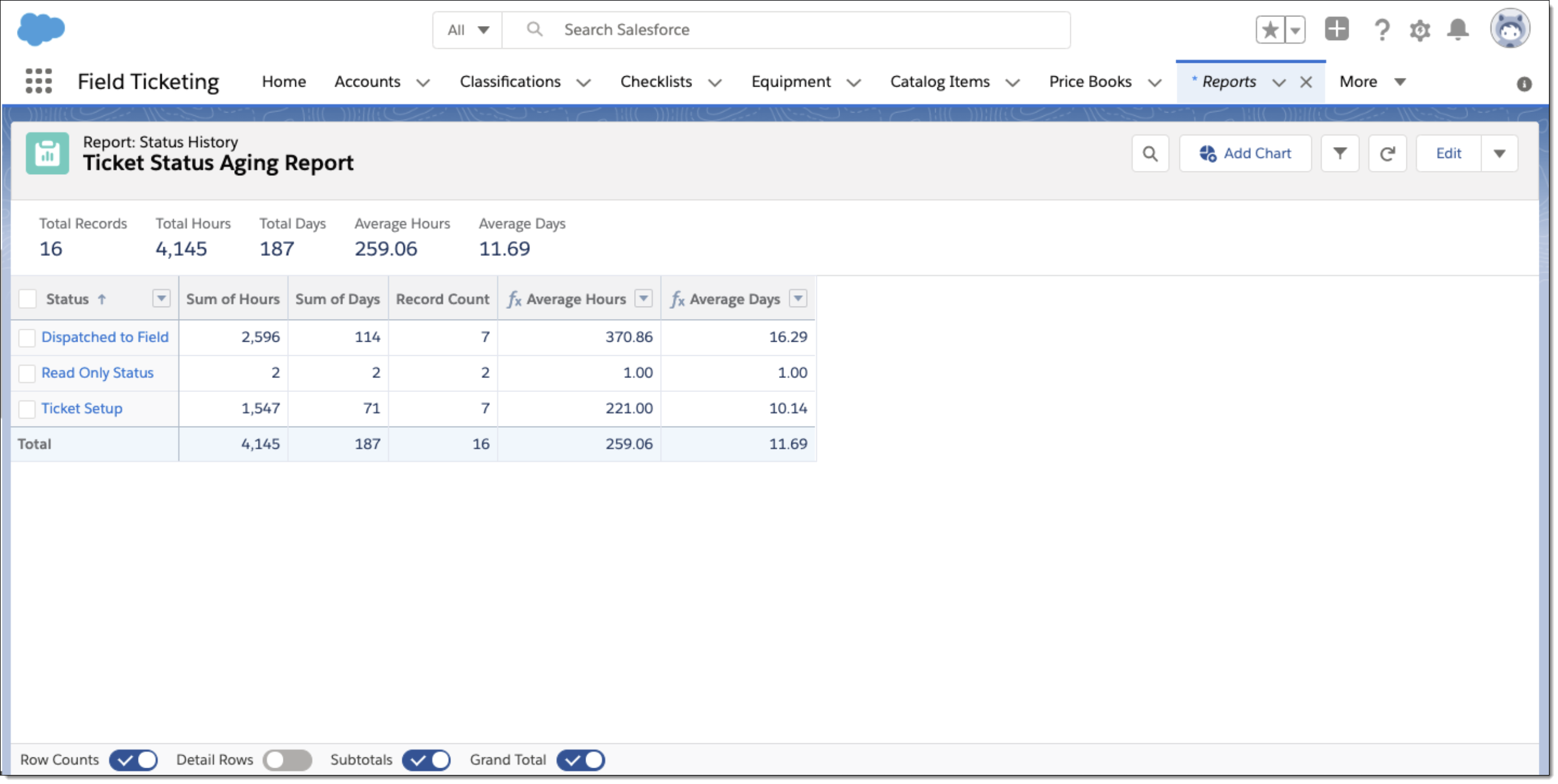
-
-
-
-
Accessing the reports:
-
Go to the Reports tab.
-
From Folders in the left pane, select All Folders.
-
Under Name, select the Status History folder.
-
Select the report to view.
-
-
To facilitate these reports, four new fields are added to the
FX5__Status_History__cobject (#168):-
FX5__Status__c: Records the status from which the Ticket is changing. The entry is copied from the Ticket’s previous status’s New Status field.The new status to which the Ticket is changing is recorded in
FX5__New_Status__c, which already exists in the object. -
FX5__Status_Date__c: Datetime when the record entered the status from which it is changing. The date is copied from the Ticket’s previous status’s Changed Date field.The report compares this entry to the entry in
FX5__Changed_Date__cto determine how long the Ticket remained in the Status. -
FX5__Days__c: A formula that calculates the number of days the Ticket remained inFX5__Status__c. -
FX5__Hours__c: A formula field that calculates the number of hours the Ticket remained inFX5__Status__c.
-
-
After installing this update, a post-install script runs to populate data in the new fields in the
FX5__Status_History__cobject.
Enhancements
AltSync (#2837, 165)
-
We have improved the handling of AltSync flags and introduced a trigger and nightly process to automate AltSync flag handling and manage sync load times.
-
A new AltSync unmanaged package uses improved formulas across transactional data records. See the setup instructions for installing the unmanaged package.
The previous FX5AltSync package has been deprecated, but still functions. Orgs changing from the FX5AltSync package to the new AltSync unmanaged package must migrate their sharing for Price Books and Jobs. Check with LiquidFrameworks for guidance.
-
Read more about the AltSync feature and the new trigger and overnight process.
-
Allow Archived Price Book Items on Quotes and Tickets (#500)
-
The Item Picker now displays items from Quotes and Tickets even if the item has the IsArchived flag set to
True.-
This functionality can be enabled for individual price books by setting the new
Allow_Archived_Items__cfield toTrue. -
The new
FX5__Allow_Archived_Items__cfield should be added to the Price Book object’s page layouts. -
Once selected, a Price Book’s archived items can still be selected for Quotes, Tickets, and Invoices.
-
The rule engine allows rules to run against archived items in the Price Book when the
Allow_Archived_Items__cfield isTrue.
-
-
This allows for continued processing of items already promised to customers to continue through the ticketing process even if the item cannot be added to new Quotes or Tickets.
Bug Fixes
|
Bug tracking numbers were reset after #2862. |
| # | Area | Description |
|---|---|---|
2824 |
Sync |
We clarified the working of an error message when a record does not exist because it was not created due to a validation error or the record was deleted in back office. |
2841 |
Deep Copy Lightning Component |
We fixed a problem with copying items from object that use autonumbers for the name, such as Tickets. |
2843 |
EAM |
We corrected a permission error when trying to create a work order from a preventative maintenance schedule. |
2862 |
Timecards |
We added object and field structure to support upcoming improvements to the FX Timecards module. |
2 |
Attachments |
We corrected an error that would display if an attachment file was deleted from Chatter without deleting the Chatter feed item. |
3 |
Invoice Item Picker |
We fixed a bug that prevented ticket items from copying correctly to invoices. |
5 |
EAM |
We corrected an issue that prevented EAM’s Error Log from working as expected. |
16 |
EAM |
Adding stock items to a Purchase Order now only displays items for the Purchase Order’s Warehouse. Previously, all stock items displayed. |
17 |
EAM |
We added a validation rule to prevent users from attempting to transfer serialized stock. Transferring serialized stock between warehouses is not supported. |
18 |
EAM |
Cost values now populate as expected for Transfer In orders at time of receipt. Previously, no values populated. |
20 |
EAM |
We removed a related list for an unused Warehouse Items object from the Catalog Items layout. |
21 |
EAM |
We fixed a bug that prevented the status of Transfer Out orders from updating automatically as Transfer Order Lines are filled. Now, partially issuing stock to the order sets the status to In Progress and filling all lines sets the status of the Transfer Out order to Completed. |
25 |
EAM |
We removed a reference to a deprecated object field from the Work Order → Related List → Work Task → Details tab. The reference was to an Work Order Record Type for an object that is no longer used. |
26 |
EAM |
Task Labor can now be added for Work Orders in Ready to Schedule status. Previously, an error message prevented Task Labor from adding to Work Orders in this Status. |
29 |
EAM |
We corrected an issue that prevented the Transfer In order lines from properly copying to the generated Transfer Out order when the order was released. |
32 |
EAM |
We updated the page layout when using a PM Group Schedule to remove a section intended only for testing purposes. |
34 |
EAM |
When looking up a Source Stock Item when creating or modifying a Stock Item with a Sourcing Type of Transfer, the flow process ended abruptly without looking up the item. This has been corrected. |
82 |
Price Book Items |
We fixed a bug that caused certain help text messages to display in the incorrect language. |
184 |
EAM |
We corrected an issue where labor calculations did not roll up correctly from a Work Task to its Work Order. |
490 |
Crew Planning |
We corrected a problem that prevented users from being able to select Save & New more than two times when working in New Crew Planning. |
496 |
Invoicing |
We corrected a problem that prevented selected Ticket Items from adding to an Invoice as expected. |
497 |
EAM |
We fixed a bug that prevented a new Work Order from generating when viewing a Preventative Maintenance Schedule and clicking the New PM Work Order button. |
FieldFX Base Package 1.295
|
All orgs upgrading to this release must Enable Notes in settings. Go to Setup, search for Notes Settings, then click the checkbox to Enable Notes. |
Upgrade Path
|
Depending on the existing Base Package installed on your org, a specific sequence of installations must occur to upgrade to this version. |
|
Contact LiquidFrameworks for instructions on installing the necessary packages. |
-
Upgrade from release 265.
-
Verify the org has version 265.5 installed. If not, install version 265.5.
-
Enable Notes for the org:
-
From Setup, enter "Notes" in the Quick Find box, then select Notes Settings.
-
Select the checkbox to Enable Notes, then click Save.
-
-
Install release 275.5.
-
Install release 295.1.
-
-
Upgrade from release 275.
-
Verify the org has version 275.5 installed. If not, install version 275.5.
-
Install release 295.1.
-
New Features
Deep Copy Lightning Component (#2691)
-
We added a new Deep Copy Lightning Component to expand capability to the Deep Copy feature.
-
This is a Managed Package Lightning Component. Lightning Experience is required to use the expanded capabilities, but the Lightning Managed Package is not required.
-
The Deep Copy component can be added to any custom object. However, it cannot be used on Salesforce objects.
-
For details, see the FXL Deep Copy Setup documentation.
-
There is a known issue in this release that prevents using the Deep Copy Lightning Component on Tickets.
Add Fields to Ticket object to track the Last Signed Date and Last Stamped Date (#2821)
-
We added two new fields to the Ticket object to track when Tickets were last signed or stamped.
-
FX5__ReportSigned__ctracks the date and time of the last signature on the ticket. -
FX5__StampCapture__ctracks the date and time of the last stamp on the ticket.
-
Bug Fixes
| # | Area | Description |
|---|---|---|
797 |
Tickets |
This resolves an issue where child items were not adding correctly with their parent item when selecting from the Item Picker. |
822 |
Tickets |
We fixed an issue that caused duplicate child items for Quote Items created in mobile. |
2505 |
Deep Copy |
We added additional fields to the excluded Field Set used for Deep Copy. Additional excluded fields are:
These fields are not copied during a Deep Copy. |
2756 |
Tickets |
We resolved an issue that caused some non-admin users to not be able to take action with a ticket approval workflow. |
2788 |
Tickets |
We corrected a problem with copying items from a quote. Copying a parent quote item did not copy the child items as expected. Now it does. |