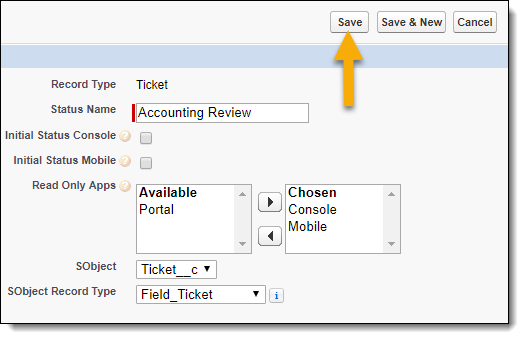Read-Only Statuses
Basics
-
Records become read-only when they reach a read-only status.
-
As a FieldFX Back Office user, you can identify if a status is read-only or not with the read-only indicator.
-
With System Administrator permissions, you can configure a read-only status.
Read-Only Indicator
-
Read Only Apps is the indicator of whether a status is read-only or not.
-
If the status is read-only, Read Only Apps identifies which FieldFX applications the status is read-only in.
-
If the status is not read-only, Read Only Apps is blank.
-
-
The Statuses grid displays statuses for the selected object and can display Read Only Apps as a column.
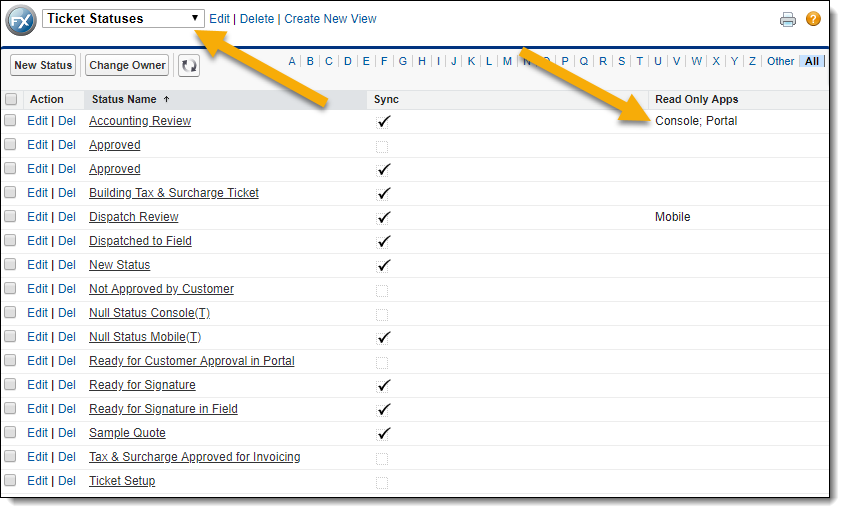
-
Details display in the Read Only Apps field.
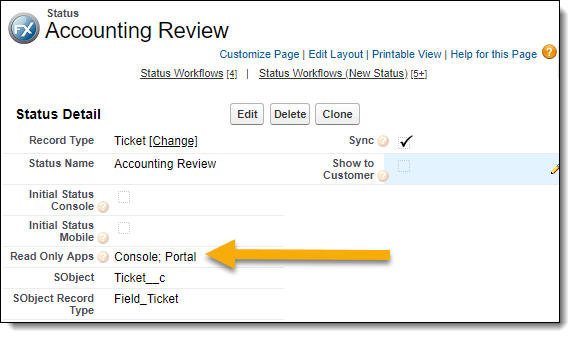
-
Status Edit is where you can configure Read Only Apps.
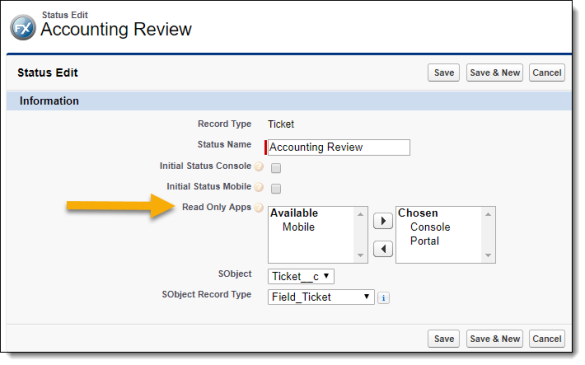
-
The Status name can be set up as a link to Status Detail in a record grid, including in the Statuses grid.
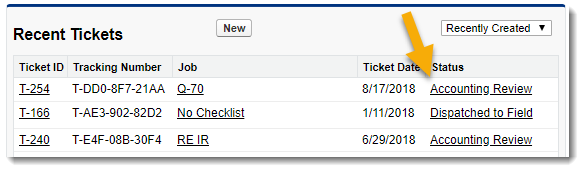
-
The Statuses tab can be set up to access the Statuses grid.

Identifying Read-Only Statuses
-
Access Read Only Apps to view whether or not the status is read-only.