Hierarchical Price Books
Prerequisites
-
To use hierarchical price books, you need the following licenses:
-
To use hierarchical price books, you must:
-
To use hierarchical price books, you need:
-
To use hierarchical price books on jobs and tickets, you can use any release channel.
-
To use hierarchical price books on quotes, you must use one of the following release channels:
-
Sync V4 Beta
-
Sync V4
-
V4 Quarterly Beta
-
V4 Quarterly
-
Basics
-
The Hierarchical Price Books feature links price books together in a hierarchy.
-
A hierarchy ranks price books one above the other according to pricing level.
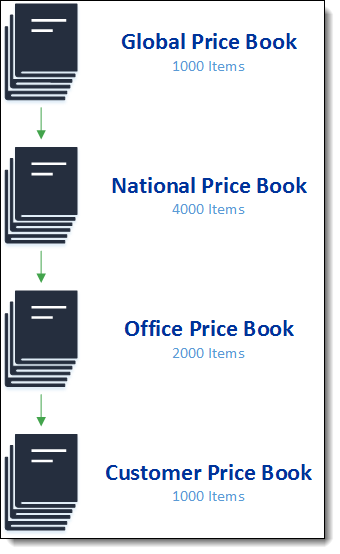
-
When you establish a hierarchy, you can select items from your current price book or price books further up the hierarchy.
You cannot select items from price books further down the hierarchy. -
This gives you the flexibility to use price book-specific or standard pricing for items billed to customers.
How it Works
-
Items from the quote’s designated price book
-
Items from price books above the quote’s price book in a hierarchy
You can only add items from hierarchical price books if they are linked to a catalog item that doesn’t have any items in the quote’s price book.
-
Items from the job’s designated price book
-
Items from price books above the job’s price book in a hierarchy
YOu can only add items from hierarchical price books if they are linked to a catalog item that doesn’t have any items in the job’s price book.
Step-by-Step Guides
Adding Quote Items from a Hierarchical Price Book
FieldFX Back Office
Prerequisite
-
-
The Quote Item Builder adds price book items to the quote automatically if they have Required Item selected.
-
The Rule Engine adds price book items to the quote automatically if required by a rule
-
-
Click Expand on the right side of the page

-
Click Extended Price Book Items
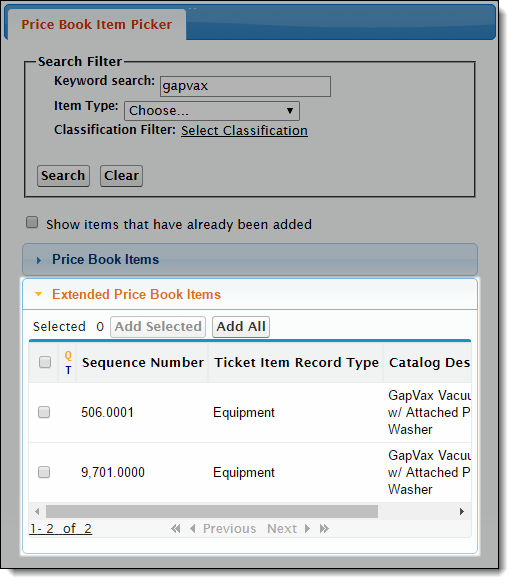
-
Select price book items
-
Click Add Selected
Child items get added automatically when you add their parent item. -
Click Close on the left side of the Item picker

FieldFX Mobile
Prerequisite
-
Select Quotes on the sidebar
-
Select the quote
-
Select Items on the sidebar
-
The Quote Item Wizard adds price book items to the quote automatically if they have Required Item selected.
-
The Rule Engine adds price book items to the quote automatically if required by a rule.
-
-
Select Add

-
Perform a keyword search to locate the items and select Show More from Extended Price Book

-
Select items
-
Select Add

| Child items get added automatically when you add their parent item. |
Adding Ticket Items from a Hierarchical Price Book
FieldFX Back Office
Prerequisite
-
-
The Ticket Item Builder adds price book items to the ticket automatically if they have Required Item selected.
-
The Rule Engine adds price book items to the ticket automatically if required by a rule.
-
-
Click Expand on the right side of the page

-
Click Extended Price Book Items
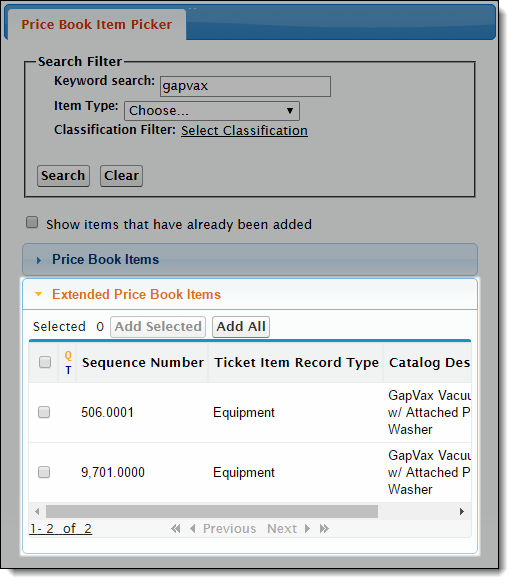
-
Select price book items
-
Click Add Selected
Child items get added automatically when you add their parent item. -
Click Close on the left side of the Item picker

FieldFX Mobile
Prerequisite
-
Select Tickets on the sidebar
-
Select the ticket
-
Select Items on the sidebar
-
The Ticket Item Wizard adds price book items to the ticket automatically if they have Required Item selected.
-
The Rule Engine adds price book items to the ticket automatically if required by a rule.
-
-
Select Add

-
Perform a keyword search to locate the items and select Show More from Extended Price Book

-
Select items
-
Select Add

| Child items get added automatically when you add their parent item. |
Recommended Reading
-
Hierarchical Price Books Setup
Learn how to set up hierarchical price books.
-
Learn the minimum permissions required to use hierarchical price books.