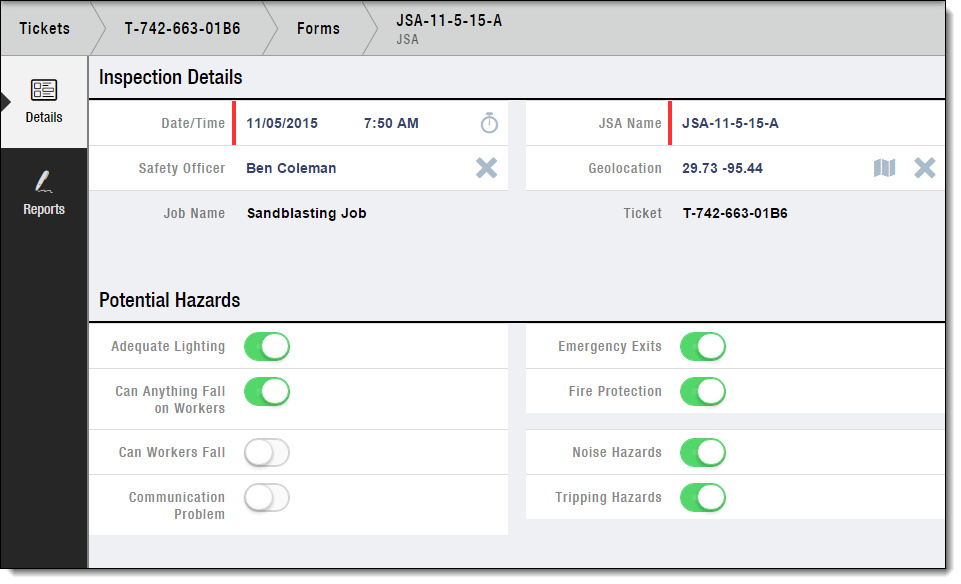FX Forms
Prerequisites
-
To use FX Forms, you need the following licenses:
-
To use FX Forms, you must:
-
To use FX Forms, you need:
Child FX Forms
-
Child FX Forms record information related to another FX Form.
Example 1. Using a form for wireline loggin ticketsIf an FX Form records details for wireline logging tickets, add a child FX Form to record the measurements made during each loggin run.
-
Child FX Forms have a master-detail relationship with a parent FX Form.
Step-by-Step Guides
Completing an FX Form in FieldFX Mobile
-
Select Forms on the sidebar
Forms doesn’t display if:
-
You don’t have the FX E-Ticketing minimum permissions.
-
There are no FX Form configurations defined for the Job/Ticket object.
-
-
Select Add

-
Select the FX Form
-
Enter information
-
Select Add

Recommended Reading
-
Learn how to set up FX Forms.
-
FX E-Ticketing Minimum Permissions
Learn the minimum permissions required to use FX Forms.