User Share View
Prerequisites
-
To use the Admin Portal’s User Share View, you need the following licenses:
-
To use the Admin Portal’s User Share View, you must:
-
To use the Admin Portal’s User Share View, system administrator users need:
-
System Administrator permissions for Salesforce
-
Basics
The Admin Portal’s User Share View tool displays why object-specific records are shared with the user
The tool displays the reason a record is shared:
-
Global Pricebook: This record is shared because it is a global pricebook
-
Manual: This record is set to share with the user manually
-
Owner: This record was created by the user
-
Rule: This record is shared through sharing rule
-
Sync Assignment: This record is shared through sync assignment
-
Pricebook Assignment: This record is shared because the user was assigned this pricebook
User Share View enables system administrators to:
-
View what is shared with a user.
-
Understand why it is shared with that user.
-
Compare what is shared with that user and one or more other users.
Viewing What is Shared With a User
-
Go to https://admin.fieldfx.com, then select User Share View
-
Click User Share
-
Make the following entries:
-
User: select a user to view
Enter text to filter the user search
-
SObjects: select an object to display
-
Search for Record (optional): Enter a record to search
Leave the Search for Record blank to display all records in the object the user has access to
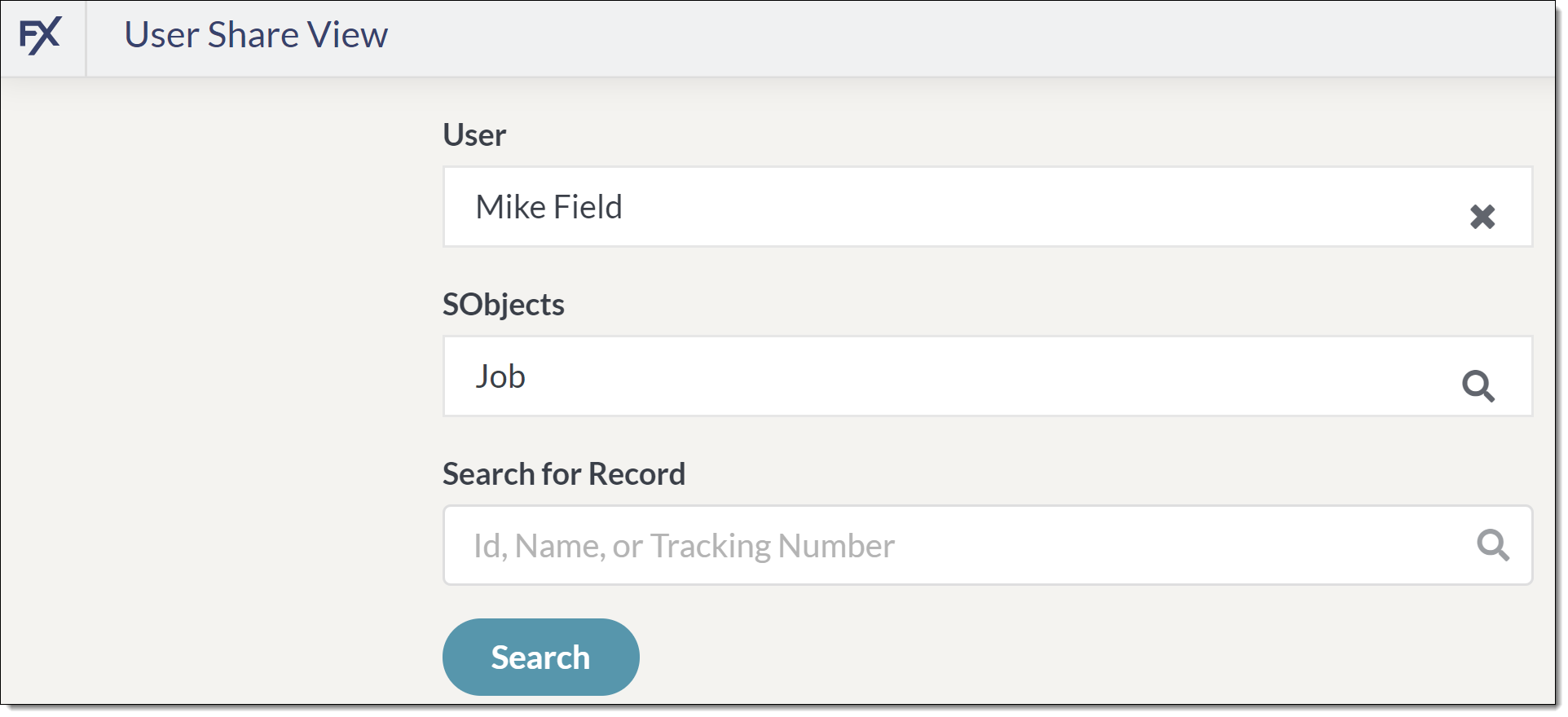 Figure 1. Use the filters to select a particular user, object, and record
Figure 1. Use the filters to select a particular user, object, and record
-
-
Click Search
Results are limited to 200 records.
-
A table of records displays showing record IDs and the reason the user has access to the record
If the user has permission to View All for the object, the table shows records the user would see if they did not have the View All permission.
Click a record ID to display the record in Back Office
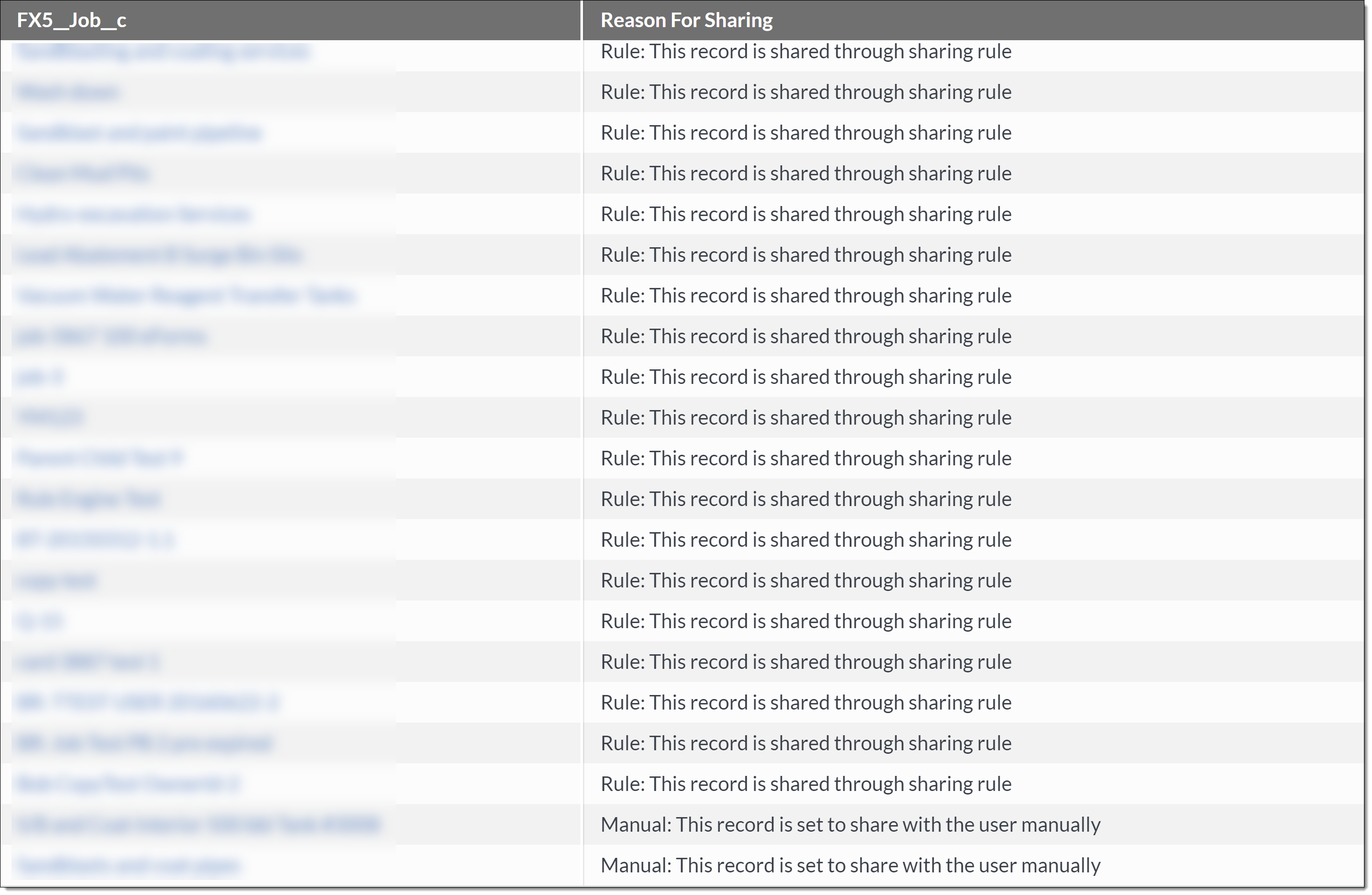 Figure 2. The table lists records shared with a user, assuming they do not have View All permissions
Figure 2. The table lists records shared with a user, assuming they do not have View All permissions