Quote Item Grid Setup
Prerequisites
-
To set up the Quote Item grid, you need the following licenses:
-
To set up the Quote Item grid, you must:
-
To set up the Quote Item grid, you need:
-
System permissions:
-
Customize Application
-
View Setup and Configuration
-
Fields
Basics
Page layouts control the fields that display on the Quote Item grid, as follows:
| Layout | Result | Note |
|---|---|---|
Master Layout |
Controls the fields that display on the Item Grid when you are viewing All items. |
The fields on this layout must also display on record type layouts before they will display data. |
Equipment Layout |
Controls the fields that display on the Item Grid when you select the Equipment filter. |
The fields on these layouts must also display on the Master layout before they will display data. |
Labor Layout |
Controls the fields that display on the Item Grid when you select the Labor filter. |
|
Service Layout |
Controls the fields that display on the Item Grid when you select the Service filter. |
|
Supplies Layout |
Controls the fields that display on the Item Grid when you select the Supply filter. |
|
To sort quote items by sequence number, include the Sequence Number field on FieldFX Mobile page layouts for the Quote Item object. Page layouts for the Quote Item object also control other features. Refer to the Layouts article for details. |
Selecting the Fields to Display
-
From Setup, enter "object" in the Quick Find box, then select Objects
-
Click Quote Item
-
Configure the Quote Item Layout:
-
Under Page Layouts, click Edit next to Quote Item Layout
-
Change the fields
Don’t add the following:
-
Text Area (Long) fields
-
Text Area (Rich) fields
-
Text Area (Encrypted) fields
To sort quote items by sequence number, include the Sequence Number field on FieldFX Mobile page layouts for the Quote Item object.
-
-
Click Save
-
-
Add every new field you added to the Quote Item Layout to the relevant quote item record type layout:
-
Under Page Layouts, click Edit next to the layout
-
Drag the field(s) onto the layout
-
Click Save
-
Repeat steps a to c for other record types as needed
-
-
Remove every field you removed from the Quote Item Layout from the relevant quote item record type layout:
-
Under Page Layouts, click Edit next to the layout
-
Click the Remove button next to the field
-
Click Save
-
Repeat steps a to c for other page layouts as needed
-
FX Header
Basics
The expandable and collapsible FX Header displays at the top of the Quote Item grid.
| The header defaults to collapsed when first accessed. |
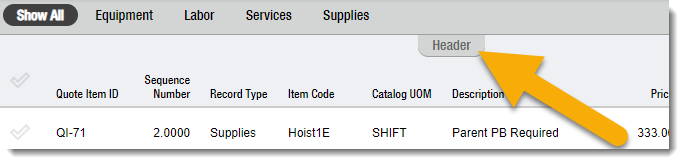
Configuring the FX Header in the Quote Item Grid
-
From Setup, enter "object" in the Quick Find box, then select Objects
-
Click Quote
-
Click Edit next to the applicable page layout
-
Drag Section below Standard Buttons on the Quote Detail
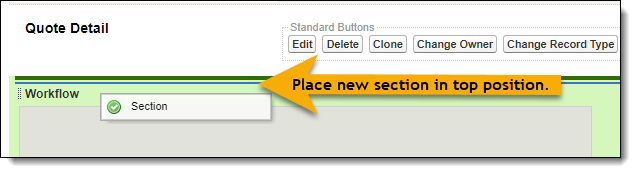
The Section Properties window displays.
-
In Section Name, enter "FX Header"
The Section Name must be entered precisely as shown to meet script requirements. Section Name is case-sensitive.
-
In Layout, select 2-Column
-
Click OK
-
Drag fields into the FX Header section
-
Click Save