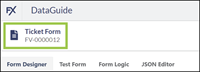Admin Portal 2021 Updates
August 23, 2021 Release
Mobile Field Updates
Enhancements
Support Additional Objects (#187)
-
The Mobile Field Updates tool now supports additional objects available in FieldFX Mobile.
-
Additional supported objects are:
-
Work Order
-
Work Task
-
Work Task Steps
-
Custom objects for eForms
-
-
These objects can now be selected when creating a mobile field update rule.
Support Updating Geolocation Fields (#640)
-
Administrators can now select a geolocation field for the object when defining an action for a Field Update.
-
Select a geolocation field from the object for the Field on a field update criteria.
-
Selecting a field that has geolocation as its data type sets the Value option in the Field Update window to
true, and this cannot be changed.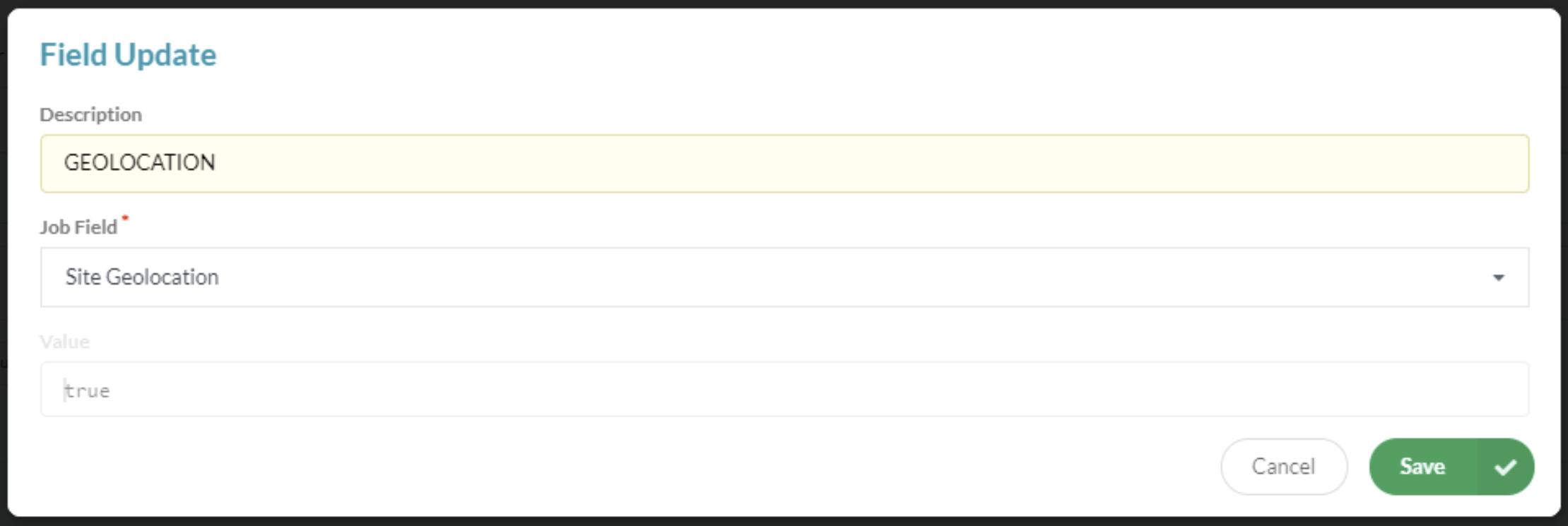
-
When the defined mobile field update’s Criteria evaluates to
true, the selected geolocation field updates with the user’s device’s geolocation.The device must have geolocation available from the device’s hardware or an active internet connection.
Report Templates
Support Capture Signature Header (#650)
-
The Report Template wizard has been updated to support adding custom text that displays on the Signature Capture screen.
-
After selecting a signature prompt in the wizard, new screens walk the user through adding the custom text.
-
Custom Signature Header text displays both on mobile devices and for FieldFX Back Office users in the Report Viewer.
Customer Signature Header text is supported in FieldFX Mobile version 4.0.1.4750 or later.
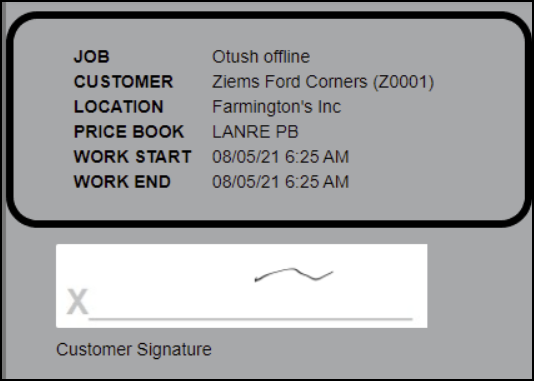
Support PDF Metadata (#651, 652)
-
PDF files support adding metadata to the file
-
Report designers can now generate the file metadata as part of the report design with a new supported XML tag
-
Supported tags are
-
Document Title (used for the Title property and the file name)
-
Author
-
Subject
-
Keywords
-
-
Use Handlebars expressions to dynamically add content for the metadata
-
Use the Optional Metadata section of the Report Template wizard to add content
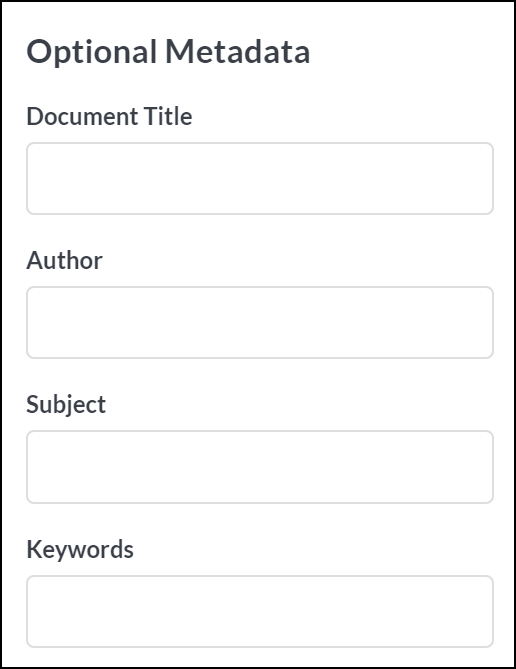
-
For example, customizing the Document Title results in the following:
-
Reports Tab in FieldFX Mobile
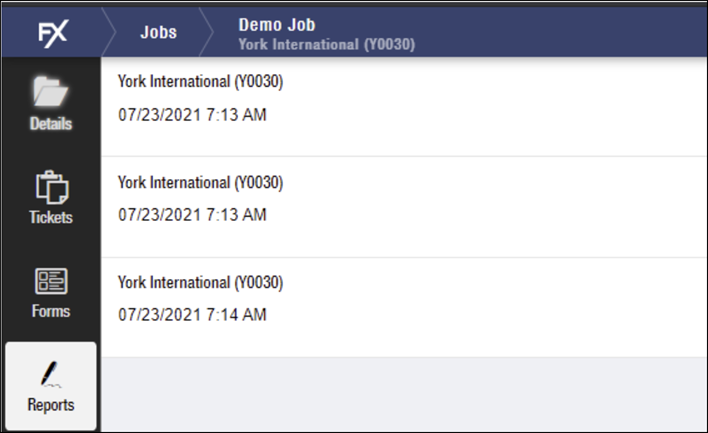
-
Note List in FieldFX Back Office

-
File Properties Details Tab
On Windows, right clicking the PDF file and selecting the Properties option, then the Details tab, shows:
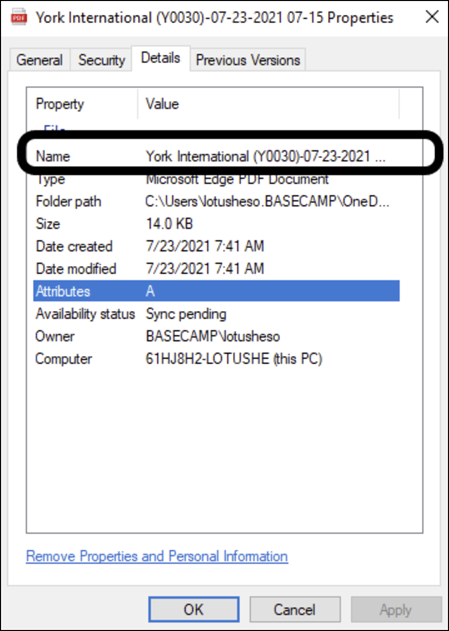
-
July 12, 2021 Release
New Tool
| Tool | Release Version |
|---|---|
82 |
Sync Wizard
-
We have added a new way to manage what syncs to users' mobile devices
-
Use the Sync Configuration Wizard tool in the Admin Portal to create Sync Profiles.
-
Sync Profiles function for syncing in a way similar to how User Profiles function of permissions
Sync Profiles only control what data syncs to the user’s mobile device.
The user must still have access to the data from their profile, permissions set(s), sharing rules, and any sync configuration record(s).
If these settings do not grant access to the object, field, or record, the data does not sync.
-
Assign the Sync Profile to the field worker’s User Profile. A user can only be assigned one Sync Profile.
This replaces the need to activate Sync V4 Config, as this option is included automatically in the Sync Profile.
You need to add the Mobile Sync Profile field to the User object’s page layout first. -
You can create multiple Sync Profiles to manage different types of users.
For example, you might have one profile for the mobile sales team to work with Quotes, another for maintenance workers to complete FX EAM Work Orders, a third for field technicians working Tickets, and a fourth for managers or supervisors who need access to all of the above while in the field.
One Sync Profile can work for multiple business segments, offices, or job crews when used in conjunction with Sync Configuration records.
July 2, 2021 Release
New Tool
Multiple Logins (#489)
-
The Admin Portal now supports multiple logins, making it easier to manage changes across different sandbox and production environments.
-
Log in to multiple environments, then use Switch User to change which user is active.
Step by Step
-
Log in to the Admi nPortal for an environment as normal
-
From the Dashboard or any of the Admin Portal tools, select the user icon at the top right corner of the screen
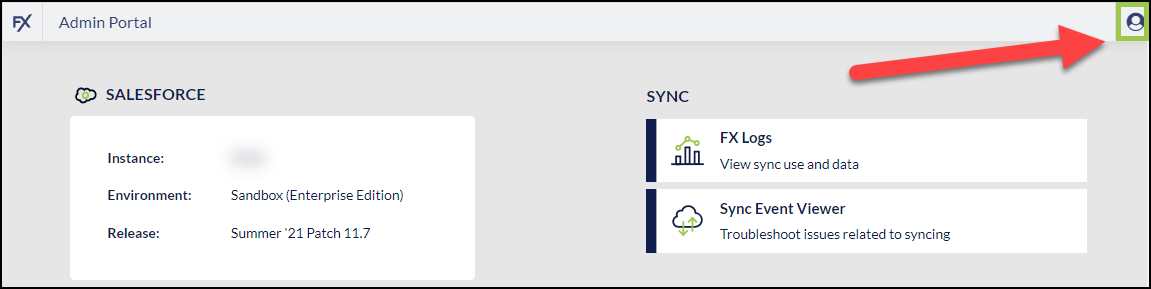
-
Select Switch User
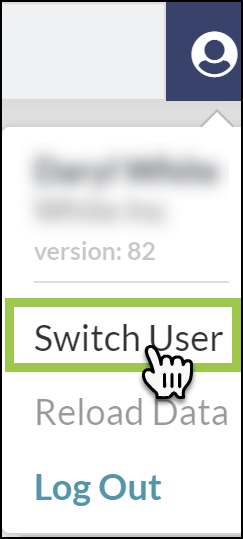
-
Select an existing user session to switch to
or
Select Production or Sandbox to add an additional user session and switch to that user
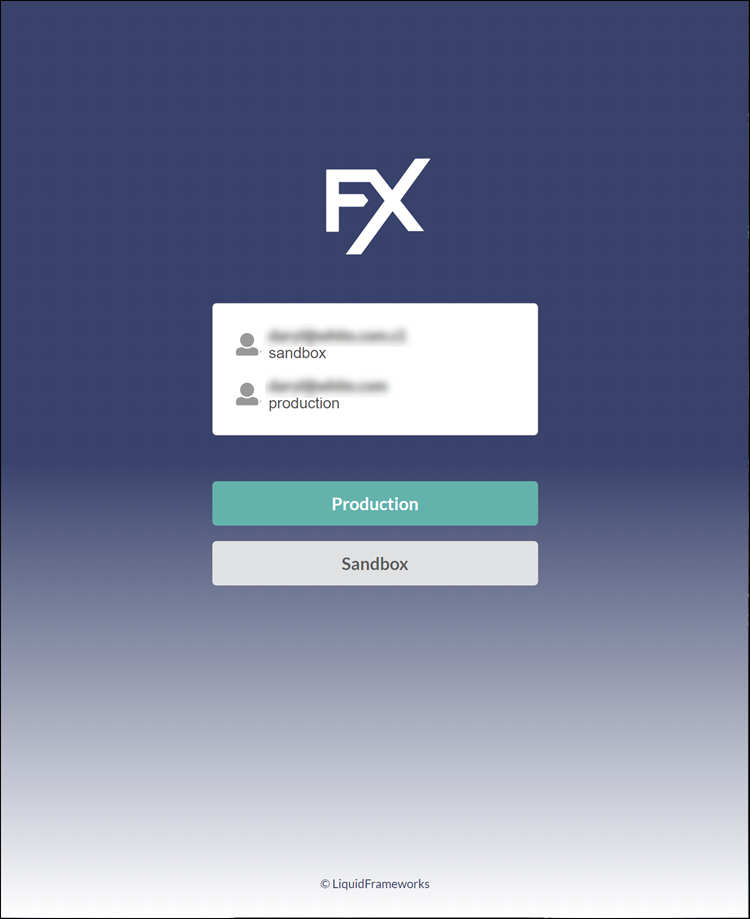
Mobile Validations
Enhancements
Add Mobile Validations for eForm Objects (#594)
-
When importing rules or creating new rules, we have added the ability to select custom objects for eForms.
-
This allows you define validation rules for eForms on mobile in the Admin Portal tool.
-
Only custom objects with eForm configurations are available.
Bug Fixes
| # | Tool | Description |
|---|---|---|
32 |
DataGuide |
When adding an sObject question in the Form Designer, the first available sObject is pre-selected. This prevents form errors that resulted from leaving the sObject field blank. |
87 |
DataGuide |
A prompt displays when a user navigates away from a selected form’s Details if there are unsaved changes. |
543 |
Mobile Validations |
We fixed some user interface inconsistencies when attempting to importing rules from objects where no rules were available to import. |
629 |
Mobile Validations |
After marking a validation rule as inactive, it was still showing as active for mobile users. This no longer occurs. |
April 22, 2021 Release
Updated Tools
| Tool | New Version |
|---|---|
FX DataGuide |
52 |
FX DataGuide
Enhancements
Add a Form Version when Creating a New Form (#38)
-
When a Form Designer creates a brand new form, a Form Version is now automatically added for the Form at the same time.
-
The Form Designer can then immediately select the generated Form Version to enter the Form Designer and continue building the form.
New Features
Default Entries to Form from the Related Job or Ticket (#77)
-
When the Single Input question is added to a form, you can default an entry from the form’s Job or Ticket.
This option is not available for Independent forms, as they are not tied to a job or ticket. -
The Input Type selected for the question determines the fields available for the Default Formula
For example, if the Input Type is set to Date, only fields from the record that have a data type that is date related are available to select for the Default Formula entry.
-
When changing the Input Type, any existing formula in the Default Formula field is removed.
-
When a user adds a form, the value from the Job or Ticket populates to the form.
File Question Type (#101)
-
Form Designers can now add a File question type.
-
This type of question allows end users to upload a file to the survey, such as an image, a PDF, or a Microsoft Office document.
-
Files are added to the Files API in Salesforce.
-
Files can be displayed in FieldFX Mobile whether in online or offline mode.
-
If a user uploads a replacement file, a data trail remains in FieldFX Back Office in Form’s survey.json file attachment’s Version History.
Modify the Report Template Used for a Form (#123)
-
FX DataGuide generates a PDF of a form when it is downloaded or printed by a user.
-
A Form Designer can use Report Template tooling to modify the resulting PDF.
-
The Form Version must be in In Progress status to modify the Form Version’s Report Template.
Bug Fixes
| All bug fixes in this release apply to the FX DataGuide tool. |
| # | Description |
|---|---|
68 |
When adding a new Form, the Active field defaults to selected. |
86 |
We froze the first column with the selection checkmark when displaying a list of forms so that when scrolling across form column information, forms are always selectable. |
119 |
We fixed a bug that allowed a user to select a form to migrate from one org environment to another org environment (for example, between sandbox orgs) without selecting the target environment to move the form to. |
121 |
We fixed a bug that affected how reports sorted on the FX DataGuide dashboard form list when a date time field was selected for the sort. We disabled the ability to soft the forms by the Advanced Filter (SOQL) field. |
122 |
We fixed an error that could result when updating a form’s sequence number. |
129 |
We fixed a bug that caused a previously selected form to still display as selected when a user changed the list view used in the FX DataGuide tool’s dashboard. |
132 |
We fixed an infinite loop that resulted when a user attempted to activate or generate a form XML file for a Form Version with no Survey.json file present. Now users are prompted to edit the Form Version first to generate the required file. |