Record Access Check
Prerequisites
-
To use the Admin Portal’s Record Access Check, you need the following licenses:
-
To use the Admin Portal’s Record Access Check, you must:
-
To use the Admin Portal’s Record Access Check, system administrator users need:
-
System Administrator permissions for Salesforce
-
Basics
The Admin Portal’s Record Access Check tool displays what access a user has with a specific record
The tool displays the type of access a user has to the selected record:
-
All: The user has access to all records in this object
-
Delete: The user has access to delete this record
-
Edit: The user can edit this record
-
Read: The user can view the record
-
Transfer: The user can change the ownership of the record
Record Access Check enables system administrators to:
-
Check a user has the expected access to a selected record
Viewing the Access a User has to a Record
-
Go to https://admin.fieldfx.com, then select Record Access Check
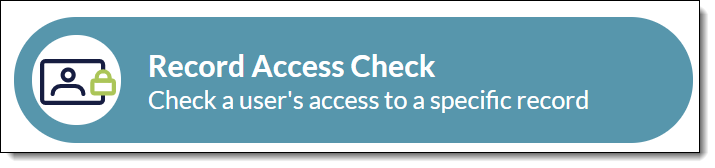 Figure 1. Record Access Check is one of the tools available on the Admin Portal’s Dashboard page
Figure 1. Record Access Check is one of the tools available on the Admin Portal’s Dashboard page -
Click Record Access
-
Make the following entries (all entries are required):
Enter text in any field to filter the entry selection
-
User: select a user to view
-
SObject: select the object whose record to check
-
Record: Select a record to search
-
-
Click Search
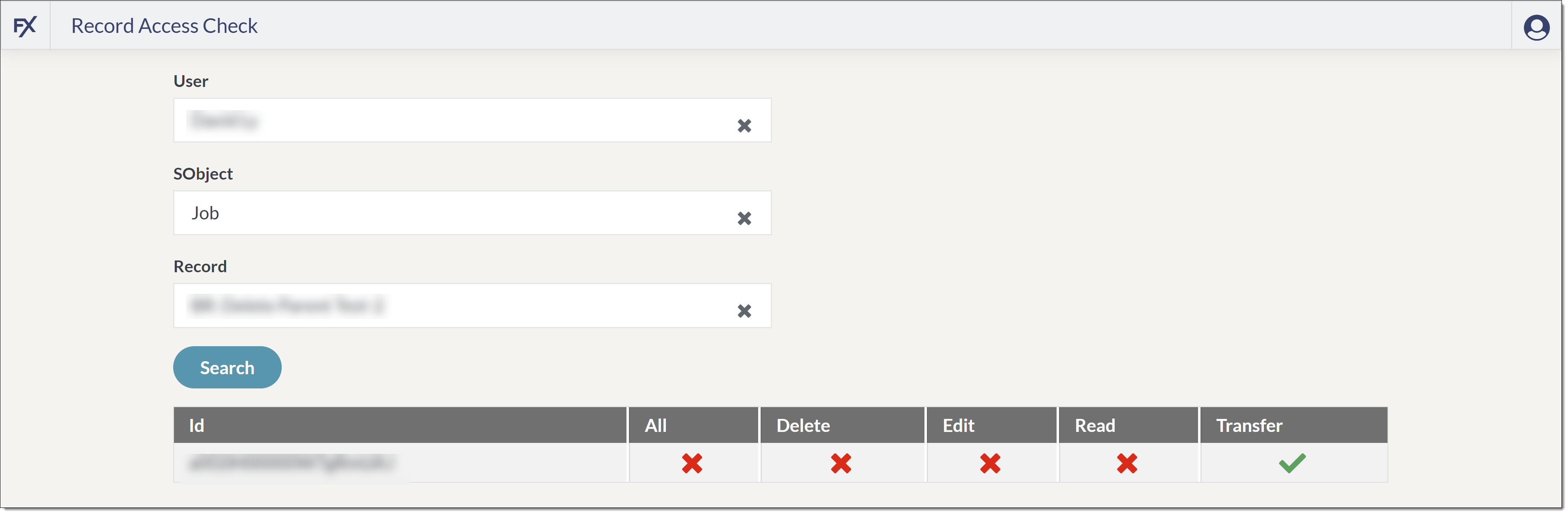 Figure 2. Enter record details, then click search to see the access a user has to the record
Figure 2. Enter record details, then click search to see the access a user has to the record