DataGuide Listing Screen Configuration
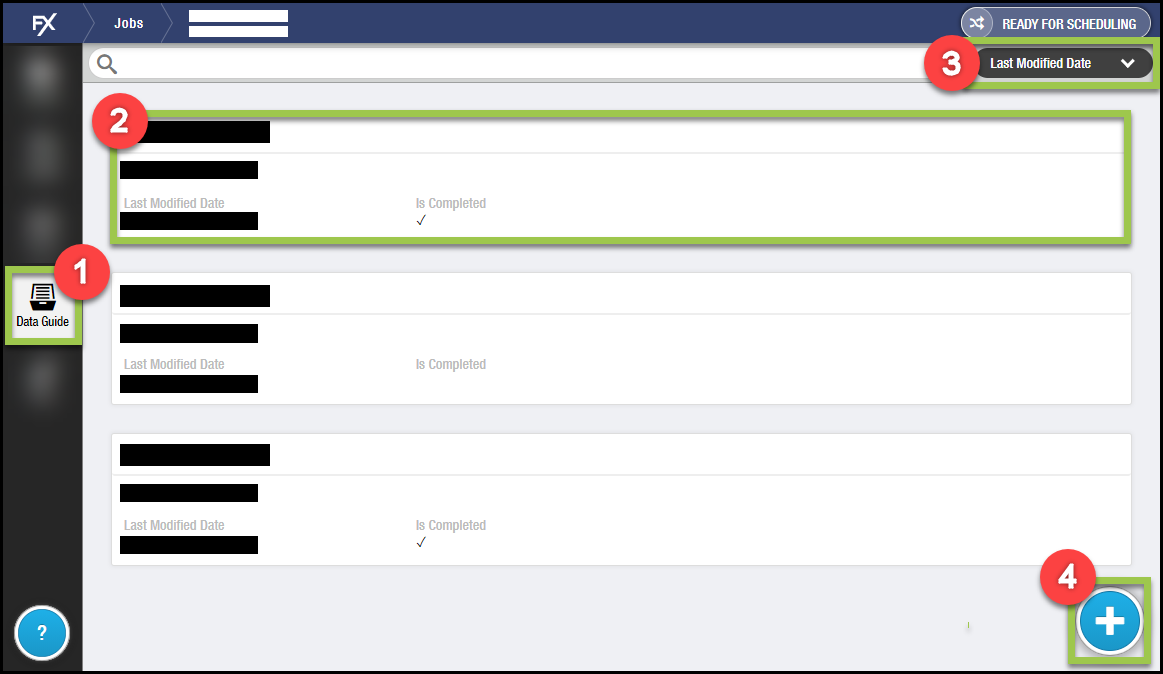
-
The forms that display and are accessed in DataGuide tab vary based on where the user accesses the DataGuide tab:
From the screen… Description Independent type forms not linked
to a Job or Ticket displayJob type forms linked to the current Job display
Independent type forms not linked to a Job or Ticket display
Ticket type forms linked to the current Ticket display
-
The DataGuide tab displays context-based forms that are either In Progress or Completed
-
Forms must sync to the device to display.
AltSync rules may impact what forms sync.
2: DataGuide Form Detail Card
-
Displayed fields are determined by the Form Version object’s Compact Layout.
-
Displayed forms vary based on where DataGuide was selected
-
From the Sync screen, Independent forms display
-
From the Job listing screen, Independent forms display
-
From a Job detail screen, Job forms display
-
From the Ticket listing screen, Independent forms display
-
From a Ticket detail screen, Ticket forms display
-
3: Sort Selector
-
The list of fields on the Form Version object’s Compact Layout determines the sorting options available to the User.
-
Widely used fields, such as Last Modified, are always included.
4: Add Form
-
User must have Create permissions to the
FX5__Form_Data__cobject.