Work Order Search Page
Introduction
FieldFX Mobile allows field workers to access and complete tasks on FX EAM work orders.
Field workers can browse their work orders, modify details, access work tasks, and complete work task steps.
| The field worker’s user permissions and record access affect what they can see and do to work orders in FieldFX Mobile. |
Basics
Use the Work Order Search page to locate open work orders.
Getting There
Select Work Orders on the sidebar of the Home page.
Work Order Sort Order
-
Work Orders display in reverse chronological order (latest first) by Last Modified Date.
-
Use the Sort control to change the order of the work orders listed.
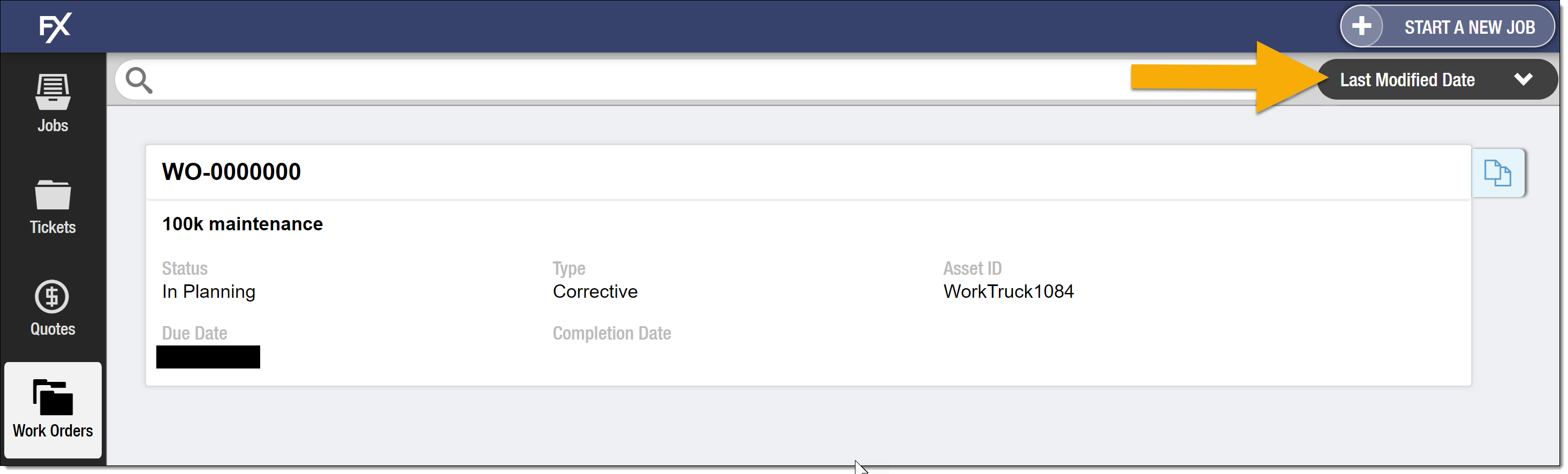
-
Select a field on the Sort control to sort work orders based on entries in that field.
-
The fields available for selection are fields on compact layouts for the Work Order object.
-
There are multiple Work Order compact layouts. The list displays a combination of the fields from all compact layouts.
-
Lookups and roll-up summary fields never display available for selection.
-
-
Select the arrow on the Sort control to toggle between ascending and descending order.
Keyword Search
Use the Search field to do a keyword search for a work order.
Search queries analyze data in the fields shown on work order tiles.
Work Order Tiles
-
Work order tiles display information about work orders in lists.
image::FXM-Work-Order-Tile.png[] -
Select a work order tile to open the Work Order Detail page.
-
Select Copy Work Order
 next to a tile to copy that work order.
next to a tile to copy that work order.
Walkthrough
Basics
Use the walkthrough to view explanations of buttons and controls available on the current screen.
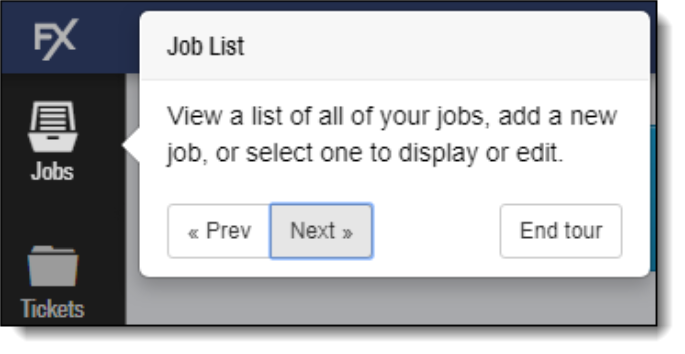
Using the Walkthrough
To display the walkthrough, select the help question mark button on the sidebar.
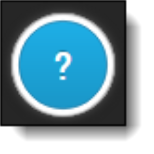
To move through the explanations of each feature, select Prev or Next.
To close the walkthrough, select End tour.
Customizing Walkthrough Text
Administrators can customize the text that displays in the walkthrough messages to conform to your processes and language.
In addition to text, the walkthrough can display images, PDFs, and videos available from a static URL.
Each stop can display multiple slides.
For details on customizing the help text, see FX Mobile Tour Builder.