Admin Use of DataGuide Form Designer
As a DataGuide Admin, you can design data capture forms that end users can use to input data. You can use the Form Designer to design and configure a form by adding different types of questions and then editing them.
Form Designer Layout
On a new form, the Form Designer canvas is blank.
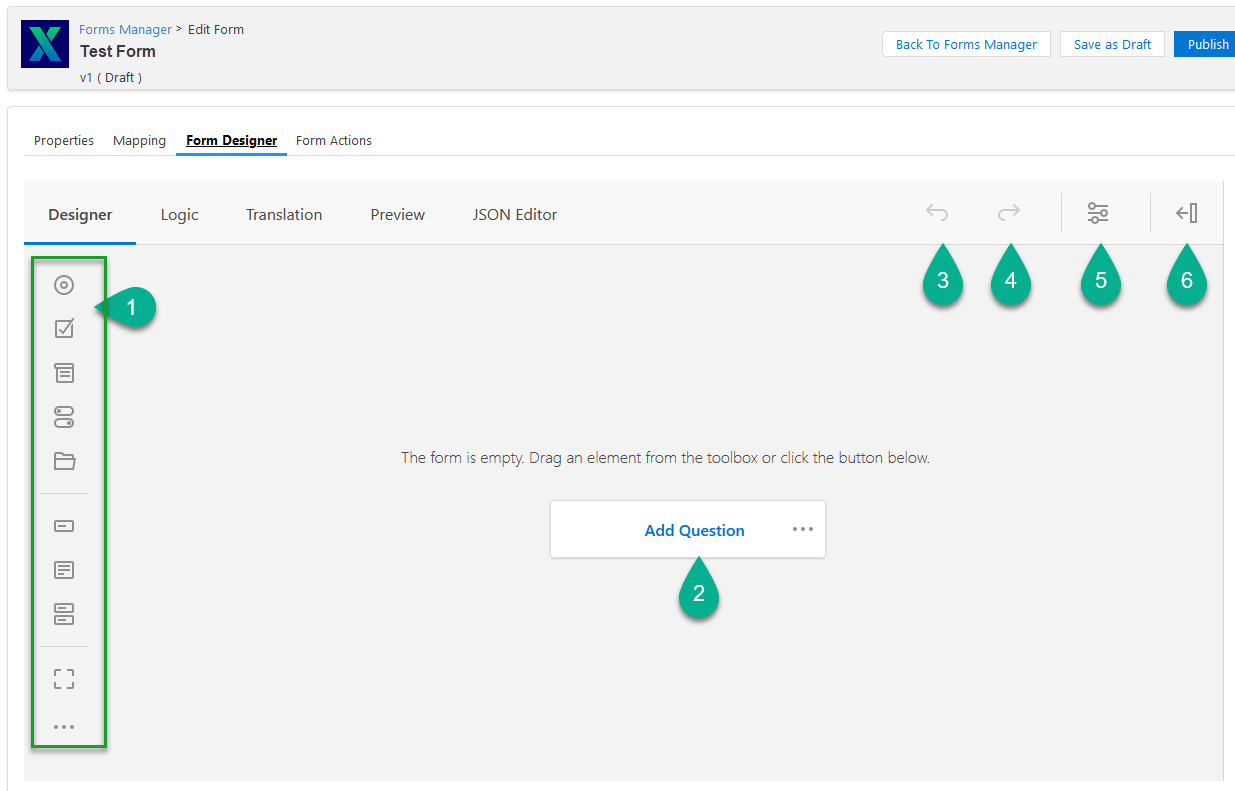
| Callout | Description | ||||||||||
|---|---|---|---|---|---|---|---|---|---|---|---|
1 |
Breadcrumb and name of form plus the form status. |
||||||||||
2 |
Buttons to return to the form manager, save the form, and publish the form. |
||||||||||
3 |
Tabs to switch among the different form sections.
|
||||||||||
4 |
Tabs for the form
|
||||||||||
5 |
|
||||||||||
6 |
|||||||||||
7 |
If the form is empty, this message appears. Drag an element onto here to start the form creation. |
||||||||||
8 |
… - Brings up the search bar to search for element type. |
||||||||||
9 |
Add question - Click to add an element from the among the different types. |
Form Designer Elements
|
|
|




















