FXL Workflow Setup
Introduction
FXL Workflows can be added to job and quote record pages in FieldFX Back Office when using Lightning Experience.
FXL Workflows support job status workflows and quote status workflows..
|
To use the FieldFX Lightning package starting with version 1.225, you must use the FieldFX Managed Package version 1.529 or higher. To find the version numbers you have installed, see Check Version Number for FieldFX Managed Package and FieldFX Lightning Managed Package. |
Prerequisites
To set up the FXL Workflow, you need to:
| Have these user licenses | Complete these tasks and review these topics before continuing |
|---|---|
|
Set Up an FXL Workflow
-
Switch to the Lightning Experience.
-
Access the applicable record page.
-
Click Save.
-
Click Back.
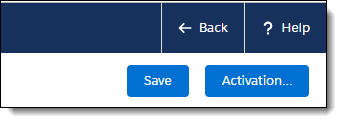
-
Verify the FXL Workflow is displaying where you expected.
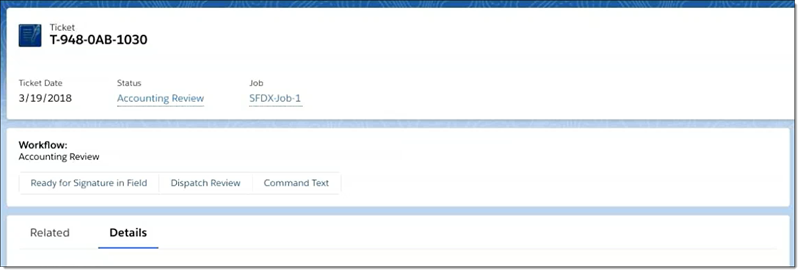
-
Optionally configure the FXL Workflow settings:
-
Click
 and select Edit Page.
and select Edit Page. -
Select the FXL Workflow where it is placed on the page to display the configurable settings to the right.
-
Click Display workflow label title to display or hide the "Workflow" label in the FXL Workflow.
-
Click Display current status to display or hide the status workflow label in the FXL Workflow.
-
Click Display workflow as a combobox to display the available statuses within the workflow as a dropdown menu instead of buttons.
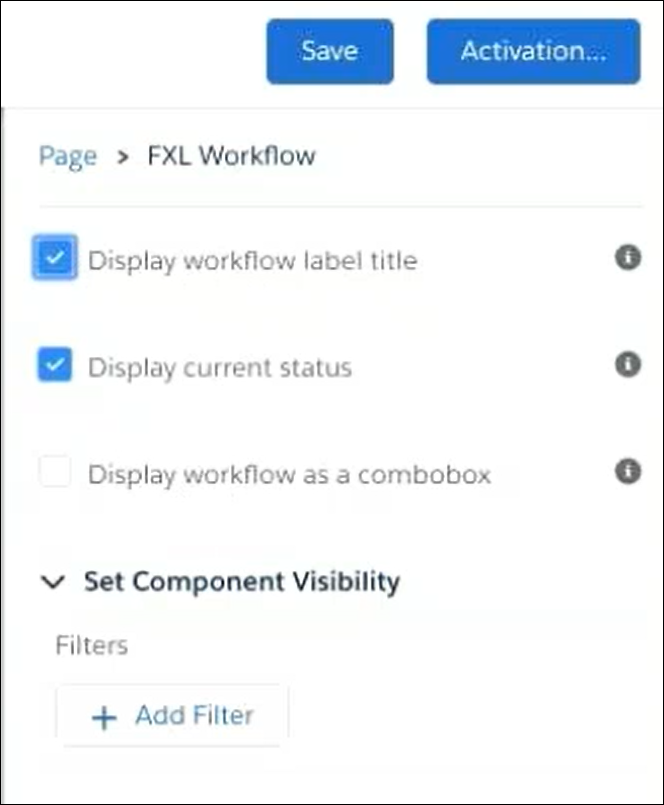
-
-
Click Save.
-
If this is the first time the FXL Workflow has been set up on the page, activate the configuration of the page as the Org default.
-
Click Back.
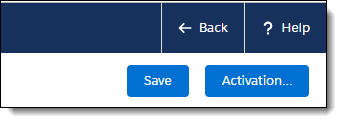
-
Verify the FXL Workflow is displaying the item grid where you expected it to display.
Recommended Reading
-
Job Workflows - Learn the basics about job statuses and job workflows.
-
Quote Workflows - Learn the basics about quote statuses and quote workflows.