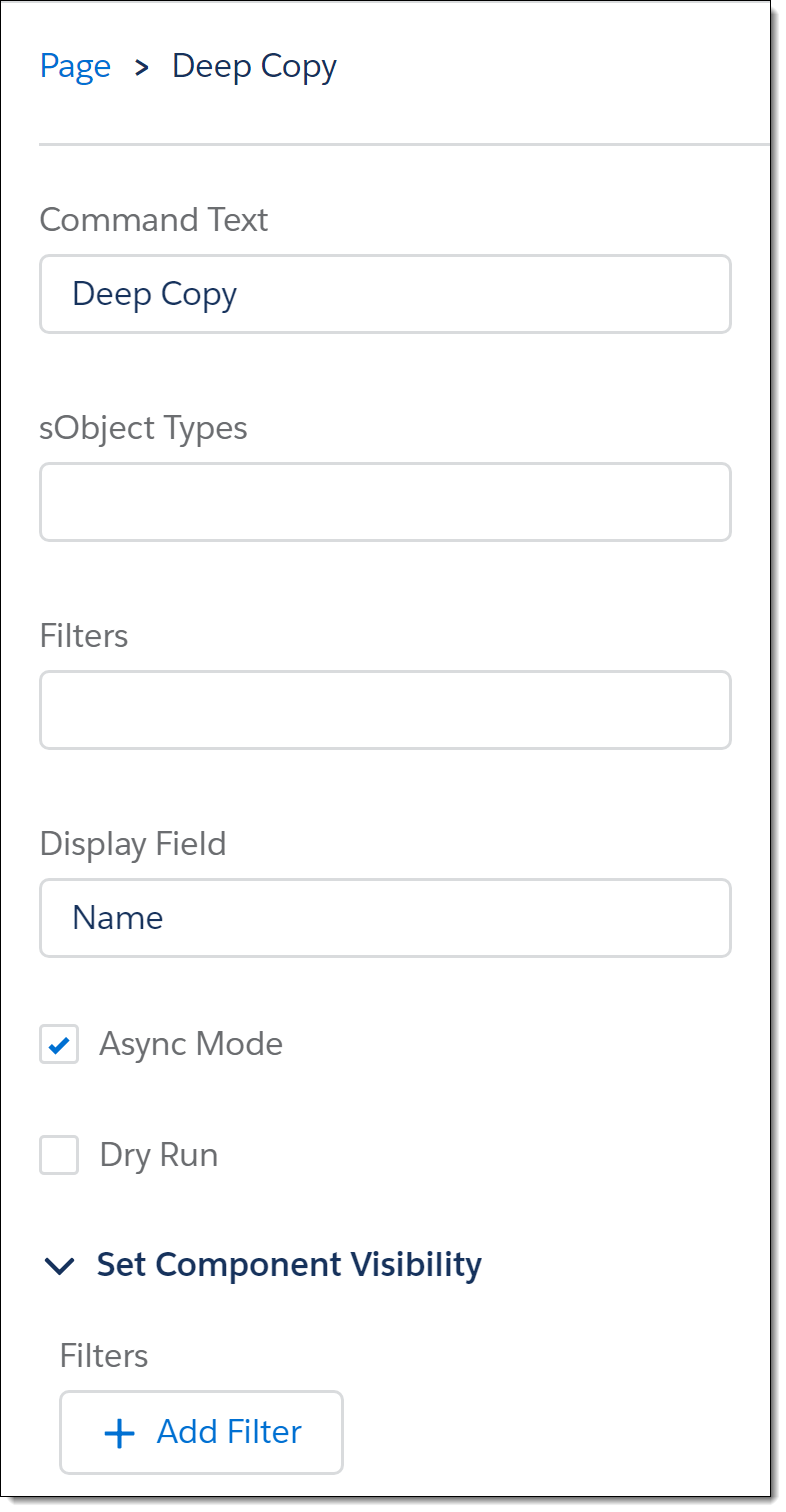Deep Copy Setup
Prerequisites
-
To set up or use the Deep Copy feature, you need the following licenses:
-
To set up the Deep Copy feature, you must:
-
To set up the Deep Copy feature, you need:
-
Minimum permissions for the FieldFX modules you are using
-
System permissions:
-
Customize Application
-
Manage Profiles and Permission Sets
-
View Setup and Configuration
-
-
-
To use the Deep Copy feature, you need:
-
Minimum permissions for the FieldFX modules you are using * Lightning Experience
-
|
Performance of Deep Copy depends on various factors including, but not limited to, the number of
|
|
Deep Copy is a Lightning Component. This component expands on the functionality of the Deep Copy feature, but only works in Lightning Experience. FXL Deep Copy is included in the Base Managed Package and does not require installation of the separate Lightning Managed Package. |
Basics
-
Add the Deep Copy Lightning Component to any custom object to create copies of a record with any related or child records.
Copied records and all of the related or child records are locked during the copy process until the copy completes. This includes both the items being copied from and the new records being copied to.
-
The Deep Copy Lightning Component feature is available for Lightning pages in FieldFX Back Office.
-
Use Deep Copy to add a new record by copying an existing record and its related items.
Add a new job by copying an existing job and its tickets, ticket items, and scheduled crew.
How it Works
You can set up Deep Copy on any custom FieldFX object.
| You can’t set up the Deep Copy component on Salesforce objects. |
By default, records deep copy asynchronously (one record at a time).
When you add a new record using Deep Copy:
-
<Copy>displays at the end of the new record name. -
The new record has a new Tracking Number (if applicable).
-
The new record is in the status that has Initial Status Console selected (if applicable).
-
The following items don’t copy to the new record:
All affected records are locked during the copy process:
-
Records being copied from are locked from being edited:
-
Originating record
-
All descendant objects related to the originating record (that is children, grandchildren, and so on).
A user deep copies a Job record.
The original Job, the Tickets for that Job, the Ticket Items for each Ticket on the Job, and so on are all locked from being edited.
-
-
New records created and copied to cannot be edited or copied from while locked:
-
New record created as the copy.
-
All new descendant records related to the newly created parent record (that is children, grandchildren, and so on).
A user deep copies a Job record.
The new Job, the Tickets for the Job, the Ticket Items for each Job, and so on are all locked for editing and cannot be copied from.
-
-
Locks are released once the copy process completes and all related items have been copied to new records.
Deep Copy vs. Clone
The Deep Copy Lightning Component copies existing records and their related child items, including children of the child items.
The Clone feature copies existing records but doesn’t copy child items.
Configuration Options
Excluding Fields from Copying
You can exclude fields from copying to new records by adding them to a CloneBlackoutFields field set.
When you add fields to a CloneBlackoutFields field set:
-
Unique values in those fields do not copy to new records
-
Default values for those fields do copy to new records
By default, Deep Copy never copies data from the following fields:
-
Id fields
-
External ID fields
-
Status fields
-
SyncID fields
-
Tracking Number fields
-
Auto Number fields
-
Formula fields
-
Invoice Item fields on ticket items
-
Job lookups on ticket items
Dry Run Mode
Select Dry Run to see what data will copy without actually copying anything.
| This mode is ideal for testing new functionality and troubleshooting issues. |
Asynchronous Mode
Select Async to deep copy records asynchronously (one record at a time).
| This mode is ideal for deep copying large items, such as price books. |
Filters
Basics
-
Use filters to exclude records meeting criteria from copying.
-
Following are some examples.
-
The system uses JSON notation for filters:
-
Add filters in key:value pairs as
"sObjectType":"SOQL filter"Be sure to surround each side of the pair in double quotation marks."FX5__Ticket__c":"FX5__Sync__c=true", "FX5__Ticket__c":"RecordType.DeveloperName='Equipment'" -
Separate multiple filters with commas. Do not end with a comma.
-
Archived Items Filter
Use the following filter to only copy items that are not archived.
FX5__IsArchived__c = falseStatus Filter
Use the following filter when you copy tickets for jobs to avoid copying tickets that are currently In Progress.
FX5__Status__r.Name != "In Progress"Crew Planning Filter
Use the following filter when you copy crew planning records for jobs.
This filter prevents duplicate crew planning records getting added if you have AutoAddJobCreatorToCrew selected in FX Settings.
{FX5__Crew_Member__r.User__c != "{!$User.Id}" OR (FX5__Role_on_Job__c!=null OR FX5__Charge_Code__c != null)}Objects with Parent and Child Records
You can copy records that have child records within the same objects.
For example, a price book with child price books or a job with child jobs.
To deep copy a parent job with all of the child jobs and deeper records, use the following filter:
"FX5__Job__c":"(Id IN :sourceIds OR Parent_Job__c IN :sourceIds)"Tracking Source Id Of Origin Records
-
During a Deep Copy with the FXL Deep Copy Lightning component, the origin record ID can be added to the copied record.
-
This can be done for any level of a Deep Copy.
-
The field can be a Text field or a Self-referencing Lookup field
Use care with a lookup field, as it may affect the org’s limits imposed by Salesforce.
-
For any object where the source ID is desired, add an unmanaged field,
FXDeepCopySource__c. -
If the field exists on an object during a Deep Copy, the field is populated with the source ID of the copied record.
Creating Lookup Field
-
Go to the org’s Setup page, then select Object Manager
This procedure assumes you are using Lightning Experience. -
Select the object whose records you want to track the source of
For example, Job or Ticket.
-
Select Fields & Relationships
-
Click New to add a field
-
Select Lookup as the field type, then click Next
-
In Related To, select the object you are adding the field to, then click Next
This creates the self-referencing lookup. -
Make the following entries:
-
Field Label: FXDeepCopySource
Be sure to copy the Field Label exactly. -
Field Name: accept the defaulted entry
-
Child Relationship Name: accept the defaulted entry
-
(Optional) Add a Lookup Filter if desired
-
-
Click Next
-
Adjust field security for profiles as desired, then click Next
-
Add the field to page layouts as desired by selecting the check box for each page layout
-
Click Save
-
As needed, modify page layouts for the object to place the field in the desired location
Creating a Text Field
-
Go to the org’s Setup page, then select Object Manager
This procedure assumes you are using Lightning Experience. -
Select the object whose records you want to track the source of
For example, Job or Ticket.
-
Select Fields & Relationships
-
Click New to add a field
-
Select Text as the field type, then click Next
-
Make the following entries:
-
Field Label:
FXDeepCopySourceBe sure to copy the Field Label exactly. -
Length: 50
-
Field Name: accept the defaulted entry
-
-
Click Next
-
Adjust field security for profiles as desired, then click Next
-
Add the field to page layouts as desired by selecting the check box for each page layout
-
Click Save
-
As needed, modify page layouts for the object to place the field in the desired location
Permissions
The user must have sharing access for every parent, child, and related record you want to copy.
The user must also have the following permissions for every object included in the copy:
-
Read, Create, and Edit object permissions.
-
Read and Edit field permissions.
Best Practices
-
Grant all users sharing access and permissions for records they need to copy.
-
Don’t create a master-detail relationship between two FieldFX objects that matches an existing master-detail relationship.
-
Don’t give a custom object the same name as a FieldFX object.
-
Don’t give a custom field the same name as a managed field on a FieldFX object.
-
Test Deep Copy functionality in a Sandbox before you deploy it to Production.
-
Remove the Clone button from page layouts for objects that feature a Deep Copy button.
-
For self-referencing parent/child relationships, the FXL Deep Copy component only supports up to 2 levels of records.
Step by Step
|
Add the component multiple times to the same page with different configurations, such as one time with Dry Run selected and another time with Dry Run deselected. |
-
Create a Lightning Record page for the object to set up for Deep Copy
The easiest method is to access a record for the object you would like to add Deep Copy to while in Lightning Experience, select the Setup Gear icon at the top of the page, then click Edit Page.
-
Add the FXL Deep Copy Lightning Component to the page
-
Make the following entries in the component settings:
-
Command Text: Name of the button users will see on the page
-
sObject Types: API names of all of the objects in the tree to copy, separated by commas
Do not include a space between the sObject names. If an invalid object is listed, an error message displays and the button is disabled. -
Filters: Any additional filters desired to control the items that copy.
List filters in key:value pairs of"sObjectType" : "SOQL filter". Separate multiple filters with commas.
To limit tickets to the Equipment record type where Sync is true, enter:"FX5__Ticket__c":"FX5__Sync__c=true", "FX5__Ticket_Item__c":"RecordType.DeveloperName='Equipment'"-
Display Field: Field to show after the Deep Copy.
Use the API name, such as
FX5__Tracking_Number__c -
Async Mode: When to show the information about the copied record
-
Selected: Displays record information when the top level record is copied. Child records continue to copy in the background.
-
Deselected: Does not display copied record information until all child record copies complete.
LiquidFrameworks recommends selecting this option for most use cases.
-
-
Dry Run: Select to display a message showing how many records from each object type would be copied without actually copying records
-
-
(Optional) Define Visibility filters to control when the option displays on the page
-
Save the page changes and activate as necessary