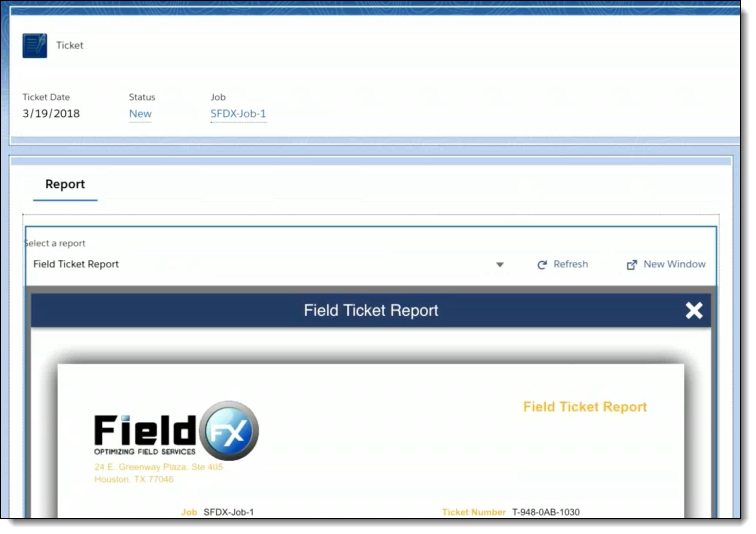FXL Report Viewer Setup
Prerequisites
-
Complete the Salesforce Lightning AppBuilder training before setting up and configuring the FXL Report Viewer for the first time.
-
To set up the FXL Report Viewer, you need the following licenses:
-
To set up the FXL Report Viewer, you must be using Lightning Experience with FieldFX Back Office.
-
To set up the FXL Report Viewer, you need:
-
System Administrator permissions
-
Basics
-
FXL Report Viewer displays the HTML and PDF reports for the active record in FieldFX Back Office when using Lightning Experience.
-
Reports displayed in the FXL Report Viewer are live, meaning they are automatically refreshed when data on the underlying record is changed.
-
FXL Report Viewer provides immediate confirmation of record updates to Back Office users.
-
Optionally, configure custom labels for the FXL Report Viewer Lightning Component.
Setting Up FXL Report Viewer
-
Switch to the Lightning Experience
-
Access the applicable record page
-
Click Save
-
If this is the first time the FXL Report Viewer has been set up on the page, activate the configuration of the page as the Org default
-
Click Back
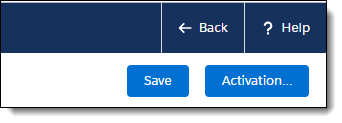
-
Click Back
-
Verify FXL Report Viewer is displaying where you expected.